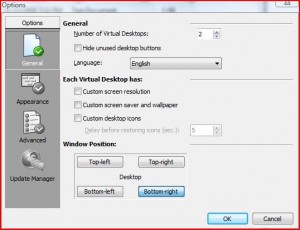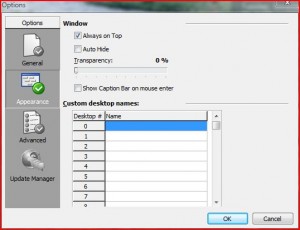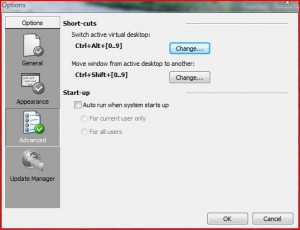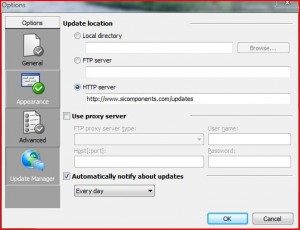{rw_text}Giveaway of the day for December 9, 2008 is MSEW.
[rssless]————————-{/rw_text} –>
{rw_good}
- Fairly light on resources.
- You can have upto 10 desktops.
- Each desktop can be customized differently.
- You can name each desktop.
- You can set hotkeys to help you scroll through desktops.
{/rw_good} –>
{rw_bad}
- If you close MSEW while there are windows open in desktop besides your active one, the windows are automatically added into the active one rather then you be prompted on what to do with those windows.
- Custom icons for each desktop only works with shortcuts (sort of).
- Moving active window to another desktop (via hotkeys) does not work.
{/rw_bad} –>
{rw_score}
{for=”Features as Described” value=”8″}Couple of ‘bugs’ earn this an 8.
{/for}
{for=”Ease of Use” value=”10″}It is like stealing candy from a baby.
{/for}
{for=”Usefulness” value=”3″}While there will be people who will find this useful, most people most likely will not.
{/for}
{/rw_score} –>
I was first introduced to “Virtual Desktops” in Linux.
To put an analogy to better understand what virtual desktops are, and today’s giveaway, think of MSEW as Firefox, and the desktops as tabs. Each tab is customizable and you can switch back and forth from each tab.
That being said, I doubt many people will have need of virtual desktops but it is a novelty idea that can really help people keep on track and stay organized. I am one of those people who get side tracked easily so having all my work stuff show on one desktop and my games/entertainment show on another really helps.
MSEW installs and registers fine. Regardless of whether you need or will use virtual desktops or not this program is pretty nice because it gives you the ability to have fully customized desktops yet the program is very simple and easy to use.
When you run the program, a toolbar that has 0-9 in boxes listed will appear at the bottom-right of your screen. It looks like this:
From this bar you will be able to navigate from desktop to desktop. Each box represents a desktop. Only box 1 and 2 are clickable because by default only 2 ‘virtual desktops’ are enabled.
Right click on this bar, or on the MSEW icon in the system tray. Go to Options. The general options should open up:
The options are pretty self explanatory. Window position is just talking about the position of the little widget like thing (the one that has 0-9). If you need more then 2 virtual desktops, just up that number you see there – it will go to a max of ten. If you want each desktop to have a different resolution, check the option, go to that desktop and change the resolution. Same thing with wallpaper and screen saver and custom desktop icons. I tested out all four of these features and they all work.. There are a couple of things you should note though:
- Whichever desktop you are on when you enable these options is the desktop who’s settings will be copied over to the other desktops.
- Custom Desktop Icons will only work with shortcuts. With stuff like .txt files or .exe files or folders, you will be able to move them around to different places on each desktop, but if you delete them from one desktop, they are gone from the others too.
In Appearance, you can make the widget auto-hide, change its transparency, and give custom names to each desktop. Each name you give will replace the number in the box corresponding to that desktop on the widget.
In Advanced, you can change/assign hotkeys to enable you to scroll through the desktops or go directly to a specific desktop. By default the hotkeys are set to Ctrl+Alt+# to switch directly to a desktop, or Ctrl+Shift+# to switch a window to another active desktop. # is the number of the desktop you want to switch to, or want to place a window in. Switch a window to another active desktop does not seem to work though. It is supposed to switch your active window into the desktop you designate, but whenever I try to do that, nothing happens.
If you hit “Change” for the hotkeys, you cannot change the 0-9 part of the hotkets, but you can choose what keys you want to press with the number keys:
Lastly is the Update Manager:
Everything here is already preset, so I would not mess with it, unless you want to change how frequent the updates will occur (option at the bottom).
Overall, this program is not bad, but when compared to Dexpot, a free alternative, this program is missing a lot. One big thing I think this program is missing is a prompt when you are exiting the program asking you what you want to do with the windows that are open on the other desktops. Instead, MSEW just dumps all the windows from all the other desktops onto your active desktop if you ever close MSEW.
Free Alternatives:
Free for personal use, Dexpot is an excellent virtual desktops software that supports upto 20 desktops. It has an abundant of features – more then MSEW. The ability to move a window from desktop to desktop via hotkey, copy a window from desktop to desktop, custom screen saver, wallpaper, resolution and icons for each desktop, hotkeys for almost everything, etc. You really have to check it out for yourself. Granted with all the features this program has it is a bit harder to use then MSEW, but it is well worth it. Much better software. This program is also very light on resources.
Everything works with this program; so far I have found no bugs. Well, that is a white lie. For the hotkey of moving active window to another desktop, the default Windows Key + # did not work. I had to change it to get it to work. This program also prompts you on what to do with windows open in all the other desktops if you close Dexpot. You have the option of closing those windows, or merging them into your active desktop.
VirtuaWin is a virtual desktop manager for the Windows operating system (Win9x/ME/NT/Win2K/XP/Win2003/Vista). A virtual desktop manager lets you organize applications over severalvirtual desktops(also called ‘workspaces’). Virtual desktops are very common in Unix/Linux, and once you get accustomed to using them, they become an essential part of a productive workflow.VirtuaWin is designed to be simple and elegant to use yet still be highly configurable and extensible.
-VirtuaWin Developer
—-
VirtuaWin also has a standalone ‘portable’ version that you can download and use (thx watcher13). As far as I know, it is fully functional but it is small in size and you do not have to install anything – just unzip the .zip file and run the .exe file from there. The download link is on the same page as the link for the full version.
Vista/XP Virtual Desktop Manager
One of Vista’s most talked-about new features is the Desktop Window Manager (DWM). A new set of thumbnail API’s can be used to access thumbnails of open windows. This virtual desktop program takes advantage of this new API and uses some tricks of its own to provide a powerful virtual desktop manager with a full screen thumbnail based preview. You can have as many desktops as you want and can seamlessly switch between them.
But wait! What if you still are using XP? Don’t worry, Vista/XP Virtual Desktops provides support for XP as well, although window previews are not live since XP doesn’t have DWM.
-Vista/XP Virtual Desktop Manager Developer
***Note: This program is pretty resource intensive compared to the others.
Desktops (thx Slanter)
Desktops allows you to organize your applications on up to four virtual desktops. Read email on one, browse the web on the second, and do work in your productivity software on the third, without the clutter of the windows you’re not using. After you configure hotkeys for switching desktops, you can create and switch desktops either by clicking on the tray icon to open a desktop preview and switching window, or by using the hotkeys.
-Desktops Developer
—-
The only reason I put Desktops on here is because it is a standalone application (you do not have to install it + it is only ~100 KB in size) as opposed to the other virtual desktop programs. If you are thinking about Desktops, just consider the following: there is no way to close Desktops besides either restarting your computer, or alt + control + del style. Also once you do close Desktops, you lose all the windows that were open on that other desktop, i.e. they are not added to your current desktop.
RadVMN (thx frankell)
RadVMN is another standalone virtual desktops program. It is small in size (less then 100 KB), but it is missing a few features such as minimization to system tray and hotkeys.
PMnet Verdict: Out of all four virtual desktop programs mentioned, I would recommend using Dexpot. It is light weight, filled with features, and does it’s job well. After Dexpot, the most easy one to use is MSEW, but the bug with not being able to move active window to another desktop really turns me off. After MSEW, Vista/XP Virtual Desktop Manager is very easy to use, but it lacks a few features and uses too many resources. Last I put VirtuaWin not because of the lack of features, but rather because it is not very user friendly. However, if you are looking for a standalone, really small-in-size virtual desktop application, I suggest VirtuaWin portable version over the other standalones apps because it is filled with more features.
[/rssless]

 Email article
Email article