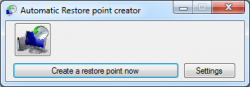 When I find myself in a comfortable position; I become complacent,a little arrogant and I lose all foresight. I hardly save for rainy days and new year’s resolutions are broken and forgotten within the first few minutes of a new year. I set records in that regard. I promised myself that I’d start taking greater steps and measures in archiving my most important data. I only ever follow through with these plans once, before I get bored and forget about them. I’m way too lazy and lethargic to form any healthy habits. When I find myself in a boot-up pickle after installing some shady software or being a little too creative with my Windows’ settings; I always ask myself the same question -‘Why didn’t you create a backup disk or restore point, dummy!?’
When I find myself in a comfortable position; I become complacent,a little arrogant and I lose all foresight. I hardly save for rainy days and new year’s resolutions are broken and forgotten within the first few minutes of a new year. I set records in that regard. I promised myself that I’d start taking greater steps and measures in archiving my most important data. I only ever follow through with these plans once, before I get bored and forget about them. I’m way too lazy and lethargic to form any healthy habits. When I find myself in a boot-up pickle after installing some shady software or being a little too creative with my Windows’ settings; I always ask myself the same question -‘Why didn’t you create a backup disk or restore point, dummy!?’
Windows 8’s metro screen was designed to bring the user closer to the OS’s base functions and applications; and in turn making it a little user friendlier. For a while there, I played a game called ‘use Windows without running home to the desktop screen’. After the first few days, I just got bored (there’s a pattern here). Now, all Windows’ base functions seem to feel so far away and I miss the accessories menu item under the start menu. Hell! I miss the entire start up menu. Items like system restore point creation and task scheduling used to be accessible within a few clicks from the start menu. Now you have to type and search (that’s if you cant get a quick short-cut from the Metro home screen). Automatic Restore Point Creator brings system restore point creation a little closer to home.
What Is It and What Does It Do
Main Functionality
Automatic Restore Point Creator is an open source application that packages system restore point creation and scheduling into a small bundle. It aims at being lightweight and easy to use so that restore point creation doesn’t always have to be or feel like a constant choir.
Pros
- Small and intuitive interface, easy to use
- Schedule automatic restore point snapshots
- Open source
Cons
- Some people may find this application useless and redundant
- You cannot name or annotate your system restore points
- Some of its features don’t work; a lot of bugs and errors for such a small application
Discussion
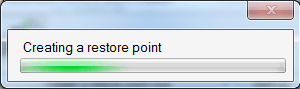 It’s a three button set-up. The most noticeable one, is the picture-labelled system restore button. When clicked, it will take you directly to Windows’ system restore screen where you can revert to an earlier created restore point. Underneath this button, you’ll find the ‘Create system restore point now’ button. When this button is clicked, the application will proceed to create a restore point. It flashes a tiny progress bar screen and notifies the user on it’s completion through a dialogue message.The application was created by a software developer, who goes by the name of Mouhab Tarek Abdulsalam. I don’t know much about this developer other than this is the first and only piece of software that he’s released for public consumption.The user interface window barely takes up a 65th of screen space and it’s size is immutable and unchangeable. It is minimizable and closable though. These are the only superficial changes that can be made to its appearance.
It’s a three button set-up. The most noticeable one, is the picture-labelled system restore button. When clicked, it will take you directly to Windows’ system restore screen where you can revert to an earlier created restore point. Underneath this button, you’ll find the ‘Create system restore point now’ button. When this button is clicked, the application will proceed to create a restore point. It flashes a tiny progress bar screen and notifies the user on it’s completion through a dialogue message.The application was created by a software developer, who goes by the name of Mouhab Tarek Abdulsalam. I don’t know much about this developer other than this is the first and only piece of software that he’s released for public consumption.The user interface window barely takes up a 65th of screen space and it’s size is immutable and unchangeable. It is minimizable and closable though. These are the only superficial changes that can be made to its appearance.
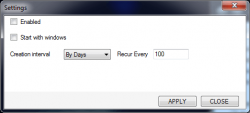
The last button on the screen is the settings button. The bulk of the programming went into this portion of the application. The button brings up a small frame, a little larger than the parent frame; that contains three user interface controls. The controls consist of two check boxes and and one drop down menu list. The first check box is labelled ‘Enabled’. It is unchecked by default but I’m not entirely sure what this check box does when it is checked. I’ve ticked and un-ticked it multiple times, with no resultant change to observe after doing so. A little guess work, yielded the answer that it probably does nothing or it ultimately enables or disables scheduling. Sometimes it would throw an unhandled exception and display an error screen. The second check box is marked ‘Start with Windows’. This one actually works or seems to do something. When it’s ticked, it launches the application on Window’s start up and when it’s unticked, it doesn’t (simple as that). Creation Interval – the drop down menu allows you to select at what interval the program should create a restore point. There are three intervals to choose from – by Days, By Weeks or on Logon. Each interval has a set of options that accompany it. ‘By Day’ reveals a new text field that allows you to choose when restore point creation should occur, By Weeks reveals a new drop down list that allows you to pick on what days of the week restore point creation occurs and it comes with the ‘Recur Every text field’ as well. On logon instructs Windows to create a new restore point on start up. This is the only interval that does not come with additional options.
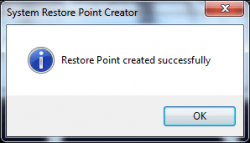 I have major issues with this application. I cant get scheduling to work properly, I don’t know what value the ‘Recur Every’ text field takes and I’m never sure if my choices have been saved after I click on the ‘Apply’ button. A notification screen would have been greatly appreciated. Another thing that would have been appreciated is greater testing and a little help. Sometimes when a developer is writing an application, it all looks simple, straight forward and intuitive to him/her but it’s a different story when it gets into the hands of the user. Sometimes, none of the functions on settings will work and it throws an error/exception screen with a list of details. This tells me that this developer has not implemented proper exception handling and that’s a big no-no.
I have major issues with this application. I cant get scheduling to work properly, I don’t know what value the ‘Recur Every’ text field takes and I’m never sure if my choices have been saved after I click on the ‘Apply’ button. A notification screen would have been greatly appreciated. Another thing that would have been appreciated is greater testing and a little help. Sometimes when a developer is writing an application, it all looks simple, straight forward and intuitive to him/her but it’s a different story when it gets into the hands of the user. Sometimes, none of the functions on settings will work and it throws an error/exception screen with a list of details. This tells me that this developer has not implemented proper exception handling and that’s a big no-no.
Conclusion and Download Link
This application is a pleonasm of software. It’s a simple application made to perform a minuscule task, which it falls short of even fully accomplishing. When you look at it, it’s easy to assume or ascertain that it’s a young software developer’s pet project and he has lovingly shared and given it away, along with its code. However, that does not mean you should use it… at least not in its current form. You could fix it up but I doubt the majority of us would bother because of its trivial uses. You may find this review biting but I was so annoyed that this developer would even consider releasing a basically broken piece of software, open source or not. I suggest you give it a miss unless you want the source code for your own project or for educational purposes. There’s the silver lining and a reminder that no journey is made in vain.
Price: Free
Version reviewed: 1.0.0.0
Supported OS: Windows XP/Vista/7/8
Download size: 6.8 MB
VirusTotal malware scan results: 0/48
Is it portable? No
Automatic Restore Point Creator Sourcefourge Homepage

 Email article
Email article



