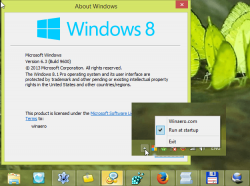 Windows 8.1 came with a lot of changes to Windows 8. The most notable change was the re-introduction of the start button. For the most part, the start button is a welcomed addition, however, some people didn’t like the addition. This guide will show you the process of hiding and disabling the start button.
Windows 8.1 came with a lot of changes to Windows 8. The most notable change was the re-introduction of the start button. For the most part, the start button is a welcomed addition, however, some people didn’t like the addition. This guide will show you the process of hiding and disabling the start button.
Before We Begin
The Windows 8.1 start button can easily be disabled with a piece of software called StartIsGone. With this program, disabling the start button is incredibly easy and very straight-forward. Download StartIsGone by following this link. Once you have the software downloaded, install it to your Windows PC.
Note: To re-enable the start button on your Windows desktop, simply uninstall StartIsGone from your PC and restart it. Once you’ve restarted your PC, the start button will once again re-appear.
How To Disable The Start Button In Windows 8.1
- After installing StartIsGone to your PC, open the program. You’ll see it pop up in your system tray as a square Windows logo. Right click on it to reveal it’s options.
- In the right-click menu that has popped up select the ‘Run at startup’ option. This will enable you to have the Windows start button to always be disabled at all times.
- Once you’ve selected the ‘Run at startup’ option, you can optionally chose the ‘Hide icon’ option below it. This option will enable you to hide the StartIsGone icon for a more clean experience.
- Done!
Conclusion
The Windows 8.1 start button is a nice feature, but it’s not for everyone. Luckily, software like StartIsGone exists to help out some people who just don’t really like the feature. Enjoy!
[via maketecheasier]

 Email article
Email article



