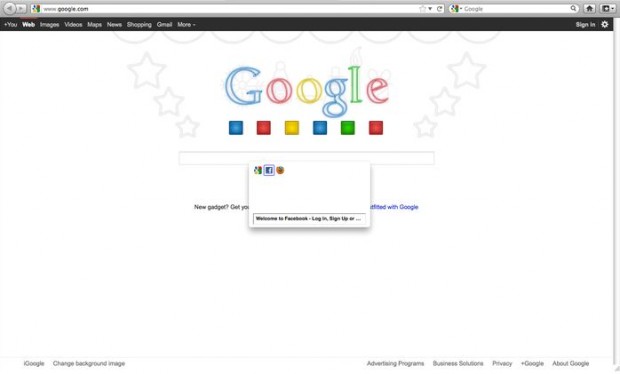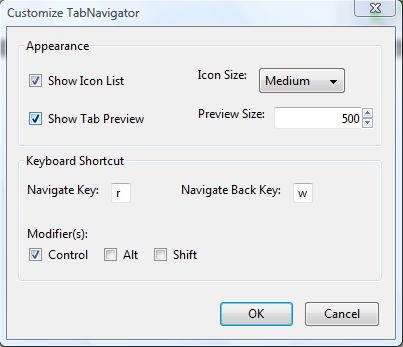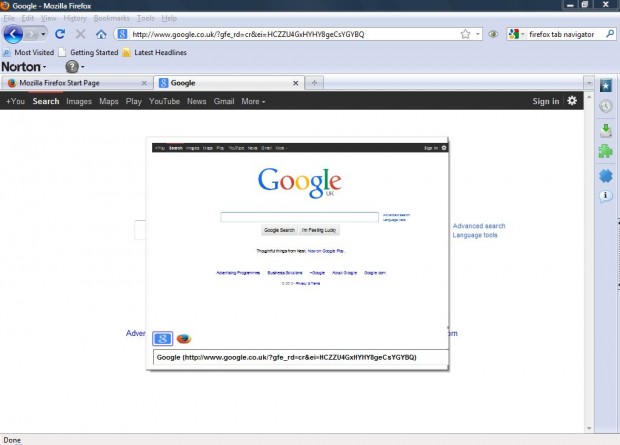The Windows desktop has an Alt + Tab shortcut which, when pressed, switches between open windows. You can also add a similar tab switcher to the Firefox browser with TabNavigator. That’s a Firefox add-on which adds desktop-style Alt + Tab navigation to the browser.
Add TabNavigator to Firefox from this Web page. Click the + Add to Firefox option, and then restart the browser. Once restarted, press the default Ctrl + R to open the tab navigator as in the shot below. Pressing Ctrl + R switches between your open tabs.
Of course, you can customize the TabNavigator add-on. Click Tools > Add-ons and then Options under the TabNavigator add-on. That opens the Customize TabNavigator window below.
From that window, select the Show Tab Preview option. When you select that option and Show Icon List, the tab switcher includes both thumbnail previews of the Web pages and icons as below. Adjust the size of the thumbnail preview by entering a number in the Preview Size text box.
You can also configure the keyboard shortcut for TabNavigator. Click on the Ctrl, Alt or Shift check boxes; and enter alternative navigation keys. Then click OK to close the window, and press your new shortcut key to open the tab switcher.
Overall, TabNavigator is an ideal Firefox add-on for adding Alt + Tab style navigation to the browser. Note that you can also add a tab switcher to the browser, without TabNavigator, from its advanced settings page. For further details, check out this dotTech page. However, unlike TabNavigator, that tab switcher does not include any customization options.

 Email article
Email article