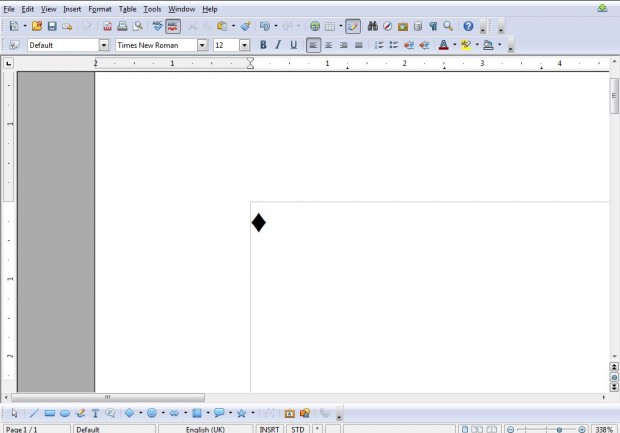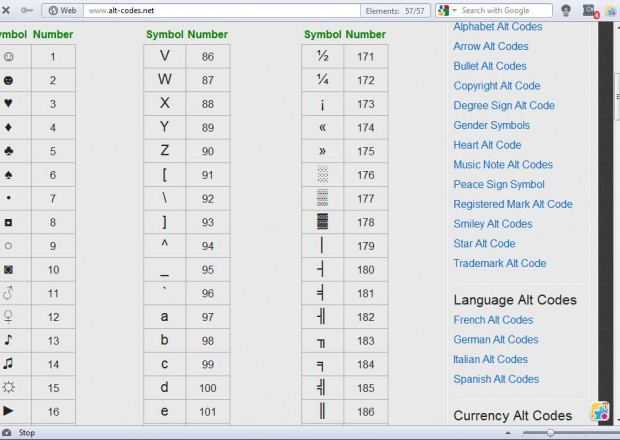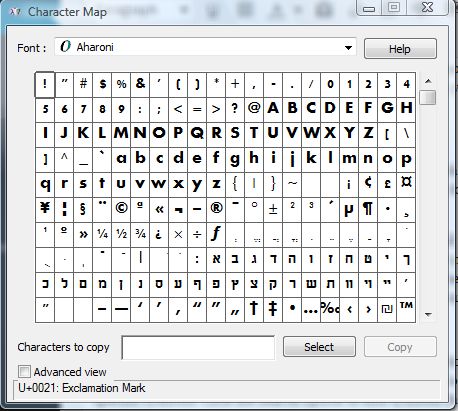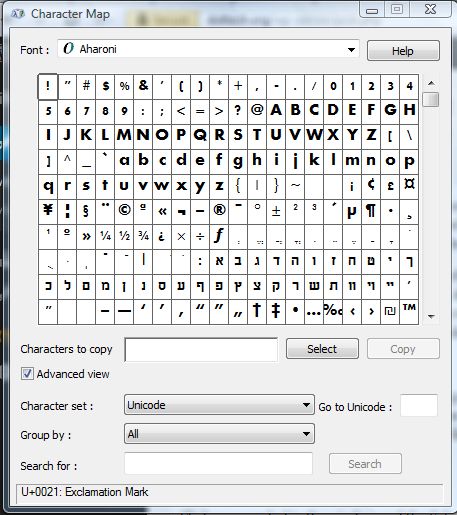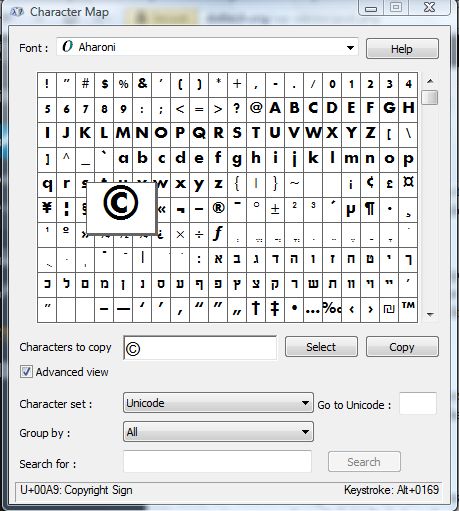Most standard keyboards include only a few symbols on them. However, Windows actually supports a wider range of symbols than those included on the keyboard. As such, you can enter a larger number of symbols in your documents with specific codes.
For example, you can add any one of the card deck symbols to a document such as spades, diamonds, hearts and clubs. To enter diamonds, hold the left Alt key and press 4 on the right numeric keypad. Then you should have a diamond in your document as in the shot below.
You can add many more symbols to your documents much the same. Each has an Alt code listed on this page. There you’ll find codes for fractions, mathematical, card symbols and more besides.
Windows also has a Character Map window which shows all the characters you can add to your documents. To open it, click the Start menu and enter character map in the search box. That opens the window below which includes a variety of symbols that you can add to your documents.
Click on the Advanced view check box to expand the window’s search options. Then enter search keywords into the text box to locate more specific symbols. Click the Search option to find symbols that match the keyword entered.
Click on a symbol in the window and the Select option. Then click Copy to copy the symbol. Open a document to add the symbol to, and press the Ctrl + V shortcut to paste it in.
Both the Character Map window and alt codes give you a much more expansive range of symbols than what’s included on the keyboard. The alt codes should work in Windows Vista, 7 and 8, and perhaps other versions, but not the Mac OS X which has alternative symbol codes.

 Email article
Email article