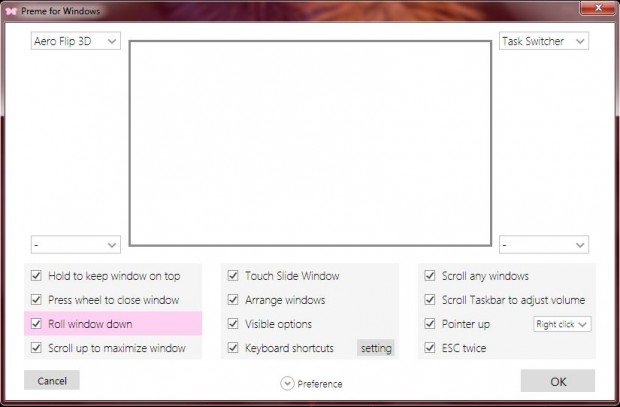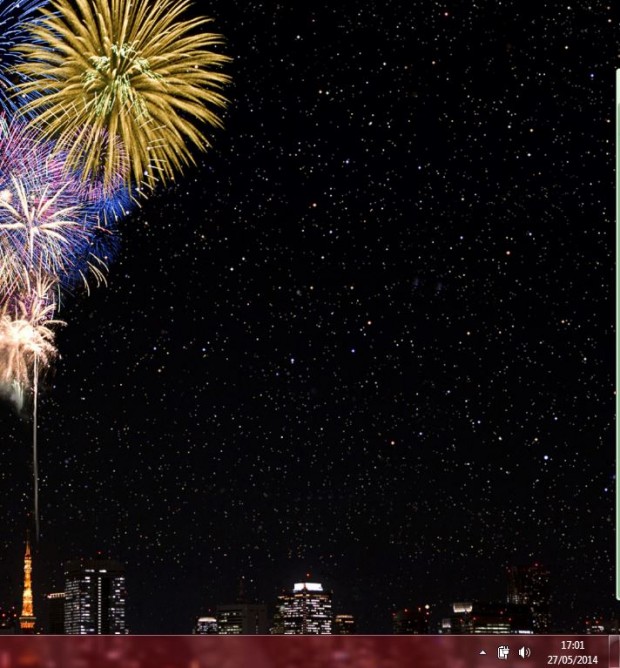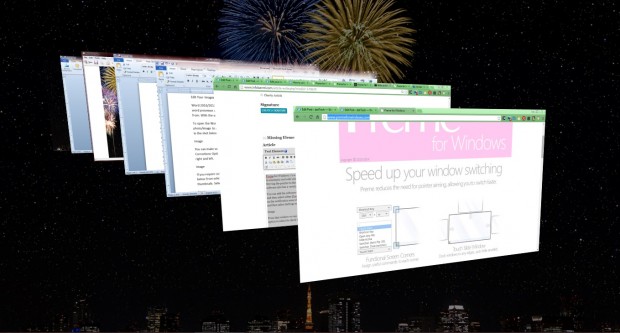Preme for Windows is a software package which enhances your windows switching. This is a fantastic tool with which you can dock windows to the side of the Windows 7 desktop. Moving the pointer to the edge of the desktop then reopens the docked window. The software also has a variety of other options.
Add the software to Windows XP/Vista or 7 from this website. There click Mirror Download, and then select either Preme 32 or Preme 64. Once you have added it to Windows 7, click on the notification area where there will be a Preme for Windows icon. Click on that icon and then select Settings to open the window below.
From that window we can select a variety of options. Click on the Touch Slide Window option to select its check box. Then click OK to close the window.
Now open a software window, such as Google Chrome, but do not maximize the window. Left-click and hold the minimize button, and drag the window to either the right or left side of the desktop. The window should then dock on the side of the desktop as below. Note the window frame on the right of the shot.
Move the pointer to the side of the desktop where the window is docked to open it. When you move the pointer from the window’s area, it docks at the side of the desktop again. To turn off the Touch Slide Window, click on the Maximize button.
That’s just one of the great options included with Preme for Windows. For example, click on the Press wheel to close window check box on the Preme for Windows software window. Then you can close open windows by placing the pointer at the top of the window and pressing the mouse wheel button.
Alternatively, you can minimize windows by scrolling the mouse wheel down. Select the Roll window down option on the Preme for Windows software window and click OK. Next place the cursor at the top of an open window, and roll the mouse wheel down to minimize it to the taskbar.
Or you can activate things such as Aero Flip 3D and Task Switcher by moving the pointer to a corner of the desktop. Click on the drop-down lists on the Preme for Windows software window to select corners for Aero Flip 3D and Task Switcher. Moving the pointer to the selected corners will open Flip 3D and Task Switcher.
Those are just a few of the options Preme for Windows gives you. In addition, you can press Esc twice to close active items, remap the keyboard keys and scroll inactive background windows that aren’t selected. It’s a great freeware package for the Windows desktop.

 Email article
Email article