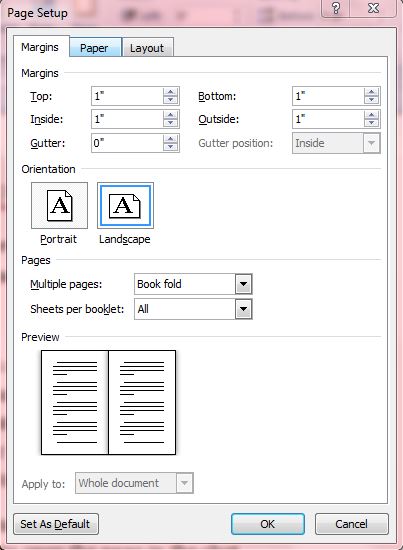You can create a variety of documents with MS Word 2010/2013. The software has all the options required to set up booklet documents with a book fold. If you’re setting up a booklet, with multiple pages, you’ll need to adjust the Word page setup first.
Open the Word application and select Page Layout. On the Page Layout tab click on the small icon in the bottom right corner of Page Layout to open the Page Setup dialog box below. That includes various options for the document margins and layout.
Click on the Multiple pages drop-down list to select Book fold. In addition, you should also adjust the Gutter margin options from zero to one. That will ensure that nothing gets jumbled within the binding of your booklet document. Click OK to close the window, and your document should then match the one in the shot below.
If you haven’t already added a header and page numbers to the document, click on the Insert tab. There click on Header to choose from a variety of headings to add to the booklet. To add page numbers to the booklet, click on Page Number and Bottom of Page. Then choose a suitable page number format for your booklet.
Add a cover to the booklet by selecting the first, blank page and then clicking Cover Page. That opens a number of cover templates for you to select from. Pick a suitable cover, and then enter a title and other details in the cover’s text boxes. Check out this dotTech article for further details on adding covers to Word documents.
To print the booklet, click the File tab and Print. Then you should select an option that prints to both sides of the paper. As such, click Print one Sided; and then select Print on Both Sides or Manually Print on Both Sides.
Once you have printed the booklet document, bind its pages together. You can set up numerous booklets with Word 2010/2013, and previous editions of the software also have similar options albeit with alternative menu layouts.

 Email article
Email article