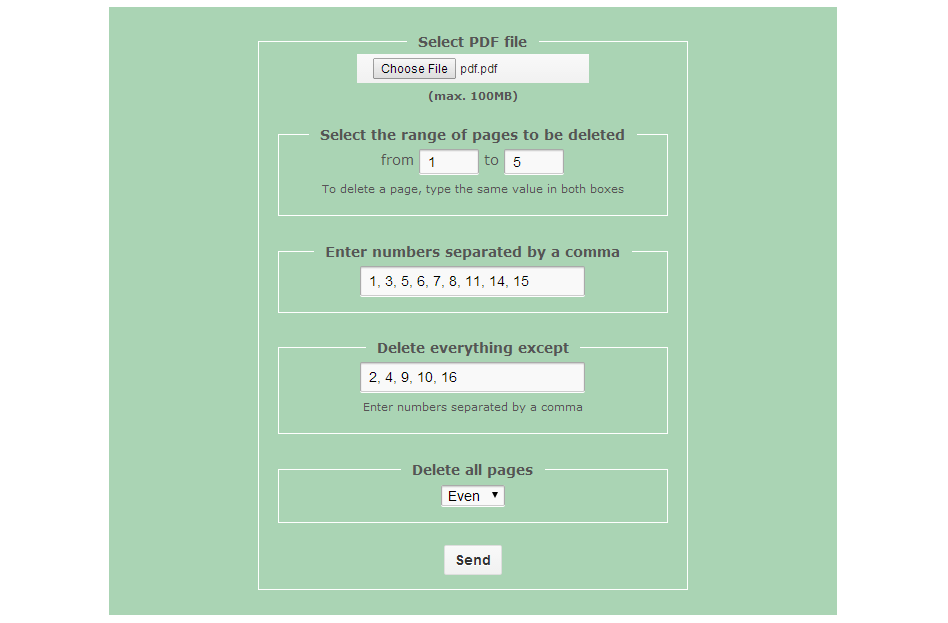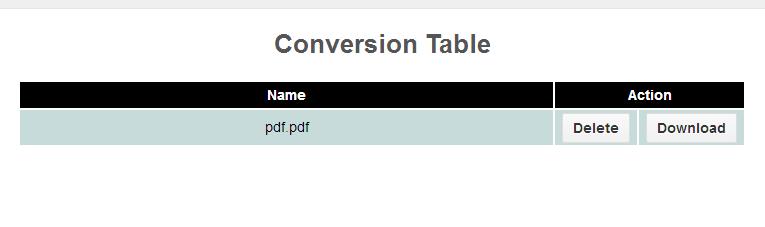Let’s just say that you’ve downloaded an entire e-book and yet, you only need to keep a few pages as reference for your research. Unfortunately, you don’t have a decent PDF splitter on your computer. Another factor is that you’re currently using the computer on your school library. So, you’re left without a choice but to look for a reliable online tool that can help you delete the unnecessary pages from your PDF file.
Speaking of which, there’s an easy way to solve your problem. If you want to know how to easily delete pages from a PDF file, then all you need to do is to refer to the following guide.
Use an online tool to delete pages from a PDF file
- Click and open this link on your preferred web browser. The said link will direct you to Konwerter’s “Remove pages from PDF” web app.
- You’ll see an online form. In the form, you will be prompted to select and upload your PDF file. Just click the “choose file” button to do so.
- Find and select the PDF file from your computer then click “Open”. Remember, you can only upload a PDF file that doesn’t exceed the file size limit of 100MB.
- Select your mode of action. If you want to delete a series of pages from your file, choose “Select the range of pages to be deleted” then enter the pages that you wish to delete (ex. pages 1 to 20). If you wish delete a single page, type the same page or value in both boxes (ex. 1 to 1, 2 to 2, etc.).
- If you want to delete random pages, select the option for “Enter numbers separated by a comma” then indicate the pages that you wish to delete (ex. pages 1, 3, 5, 6, 8, 9, 10, etc.).
- If you wish delete everything except a few pages, select the option for “Delete everything except” then enter the pages that you wish to keep.
- If you wish to delete all pages according to their parity or value, select the option for “Delete all pages” then choose whether you want to delete all of the “odd” or “even” pages.
- Once you’ve made your selection, click the “Send” button. Wait until the online tool shows the download page for your processed PDF document. After that, simply click the “Download” button to download and save your modified PDF document. It’s as easy as that.
Reminder: When using this tool to delete pages from a PDF file, do not upload a document that contains confidential information. The connection to the online tool may be encrypted but it still doesn’t guarantee that your file will be safe from any potential threat. To be safe, better use an offline tool for these types of documents. After all, there are lots of free offline PDF tools out there that you can use like SepPDF.

 Email article
Email article