Most Linux software are extremely easy to customize, so it should be no surprise that the same thing can be said for Grub. In a previous article, I discussed about bootloaders and named three that I would recommend. By far, my personal favorite is Grub.
In this short guide, I will help you customize your Grub bootloader to suit your style and impress your friends with a custom-tailored version. For this guide, I will be using Ubuntu 14.04 LTS.
Before we go any further, I should first answer the question: “ Why bother customizing a bootloader’s appearance ?” This is a valid question, after all we only spend 30 seconds (if that) on the boot menu. My reason is simple, yet powerful, because we can and doing so does not break any software licensing terms (like it would to modify the Windows Boot Screen) Also, in some cases adjusting advanced settings can corrupt your grub configuration, so please be careful and remember we, at dotTech, are not responsible for such damages.
The Guide
Currently, there still are not too many themes for Grub that are are easy to install. The process of theme building for Grub is quite complex. There is a guide available : A Beginner’s Guide to Theming GRUB2 (MediaFire).
Though that includes a 37-page PDF document to read through! A simple but effective way of sprucing up Grub is to add a custom background image. The easiest way I’ve found of adding one to Grub is to use Grub Customizer.
1. Open Terminal CRTL+ALT+T
2. Install these programmes (copy and paste into terminal window)
sudo add-apt-repository ppa:danielrichter2007/grub-customizer
sudo apt-get update
sudo apt-get install grub-customizer
3. Run Grub Customizer, when it has loaded click the Preferences button and then the Appearance tab.
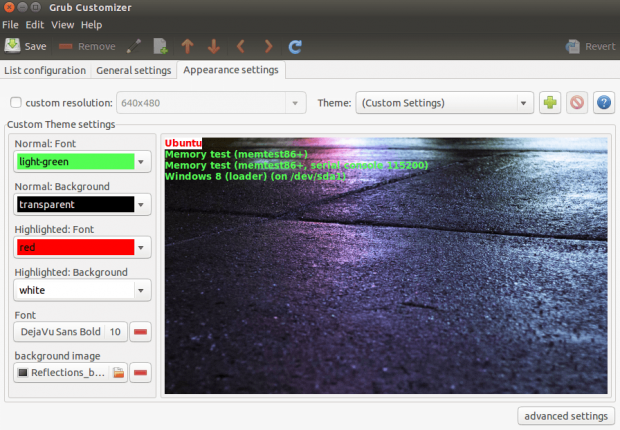
4. Now, select the file icon under background image and navigate to your chosen image file (I found that selecting one of the default wallpapers looks effective, I’m using the new Warty Final image from the 14.04 wallpapers).
You can also change the font color of the menu at this point (useful if your background image color makes the text unreadable – a preview will appear when you select a background image to check whether you’ll have any color clashes).
As a side note, the default wallpapers for all Ubuntu versions can be found in /usr/share/backgrounds
Then close the preferences pop-up and select the Save button on the main screen, then you can reboot your system to admire your new customized boot screen.
To suggest a future topic or to ask question, please comment below.

 Email article
Email article



