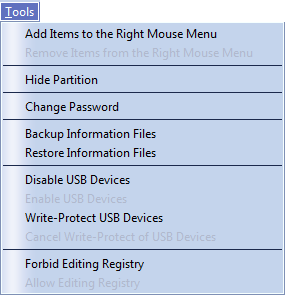{rw_text}Software reviewed in this article:
Version reviewed:
v1.0.0
Supported OS:
Windows 2000/XP/Vista/Win7
Price:
$29.95 (USD) but you can get it for free for a limited time at Giveawayoftheday.com!
Software description as per the developer:
Wondershare SafeLock is a secure file encryption software for users to encrypt file, and lock folder stored on PC hard drive or any portable media such as USB drive. With Wondershare SafeLock, you can encrypt files of any type including Microsoft Word, Excel and PowerPoint documents. It can protect your folder against being viewed by unauthorized persons. Wizard interfaces guide users through all the necessary steps needed to perform file encryption.
{/rw_text} –>
{rw_good}
- Straightfoward and easy to use.
- Can encrypt individual files normally or encrypt them as a standalone .EXE.
- Supports multiple different encryption algorithms.
- Allows users to encrypt/decrypt multiple files/folders at once.
- Can password protect whole folders.
- Allows users to easily view encrypted files, then have them be automatically re-encrypted.
- Has the ability to “hide” files within other files.
- Has the ability to securely shred/delete files.
- Comes with a handful of other tools such as hiding a partition or disable registry edits.
- Program can be password protected.
{/rw_good} –>
{rw_bad}
- Developer is not very clear on the algorithm used to securely delete files.
{/rw_bad} –>
{rw_score}
{for=”Ease of Use” value=”10″}Very easy to use, although the English can be a bit improved for the tooltips so there is no confusion as to what the tooltips are saying.
{/for}
{for=”Performance” value=”10″}Performs well for what it does.
{/for}
{for=”Usefulness” value=”7″}I can see a good number of people finding this program useful, although being not open-source will turn off potential users.
{/for}
{for=”Price” value=”6″}$29.95 is overpriced in my opinion. Considering the dominance of free, open source software when it comes to encryption, $20 is a much better price I believe for a proprietary encryption software.
{/for}
{for=”Final Score” value=”8″}
{/for}
{/rw_score} –>
{rw_verdict}[tup]
{/rw_verdict} –>
Wondershare SafeLock is a proprietary encryption tool. I specifically mention proprietary because from the get-go I want to differentiate Wondershare SafeLock from the open source industry standard for encryption software; Wondershare SafeLock is not open source – keep that in mind for now, I will discuss it more later on.
Wondershare SafeLock provides users with these features:
- Single-file-encryption capabilities. In other words, Wondershare SafeLock performs file-level encryption (not container-level encryption); each file is encrypted individually and must be decrypted individually. You are given the ability to select between AES, DES, 3DES, and Blowfish for encryption algorithms.
- However, “batch processing” is supported in the sense that you may encrypt or decrypt multiple files or folders at once; but each single file is still individually encrypted.
- Single-file-encryption-to-.EXE capabilities. You see there are two ways to encrypt a file with Wondershare SafeLock. You can use the “main” encryption feature, which creates encrypted .FF# files. To decrypt encrypted .FF# you need to have Wondershare SafeLock installed. However, Wondershare SafeLock also allows users to create encrypted .EXE files. The difference between encrypted .FF# and encrypted .EXE is that users do not have to have Wondershare SafeLock installed to decrypt an encrypted .EXE file – it has a decryptor built-in so anyone can decrypt if they have the password. The advanced of an encrypted .EXE over an encrypted .FF# is that encrypted .EXEs are easier to share with other people who don’t have Wondershare SafeLock – they just need the password to the encrypted .EXE to view the file inside. Keep in mind, though, that many e-mail services block the sending of .EXE files as attachments. However, note that when using this feature if you want the file – the file you want to encrypt to .EXE – to be deleted once you encrypt the file, click on “Advanced” and select “Shred source file(s)”; otherwise the original file will be left as unencrypted while a copy of the file will be encrypted to .EXE.
- Ability to password protect folders. Wondershare SafeLock allows you to password protect whole folders/partitions. The thing is, the developer is not very clear if this feature is just password protecting, or if it is actually container-level encrypting (as opposed to the file-level encrypting feature I mentioned above). The difference between password protecting and encrypting is that password protection is just that – password protection; the files are not encrypted. So it is very critical to know if this feature is just password protection or it actually encrypts the whole folder. My educated guess is that this feature is just password protection because if it was container level encryption, the developer would be sure to advertise this fact, and you would be given the ability to select encryption algorithms as you are with the file-level encryption capability.
- Ability to hide folders. The developer is not very clear on exactly how folders are hidden, but I can tell you that you cannot access a folder once it is hidden via normal methods (I tried). Keep in mind, though a hidden folder is neither password protected nor encrypted.
- Ability to “lock” folders. Locked folders cannot be deleted, copied, or renamed.
- Hide encrypted files within other files. This is actually a fairly innovative feature I thought. It allows you to encrypt a file, and hide it “within” another file. In other words, a file is encrypted and then it is “attached” to another file and hence hidden from sight. The thing is, though, the file that you attach to is not changed it functions like normally except that its file size increases, so that is kind of cool. However, note that when using this feature if you want the file – the file you want to encrypt and hide – to be deleted once you encrypt and hide the file, click on “Advanced” and select “Shred source file(s)”; otherwise the original file will be left as unencrypted while a copy of the file will be encrypted and hidden. Similarly, when you decrypt and unhide, check “Return host to normal” if you want the host file (the file that you attache a file to) to no longer keep the attached file.
- Shred files. Wondershare SafeLock allows you to manually securely shred/delete files. The developer, however, is not very clear on what algorithm is used to securely delete.
This video by the developer demonstrates the usage of all the above mentioned features:
In addition to the above, Wondershare SafeLock has a few extra “tools” users can use:
The most important “tool” to take note of is the ability to add right-click context menu entries for quick encryption and decryption.
Last but not least, as promised I would like to discuss the fact that Wondershare SafeLock is not open source. When it comes to encryption, open source software lead the way for three main reasons:
- Open source means transparency. We all want to be 100% sure that our passwords are not being sent off to some server where anyone can have access to them. Open source allows everyone ease-of-mind that this is not happening.
- Open source means more security. Although it may be counter-intuitive, open source software (typically) are a lot more secure than closed source software.
- Open source means you won’t ever be locked out of your files (unless you forget the password). With proprietary/commercial software, if, for whatever reason, you are unable to install the software (maybe you forgot your license key or need to renew a subscription), you won’t be able to access your already encrypted files. With open source encryptors, however, you can easily install and uninstall the software easily as needed – no license key to worry about.
Admittedly, two out of the three reasons mentioned are mostly nullified if the open source software in question is not very popular because they depend on third party developers providing oversight for the open source software. If a software is not very popular, it won’t have many developers providing oversight, hence it may not be transparent or secure. So even with open source encryption software, you must be careful of which ones you use.
Now, of course, not being open source does not mean a software is bad or untrustworthy. Wondershare SafeLock clearly is not a bad software; in fact I would say it is fairly good. However, not being open source really puts an handicap on a software in an industry that the bar is set at open source.
This review was conducted on a laptop running Windows 7 Professional 32-bit. The specs of the laptop are as follows: 3GB of RAM, a Radeon HD 2600 512MB graphics card, and an Intel T8300 2.4GHz Core 2 Duo processor.
{rw_freea}
Main Features:
- Creates a virtual encrypted disk within a file and mounts it as a real disk.
- Encrypts an entire partition or storage device such as USB flash drive or hard drive.
- Encrypts a partition or drive where Windows is installed (pre-boot authentication).
- Encryption is automatic, real-time (on-the-fly) and transparent.
- Parallelization and pipelining allow data to be read and written as fast as if the drive was not encrypted.
- Provides plausible deniability, in case an adversary forces you to reveal the password:
- Hidden volume (steganography) and hidden operating system.
- Encryption algorithms: AES-256, Serpent, and Twofish. Mode of operation: XTS.
-Developer
AxCrypt is the leading open source file encryption software for Windows. It integrates seamlessly with Windows to compress, encrypt, decrypt, store, send and work with individual files.
-Developer
FreeOTFE is a free, open source, “on-the-fly” transparent disk encryption program for PCs and PDAsUsing this software, you can create one or more “virtual disks” on your PC/PDA. These disks operate exactly like a normal disk, with the exception that anything written to one of them is transparently, and securely, encrypted before being stored on your computer’s hard drive.
-Developer
While the main purpose of this program is to replace programs like winRAR and Winzip, there is the ability to create .7z archived files that can be encrypted with AES 256.
{/rw_freea} –>
{rw_verdict2}Wondershare SafeLock is a good encryption software; I give it a thumbs up. However, as I mentioned, in an industry where the standard is set by free, open source software, it is hard for commercial software to get a foothold. So, my recommendation for encryption software is either AxCrypt if you need file-level encryption or TrueCrypt if you need container-level encryption. Both AxCrypt and TrueCrypt are terrific, open source, and time tested encryption tools – they will serve you well!
{/rw_verdict2} –>

 Email article
Email article