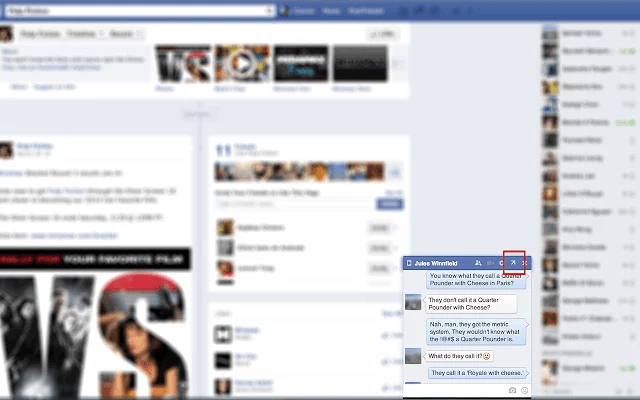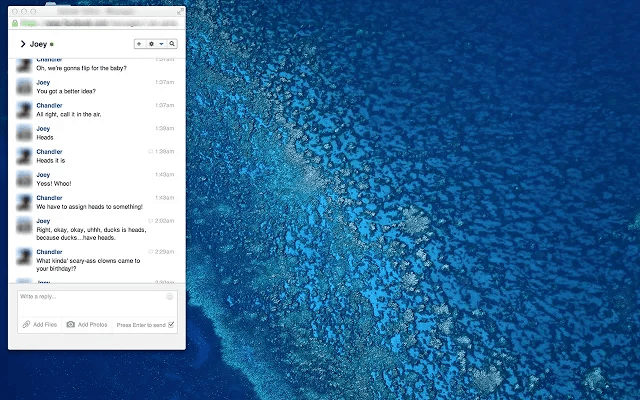Do you often chat with your friends on Facebook? Well, how about learning a neat and simple trick on how to make a Facebook chat pop out window on Chrome? By default, your FB chat window is integrated with its main interface so you always have to keep the site open if ever you want to continue chatting with your friends. Now, if you follow the steps listed in this post, you will be able to learn how to separate your chat window from the site and keep the rest closed or hidden.
Separate FB chat on a new window
Step One
On your Chrome web browser, go to the Web Store then download and install the extension called “Facebook Chat Pop-Outs”.
Step Two
After installing the extension, it will seamlessly integrate its features to your Facebook account. So, all you need to do is to log in to the social networking site using your email and password.
Step Three
Go to your “Messages” or simply use the chat sidebar to start a conversation with any of your online friends.
Step Four
Once your friend’s chat tab is open, click the “pop out chat window” button on the right side of the “exit” or close button. You will then notice that the chat tab has been automatically converted into a new window.
Step Five
Close the social networking site and just leave the chat window on.
Additional tip: You can create as many pop out chat windows as you like. Just repeat the steps mentioned above in order to create multiple pop out chat windows.
Anyways, the advantage of choosing to separate your FB chat windows is that you can continue chatting with your friends while browsing outside of Facebook. You can also switch from normal chat tab to pop out chat window for as many times as you like.

 Email article
Email article