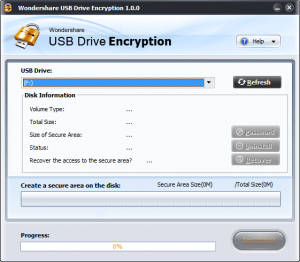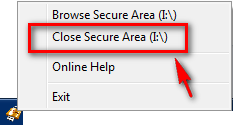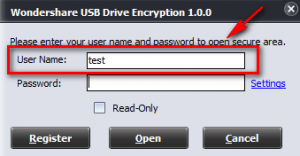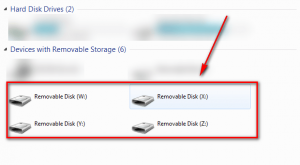{rw_text}Software reviewed in this article:
Version reviewed:
v1.0.0
Supported OS:
Windows 2000/2003/XP/Vista/7
Price:
$24.95 (USD) but you can get it for free for a limited time at Giveawayoftheday.com!
Software description as per the developer:
Nowadays people increasingly rely on USB devices to carry sensitive information, unaware of the hidden security risk. A Lost or stolen USB device may result in leakage of your privacy and company vital data, which is a disaster for you and your company. Wondershare USB Drive Encryption is professional USB encryption software designed to encrypt USB devices for your personal and company data.
{/rw_text} –>
{rw_good}
- Straightforward and very easy to use.
- Allows users to “install”, “remove”, or “recover” secure “container”.
- Supports all portable media, including but not limited to USB/flash drives, and external hard drives.
{/rw_good} –>
{rw_bad}
- Is a little bit buggy.
- The username is remembered when entering username/password to access encrypted area.
{/rw_bad} –>
{rw_score}
{for=”Ease of Use” value=”10″}Very easy to use. Probably one of the easiest programs I have used that allow you to encrypt USB/flash drives.
{/for}
{for=”Performance” value=”10″}Works well for what it does. It has some (minor) bugs though.
{/for}
{for=”Usefulness” value=”8″}With USB/flash drives and other portable media being so popular nowadays, I can see many people finding this program useful.
{/for}
{for=”Price” value=”7″}$24.95 is a fair price, although I think $20 is better.
{/for}
{for=”Final Score” value=”8″}
{/for}
{/rw_score} –>
{rw_verdict}[tup]
{/rw_verdict} –>
Wondershare USB Drive Encryption media is a software that aims to help you secure your portable media devices, such as USB/flash drives, and external hard drives.
This is what Wondershare USB Drive Encryption’s main program window looks like:
WUDE (Wondershare USB Drive Encryption) performs “container level” encryption (using AES 256 algorithm) on your portable devices. It works by “partitioning” your portable device – you designate X amount of space for the encrypted container, while the rest of the space on the device is unencrypted. In other words, on your portable device you could have encrypted data, and unencrypted data. The encrypted container works just like normal – you interact with it (i.e. add, remove, change, etc. files) just like you interact with a normal USB/flash drive; the difference is that you need a username and password to access the contents of the encrypted container whereas a normal USB/flash drive you can just open and access. If you have used TrueCrypt in the past, WUDE works very similar to it. The difference, though, is that with WUDE you can only create one encrypted container per device, whereas with TrueCrypt you could create as many as you want (and WUDE is a lot easier to use).
Keep in mind that when creating an encrypted container on a portable device, WUDE deletes all data present on the device. So either backup all your data before you create an encrypted container, or create an encrypted container before you add any data.
If you ever decide that you no longer want to have that encrypted container on your device, you can use the “Uninstall” feature to remove the encrypted container. Do keep in mind, though, all data inside that container is deleted and you won’t be able to recover that data.
There is a “Recover” feature that allows you to recover access to the encrypted container if the container has been deleted. Keep in mind using the “Uninstall” feature does not delete the container – it uninstalls it. So you cannot use “Recover” to recover a container after you have uninstalled it. You can use “Recover” to recover a container if it has been accidentally (or purposely) deleted (i.e. if you clicked on the encrypted container icon in your portable device and deleted it, the files in the container would not be deleted, and “Recover” would allow you to regain access to them again).
This tutorial video by Wondershare shows exactly how to use Wondershare USB Drive Encryption:
Take note that in the video you are told to “select USB drive”. However, you can just as easily select some other portable media, such as an external hard drive, and create the encrypted container on it. Encrypted containers can be as large as 2 TB and as small as you want.
Another thing not shown in the video is that once you are done interacting with the encrypted container, you can either pull out your portable device and the container will automatically be re-encrypted, or you can right-click on the WUDE icon in the system tray and “close” the container (it is re-encrypted automatically once it is closed):
Be sure to close all open windows related the the portable device, or else you will get an error saying that WUDE was unable to lock the device.
There are three negative aspects of Wondershare USB Drive Ecnryption I would like to point out:
- The username for encrypted containers is saved. In other words when you go to access the encrypted container contents and you are asked to enter the username and password associated with the encrypted container, the username is already filled out for you:
In terms of convenience it may be nice to not have to remember or type in the username, but in terms of security this is very bad practice to save the username. Wondershare should at least have an option where the user can decide if they want to save the username or not.
- When I started using WUDE, the encryption process would get stuck at 99% and the program would freeze (I had to force close it). When this happened, the encrypted container would still be created on portable device, but I had to “Recover” it in order to access the container. Furthermore, simply pulling out portable device while the encrypted container was open resulted in a bunch of “fake devices” being leftover by WUDE on my computer:
I tested it over, and over and these bugs kept occurring. They did not make WUDE unusable, but they were annoying. The odd thing is, however, as I used WUDE more, and more both the bugs just disappeared – WUDE no longer froze at 99% during encryption and “fake devices” were no longer being left behind. I am not really sure what happened, but currently WUDE is working bug free for me. However, I figured I should mention my experience for the sake of full disclosure.
- Wondershare USB Drive Encryption is not open source. When it comes to encryption, open source software lead the way for three main reasons:
- Open source means transparency. We all want to be 100% sure that our passwords are not being sent off to some server where anyone can have access to them. Open source allows everyone ease-of-mind that this is not happening.
- Open source means more security. Although it may be counter-intuitive, open source software (typically) are a lot more secure than closed source software.
- Open source means you won’t ever be locked out of your files (unless you forget the password). With proprietary/commercial software, if, for whatever reason, you are unable to install the software (maybe you forgot your license key or need to renew a subscription), you won’t be able to access your already encrypted files. With open source encryptors, however, you can easily install and uninstall the software easily as needed – no license key to worry about.
Admittedly, two out of the three reasons mentioned are mostly nullified if the open source software in question is not very popular because they depend on third party developers providing oversight for the open source software. If a software is not very popular, it won’t have many developers providing oversight, hence it may not be transparent or secure. So even with open source encryption software, you must be careful of which ones you use.
Now that does not mean Wondershare USB Drive Encryption is bad because it is not open source; rather it just means that it loses out on the advantages that open source encryption software offer.
This review was conducted on a laptop running Windows 7 Professional 32-bit. The specs of the laptop are as follows: 3GB of RAM, a Radeon HD 2600 512MB graphics card, and an Intel T8300 2.4GHz Core 2 Duo processor.
{rw_freea}
All of the following all you to perform container level encryption on portable devices:
{/rw_freea} –>
{rw_verdict2}Wondershare USB Drive Encryption is a good program; its main strength lies in how easy it is to use. I give it a thumbs up; if you want it, get it. However, personally I would recommend sticking to TrueCrypt or FreeOTFE for your portable device encryption needs; they may not be as “easy to use” as Wondershare USB Drive Encryption (although neither one is that hard to use), but they are open source, extremely secure, and very reliable.
{/rw_verdict2} –>

 Email article
Email article