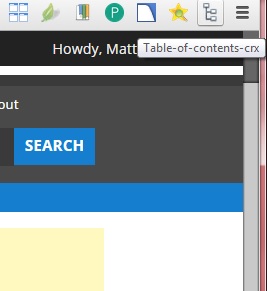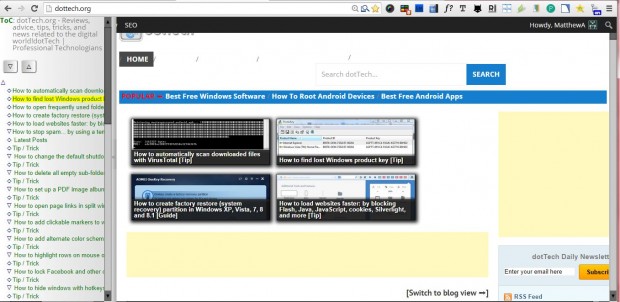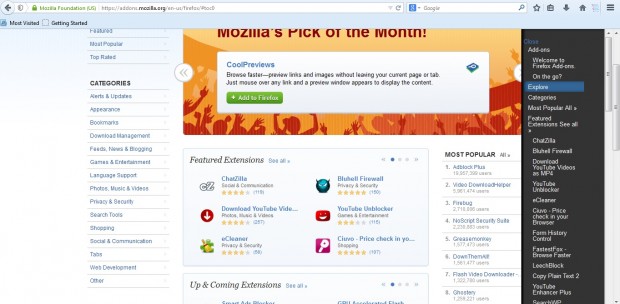Some websites include table of contents on their pages to enhance navigation. They are essentially a short list of links that jump to the subheadings on the page. You can add table of contents to many more websites with browser extensions.
Table-of-contents-crx is a Google Chrome extension that adds a table of contents to website pages. To add it to the browser, you should open this page and click on the + Free button. Then there will be a Table-of-contents-crx button on the toolbar as below.
Now open a website page with subheadings on it such as dotTech’s home page. Then press the Table-of-contents-crx button to open the table of contents in the shot below. That is a sidebar that lists all the article subheading links on the left of the page.
Clicking on subheadings on the table of contents jumps straight to the link on the website page. Then click the link on the website to open the page. If the subheadings don’t fit within the table of content sidebar, you can drag it to the right to expand its width.
If Firefox is your default browser, check out the Table of Contents add-on. Click on the + Free add-on and Install Now buttons to add it to the browser. Then click on the Table of Contents button at the top right of the browser to open the sidebar in the shot below.
The table of content sidebar opens on the right of the page. It includes link headings that you can click on to jump to them on the page. To remove the table of contents from the page, click the Close option at the top of the sidebar.
So with those extensions we can add table of contents to both the Chrome and Firefox browsers. The tables of contents certainly enhance website page navigation.

 Email article
Email article