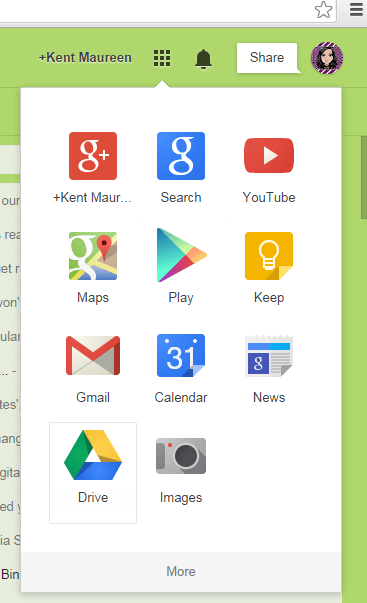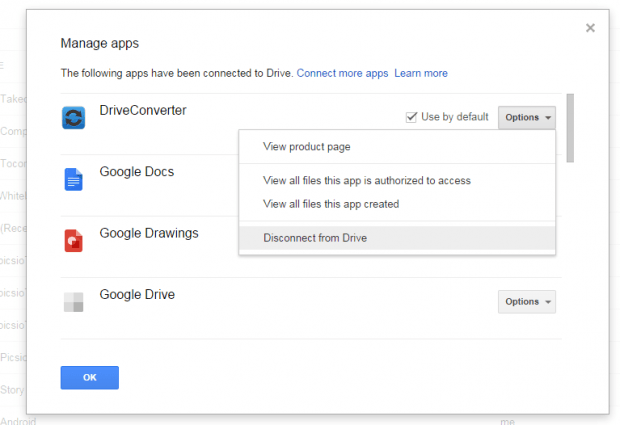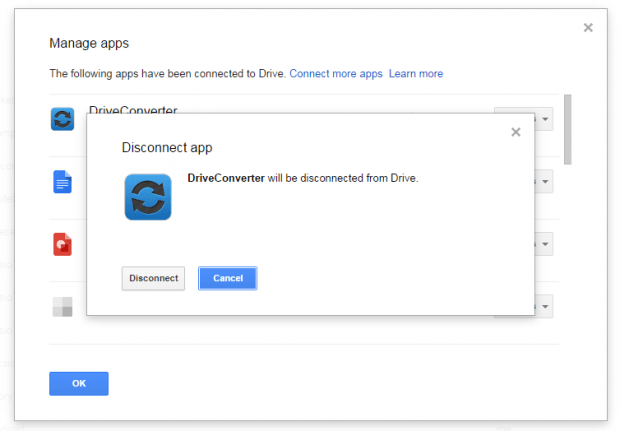Since Google Drive supports apps, you also need to learn how to remove or disconnect these apps from your cloud storage account. Keep in mind that even if you delete an app or extension from your browser, it won’t be automatically removed from your Google Drive account. You need to manually remove these applications.
If you do not know how to do so, simply follow the steps listed below.
How to remove an app from Google Drive
- Open your web browser (preferably Chrome) then make sure to log in using your Google account username and password.
- Once you’re logged in, click here to go to your Google Drive cloud storage. Alternatively, you can just launch Google Drive from your browser’s app launcher.
- Once you’re on Google Drive, click the “Settings” icon on the top-right portion of your Drive interface.
- On the drop-down menu, select “Manage apps”.
- An overlay window will appear. It will display all of the apps that are currently connected or linked to your Google Drive account.
- If you no longer want to use a specific app (ex. DriveConverter), just click the “Options” button right next to it then select “Disconnect from Drive”.
- To confirm your selection, click “Disconnect”.
- As you can notice, the app that you’ve disconnected will be automatically removed from the list. Just repeat the same steps for the other apps.
- After you’re done removing all of the apps that you no longer want to link to your cloud storage account, just click “OK” to close the overlay window. You will then be taken back to your Drive’s main interface.
- Do take note that if ever you wish to restore or reconnect the app to your Google Drive, you’ll need to download and install it again on your web browser.
So that’s it. You’re done.

 Email article
Email article