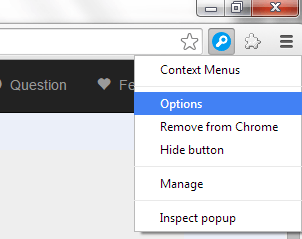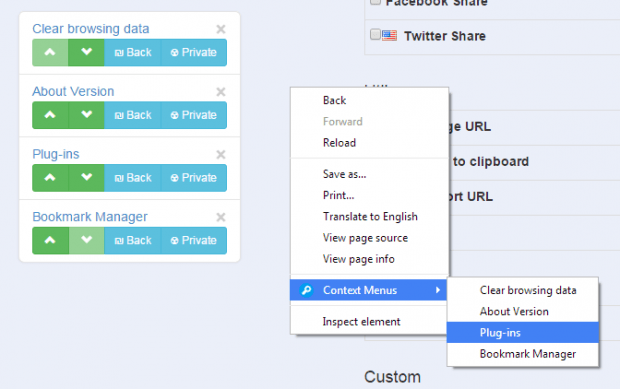In Chrome’s default context menu, you can basically do various actions such as translating a site or viewing a page source. You can also opt to save a copy of a web page as HTML. However, these options are quite limited so if you’re thinking of customizing your context menu in Chrome, all you need to do is to refer to the steps below.
How to add more options to right-click menu in Chrome
- Launch Chrome.
- Go to Web Store.
- Download and install the “Context Menus” extension.
- Once installed, the extension will place its icon on your browser’s omnibar. Right-click on it then click “Options”.
- You will then be taken to the extension’s options page. It is where you can customize the items listed on your browser’s context (right-click) menu.
- On the options page, click “ContextMenu” from the top navigation.
- Under “ContextMenu”, you will see a list of items that you can add to your context menu such as the quick access to your browser’s settings page, history page, bookmarks and downloads. Just check the items that you want to include in your custom context menu.
- You may also add additional options for social networking and utility such as the option to quickly share texts or posts to Facebook and Twitter.
- In addition, you can also include user-defined functions.
- After which, the extension will automatically save the changes that you’ve made to your context menu.
- So that’s it. Just right-click on any page or site so that you can view the custom options that you’ve recently added to your browser’s context menu.
Other than creating a custom context menu, you can also use the said extension to add custom items to your Chrome browser’s selection menu, image menu and link menu.
All in all, Context Menus offers more than 300 menu functions so you definitely won’t run out of choices. On the other hand, you can click on its shortcut icon to easily search via Bing, Google Translate and Amazon.

 Email article
Email article