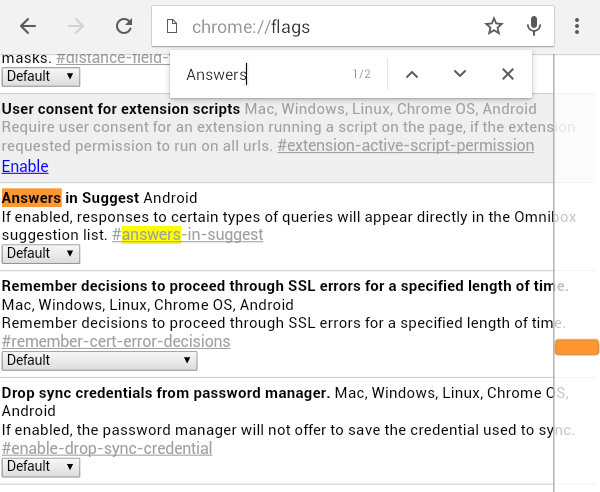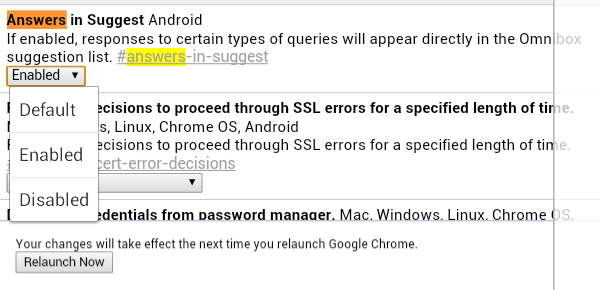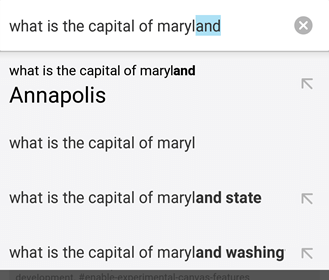The Chrome omnibox is basically an address bar that also functions as a search box. In it, you can easily navigate to local and online pages as well as find answers to simple and complex questions.
Speaking of which, Chrome has an auto-suggest feature that helps complete the web addresses (URLs) and keyword terms that you’re entering. If you’re using Chrome for Android, you can also get instant answers for simple or basic questions right within your browser’s omnibox.
For example, if you want to know the capital city of Maldives, then all you need to do is type the question on the omnibox. The answer will be automatically shown to you even before you perform an actual serarch.
How to enable auto-suggest for answers in Chrome for Android
- First of all, you need to install the Chrome mobile browser on your Android device. Click here to download it from the Play Store.
- If you already have Chrome, just type chrome://flags on the address bar then press “Enter” or “Go”.
- Once you’re on Chrome’s Flags page, find “Answers in Suggest” from the list. Tap the drop-down menu under it then select “Enable”. You may use the find tool to easily search the list. Just tap the menu icon then select “Find on page”.
- After enabling the said feature, you will be prompted to relaunch your Chrome mobile browser. Tap the “Relaunch” button on the bottom of the list.
- After relaunch, you can test out the new feature by typing a basic question on the omnibox. You can ask questions that are related to geography, math, etc.
- The answer will be immediately given to you as a form of suggestion and it will be larger than the other entries. So you can go ahead and try it out.
With Chrome’s “Answers in Suggest” feature, you can easily find answers to your simple queries without the need to conduct an actual search.

 Email article
Email article