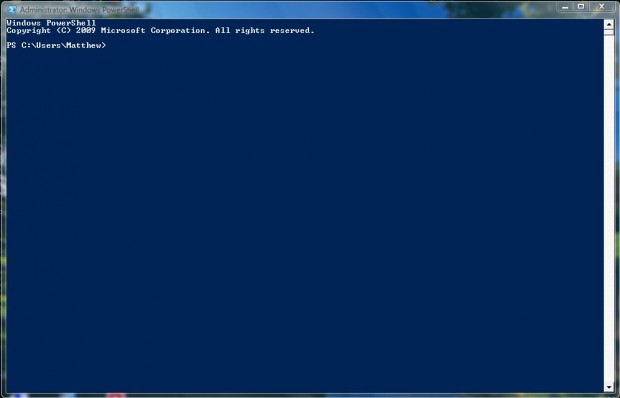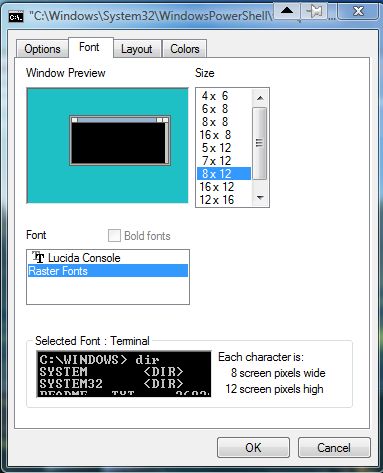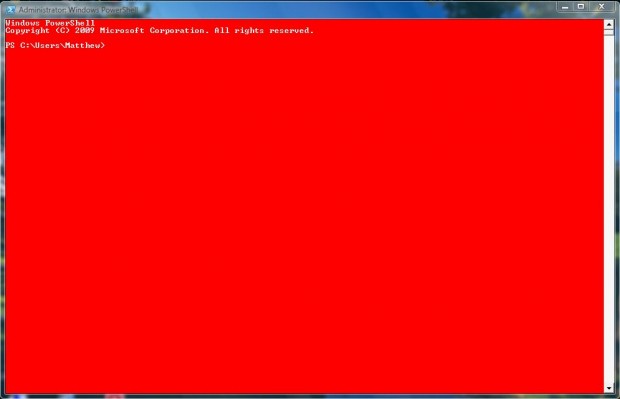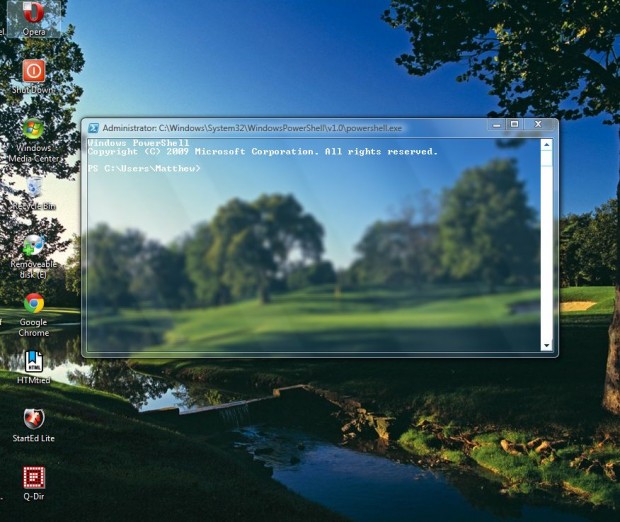Windows Powershell is comparable to the MS Command Prompt. It consists of a command-line shell based on the .NET Framework. In addition, you can also customize the Powershell window with a few options.
How to customize Windows Powershell
To open the Powershell window, press the Win + R key to. Then enter powershell into Run and press Return. That will open the window below.
Then you can customize the Powershell by right-clicking the top of its window and selecting Properties. That opens the window in the shot below that comprises of four tabs: Options, Font, Layout and Colors.
Consequently, you can select a couple of new fonts by selecting the Fonts tab. However, that tab includes only a couple of font options. Select Bold to add formatting to the text.
To alter the Powershell colors, click the Colors tab. Then you can select alternative background colors for the window by clicking the color boxed. Click Screen Text and choose a color to alter the text color backgrounds.
However, Powershell doesn’t include any options to add transparency to its window. Nevertheless, you can still add transparency to it with Powershell Glass. Click Psglass.exe on this page to save it to Windows 7 and Vista. Then open Powershell and click Psglass.exe to add transparency to its window as below.
So that’s how you can customize the Powershell window. You can customize the fonts, colors and transparency of the window.

 Email article
Email article