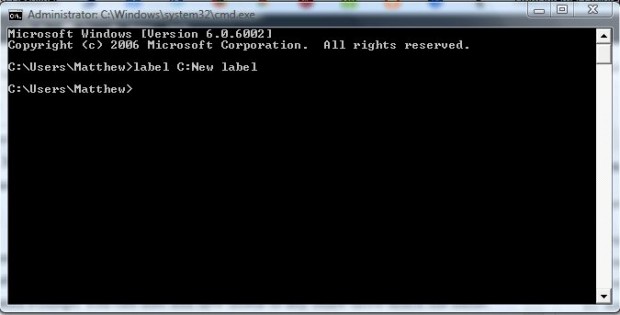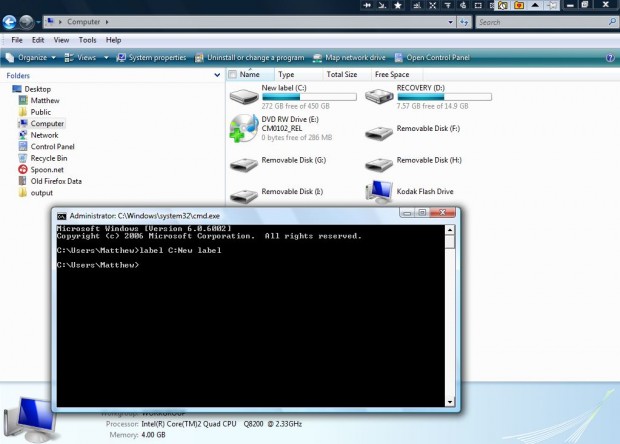Each of your drives in Windows have titles (or labels). However, you can add entirely new labels to the C drive and others. This is how you can do that with the MS Command Prompt.
How to change the disk drive name or label in Windows Command Prompt
First, open the MS Command Prompt by entering cmd in Start menu search box. Select CMD on the Start menu to open the window below. Alternatively, you could press the Win + R hotkey and enter cmd in Run.
Then you need to enter the label syntax into the Command Prompt. That is as follows: LABEL [drive:][label]. As such, you enter label followed by the drive letter and then input the alternative title.
For example, to edit the C drive’s label you would enter the following: label C:New label. New label would then become the title of the C drive. As such, enter that in the Command Prompt as in the shot below, but with an alternative label.
Now press the Return key in Command Prompt, open Windows Explorer and Computer folder. You’ll find the C drive now includes the label you entered in Command Prompt. You can also add new labels to any other drive much the same.
So with this extension you can add new titles, or labels, to your drives. That might come in handy if you have lots of alternative drives.

 Email article
Email article