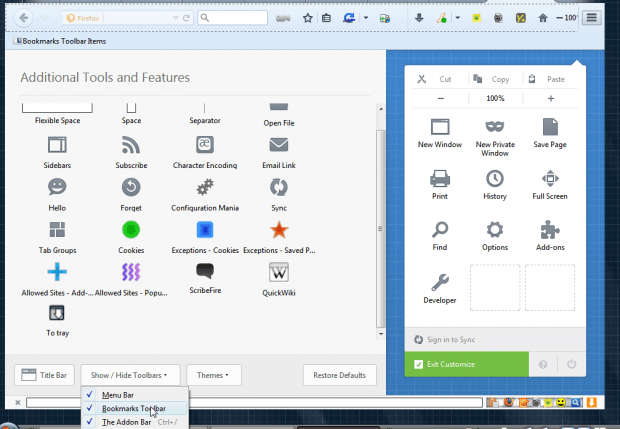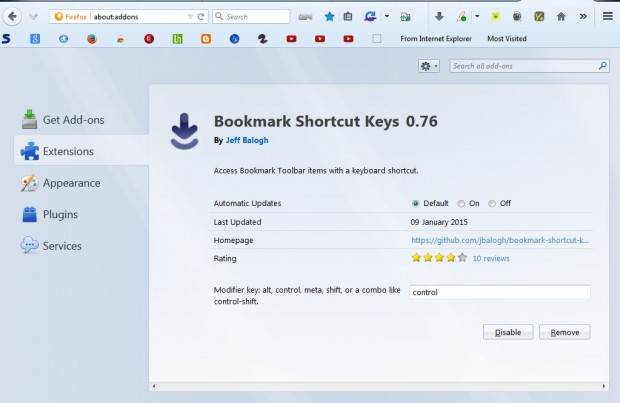You can add a variety of website shortcuts to Firefox’s bookmark toolbar. Although Firefox doesn’t have any built-in options for assigning hotkeys to websites on the bookmark toolbar, you can add keyboard shortcuts to them with the Bookmark Shortcut Keys add-on. With that add-on you can instantly access nine websites on the bookmark toolbar.
Add the extension to the browser by pressing the + Add to Firefox button on this page. If you don’t already have the bookmarks toolbar open, you should select Open menu and Customize. Then select Show/Hide Toolbars and Bookmarks Toolbar to add it below the address bar.
Now you can open nine websites on that bar with hotkeys. Press Ctrl + 1 – 9 to open a corresponding website on the bar. For example, pressing Ctrl + 1 will open the website furthest the left on the bar, and Ctrl + 2 will open the site beside that and so on. Note that the keyboard shortcuts do not open folders on the bookmark toolbar. As such, it’s best to move folders over to the far right of the bar as below.
You can also customize the hotkey that opens the websites on the bookmark toolbar. Click Open menu > Add-ons and press Options beside Bookmarks Shortcut Keys. Then enter an alternative modifier key in the text box below.
So now you can open your nine top websites from the Firefox bookmark toolbar with hotkeys. As such, this extension is another handy addition to the browser.

 Email article
Email article