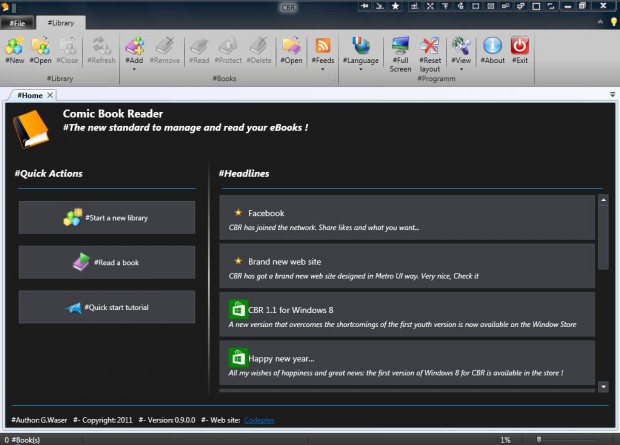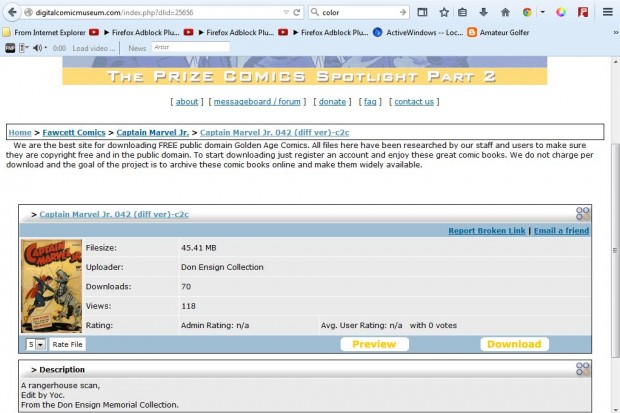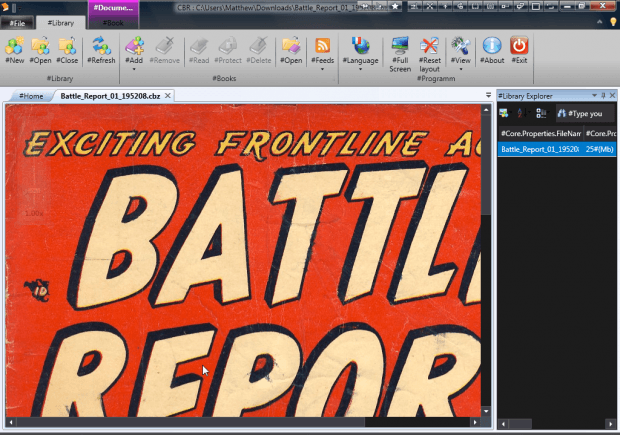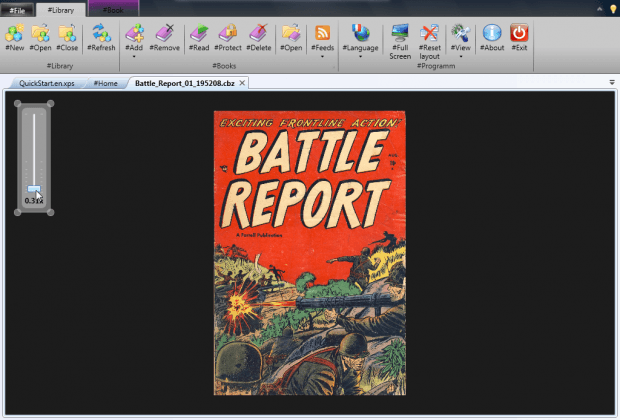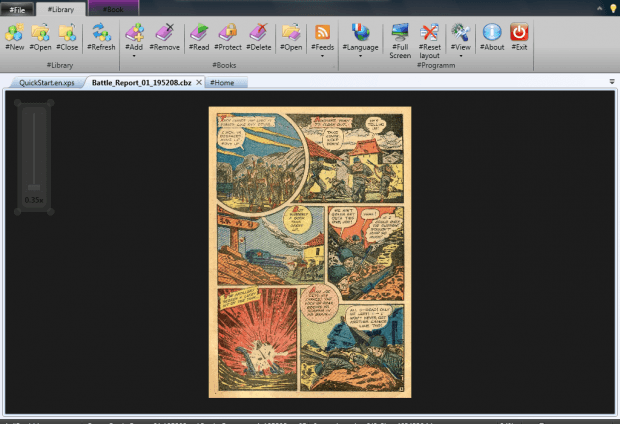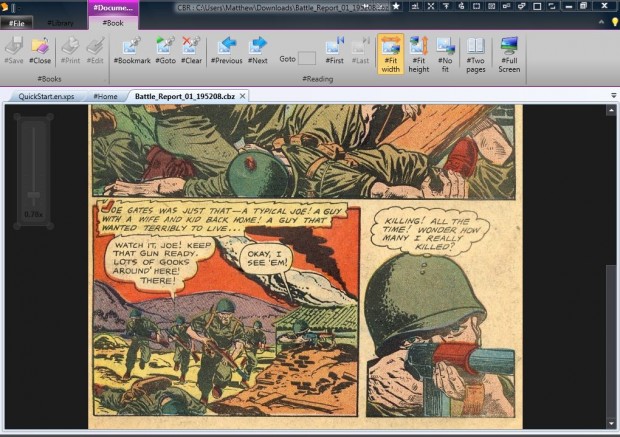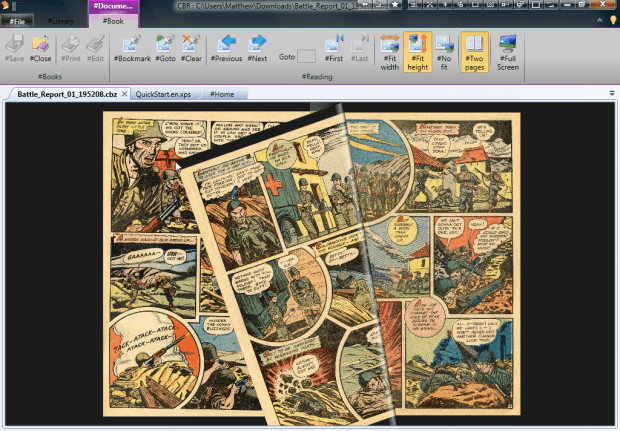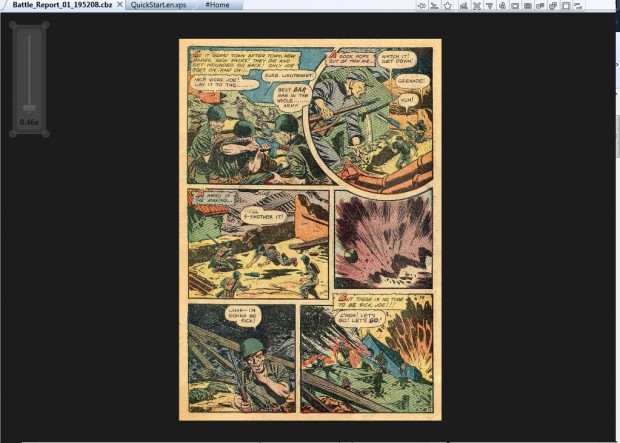Comics are available at various websites in the CBZ/Zip and CBR/Rar formats. All you need is a software package to open them with. So check out the freeware C.B.R. : Comic Book Reader software with which you can open comics with.
First, head over this page to add the C.B.R. : Comic Book Reader to Windows XP, Vista, 7 or 8. On that page select either CBR.Setup32.msi or CBR.Setup64.msi to save the 32 or 64 bit versions to Windows. Launch the software’s setup wizard to install it, and open the C.B.R. window in the shot below.
Next, you’re going to need some comics to open with the program. As such, register on The Digital Comics Museum website in the shot directly below where there are plenty of short comics for you to save to Windows. Select a comic on that website, and then click its Download button to save the file.
Now open that comic in C.B.R. : Comic Book Reader. Click the #New button at the top left of the window, and select the saved comic file. Press the Save button, and then click the #Add button on the #Library tab’s toolbar as shown below.
You should then be able to select an #Add a File option. Select that option and the comic’s file from the Open window. Then click #View > #Library Explorer to open the Library Explorer on the right of the window as below. That will now include the title of the comic you saved to Windows. Click on that to open the comic as in the shot below.
Move the cursor to the top left of the comic’s window to open a zoom bar as below. Drag that bar to zoom in and out of the comic page. Drag the bar down to zoom out as shown below.
You can flick through the comic’s pages with both the middle mouse wheel and keyboard. To turn pages with mouse wheel, place the cursor over the comic. Then scroll the wheel up or down to turn the pages. Alternatively, press the PgUp or PgDn keys to flick back or forward through the comic’s pages.
You can also turn the comic’s pages from the #Book tab. Click the #Book tab to open the toolbar shown below. There, there are #Next and #Previous page buttons; and the toolbar also includes a #Bookmark option to bookmark pages with. Press the #Goto button to open bookmarked pages in your comics.
The #Two pages option opens a couple of comic pages in the window as below. Then when you move the cursor to the corners of the pages, you can turn a page with a 3D effect by holding the left mouse button. The double page mode works with CBx and XPS comics.
In addition, C.B.R. has a full-screen option. Press the #Full-Screen button on the #Library or #Book tabs to remove the toolbars from the software’s window as below. That expands the area of the window which includes the comic.
So with C.B.R. : Comic Book Reader you can now open a variety of classic comics. The software has plenty of options and regular updates. You can also open comics with alternative programs such as ComicRack.

 Email article
Email article