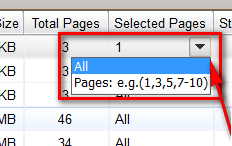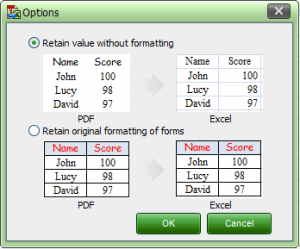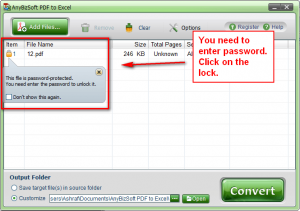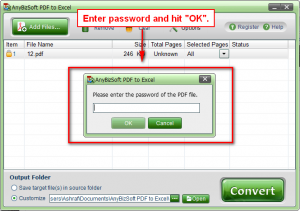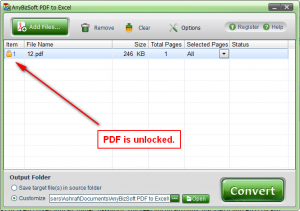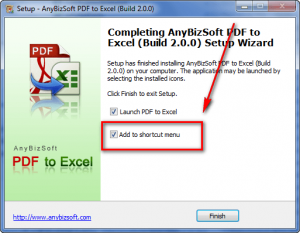{rw_text}Software reviewed in this article:
Version reviewed:
v2.0.0
System Requirements:
Windows 2003/XP/Vista/7 (32-bit)
64-bit seems to not be supported
Price:
$39.95 (USD).
Software description as per the developer:
AnyBizSoft PDF to Excel Converter is a practical conversion tool to help you convert PDF files to Microsoft Excel Spreadsheets. With the accurate preservation, there’s no need to retype or reformat the converted spreadsheets, and you can fix the errors, perform calculations, re-organize the sheets and modify data in the output Excel spreadsheets. Editing PDF tables becomes so easy!
————————-{/rw_text} –>
{rw_good}
- Straightforward and easy to use.
- Supports batch conversions (up to 200 PDFs in batch).
- Allows users to convert whole PDF or select pages.
- Can convert encrypted PDFs.
- Supports drag + drop.
- Gives user the option to add a entry into right-click context menu for quick access.
- Works fairly quickly.
- Does not require Microsoft Office/Excel installed to use.
{/rw_good} –>
{rw_bad}
- Poor conversion accuracy/output quality.
- Has a couple of bugs. (Windows 7 bugs only?)
- Users are not given the option to select between XLS or XLSX formats; the type of Microsoft Office installed determines if output Excel file is XLS or XLSX.
- No way to add or remove right-click context menu entry after installation.
{/rw_bad} –>
{rw_score}
{for=”Ease of Use” value=”8″}Very easy to use, for the most part. However users are not given the option to select between XLS or XLSX outputs – the type of Microsoft Office installed determines what Excel format is used.
{/for}
{for=”Performance” value=”3″}Fairly poor conversion accuracy/output quality.
{/for}
{for=”Usefulness” value=”6″}Hit or miss usefulness.
{/for}
{for=”Price” value=”5″}Even if the program worked flawlessly, $39.95 is a huge price tag – I think $20-30 is more fair.
{/for}
{for=”Arbitrary Equalizer” value=”5″}This category reflects an arbitrary number that does not specifically stand for anything. Rather this number is used to reflect my overall rating/verdict of the program in which I considered all the features and free alternatives.
{/for}
{/rw_score} –>
{rw_verdict}[tdown]
{/rw_verdict} –>
AnyBizSoft PDF to Excel is a simple, easy-to-use program that converts PDFs to Excel spreadsheets (XLS or XLSX depending on which version of Microsoft Office you have installed).
This is what AnyBizSoft PDF to Excel (refereed to as ABS PtE henceforth) looks like:
Using ABS PtE is very easy (maybe even easier than eating cake). You simply click on “Add PDF Files…” and add the PDFs you want to convert (or you can drag + drop the PDFs). You can convert 200 PDFs in batch so feel free to add as many PDFs (up to 200) as you want.
Once you have added PDFs , you can
- Select to convert only specific pages…
…or if you would rather just convert the whole PDF you can leave it at “All”.
- Select if you want to convert “with formatting” or “without formatting” (via “Options”):
Well all is ready, simply hit “Convert” to begin converting the PDFs. When the conversions are done, you should be able to click on the hyperlink under “Status” to access the Excel documents directly:
Conversions are done at a pretty good speed, although not “blazing fast” either. The conversion accuracy/output quality is a different story, though (unfortunately).
Converting PDFs to Excel is a tough task. However, because of my past experience with AnyBizSoft PDF converters, I had big expectations for AnyBizSoft PDF to Excel Converter; I figured it would provide the same high-quality conversions that AnyBizSoft PDF to Word Converter does. I couldn’t have been more wrong. The conversion accuracy of ABS PtE is poor, to say the least. I test-converted multiple PDFs; for 2 out 3 of my test files, ABS PtE failed completely to convert – the output Excel spreadsheet had absolutely nothing in it. For the other one, ABS PtE performed well for “without formatting” but did not properly carry over the formatting when converting using the “with formatting” option. See for yourself:
- Example (PDF) | Example (XLSX – With Formatting) | Example (XLSX – Without Formatting)
- Example (PDF) | Example (XLSX – With Formatting) | Example (XLSX – Without Formatting)
- Example (PDF) | Example (XLSX – With Formatting) | Example (XLSX – Without Formatting)
Note1: I did not create those PDFs. I found them (via a Google query) here and here and here (the third PDF was created from an Excel file to get a PDF file with a good table in it, and that resulting PDF was used to test ABS PtE conversion accuracy).
Note2: I have Microsoft Office 2007, so ABS PtE created XLSX files for me. I manually re-saved the files as XLS for those that cannot view XLSX files. You can download the XLS files from here.
Note3: I used the trial version of AnyBizSoft PDF to Excel Converter to conduct this review, hence the output Excel files are watermarked. However, note the trial version of ABS PtE has no effect on the quality of conversions – the trial version only limits how many pages I can convert – so please don’t think the bad conversion accuracy is cause I used the trial version.
Now, in defense of AnyBizSoft Studios, even the Nitro PDF Professional (costs $99) fails to properly convert PDFs to Excel with good accuracy (in the examples above it could not convert example 1 at all, it converted example 2 but missed the table header/first line, and example 3 was totally messed up). So, yes, convert PDF to Excel is a tough task, but if I am going to shell out $39.95 to buy AnyBizSoft PDF to Excel Converter, I expect to be able to convert with at least moderately decent accuracy.
Last but not least, here is other note worthy aspects of ABS PtE:
- ABS PtE can convert encrypted PDFs. If the PDF is encrypted with a “user” password, you first need to enter the password (ABS PtE will not crack it for you):
If the PDF is encrypted with an “owner” password, you need not do anything; just load it into ABS PtE and convert like normal – ABS PtE will do the rest for you.
- ABS PtE allows users to (optionally) add a right-click context menu entry for easy conversion of PDFs to Excel.
- ABS PtE does not require Microsoft Office/Excel installed to use. It will work even if Microsoft Office/Excel is not installed. However, I noticed that if you do have Microsoft Office/Excel installed, ABS PtE makes use of it. In other words, if you have Office 2007/2010 installed, ABS PtE will use it to create output XLSX files instead of XLS. If you don’t have Office 2007/2010 installed, ABS PtE will create XLS files. (If you have Office 2003 installed ABS PtE will create XLS.)
Aside from the already mentioned con of poor conversion accuracy, here are a few other aspects where I feel ABS PtE can be improved:
- During installation ABS PtE gives users the option to add a right-click context menu entry for easy access to ABS PtE (as I already mentioned above):
After the installation screen, you will not be able to add the right-click context menu entry (if you decided to not add it) and you will not be able to remove the right-click context menu entry (if you decided to add it).
Furthermore, for some reason, the right-click context menu will not add for me on my computer. I tried installing it normally and installing it with Administrator rights… no success. This may be a Windows 7 only bug, I don’t know.
- ABS PtE supports drag + drop but for some reason drag + drop is not working. When I try to drag + drop a file in ABS PtE the animation for drag + drop shows, but the file is never loaded into ABS PtE. This also may be a Windows 7 only bug, I don’t know.
- Users have no option to select if they want XLS output or XLSX output. (As I already explained, if you have Office 2007/2010 installed you will get XLSX, while everyone else gets XLS.) This can become very annoying if a user needs XLS format files as opposed to XLSX, because then you would have to go in and manually re-save the files as XLS. This is especially annoying if you have to do it with multiple files.
This review was conducted on a laptop running Windows 7 Professional 32-bit. The specs of the laptop are as follows: 3GB of RAM, a Radeon HD 2600 512MB graphics card, and an Intel T8300 2.4GHz Core 2 Duo processor.
{rw_freea}
The following are online PDF to Excel converters:
{/rw_freea} –>
{rw_verdict2}Because of past experience with AnyBizSoft PDF converters, I had high hopes for AnyBizSoft PDF to Excel Converter. Unfortunately, AnyBizSoft Studios needs to work on the conversion accuracy of this program; conversion accuracy/output quality is fairly poor. Therefore… thumbs down – rejected! Finding a *good* PDF to Excel converter is a hard task, especially a free one. I don’t know of any, but if you do please share in the comments below.
{/rw_verdict2} –>

 Email article
Email article