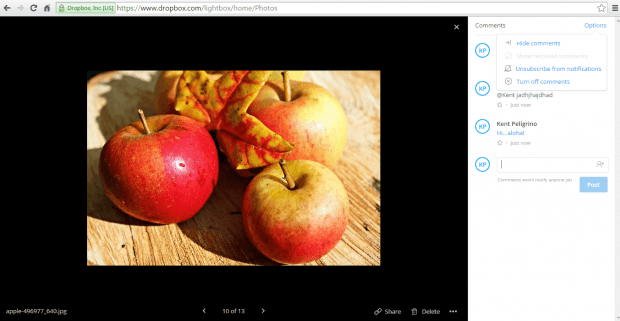Dropbox has always been one of today’s most widely used cloud storage services. So it’s no longer surprising for it to continue to evolve and provide more efficient tools and features to its loyal users.
Speaking of which, the cloud storage service has recently launched a new feature that allows its users to add comments to files and images. It’s a feature that’s similar to what you can do with your documents and spreadsheets in Google Drive.
How to add comments to Dropbox files and photos
- First, log in to your Dropbox account using your email and password.
- After logging in, just go to your “Files” and then click on any file or photo.
- After doing so, the file or photo will be displayed in its preview mode. On the right side of the preview panel, you can see the comments section.
- If you click the “Options” link on top of the comments section, you’ll be able to hide or turn off the comments. You can also opt to unsubscribe from comment notifications.
- So if you want to add a comment, just type on the comment box and then click “Post”.
- If you want to mention someone in your comment, as in the case of shared documents, just use the @Mention tag. For example, if you want to mention John, simply include the @John tag in your comment. Make sure that you know the right username of the person that you wish to mention.
- So that’s it. Every time you mention someone in your comments, he or she will be immediately notified via Dropbox and email.
Do note that the “Comments” feature applies to any file or image regardless if it is shared or private.

 Email article
Email article