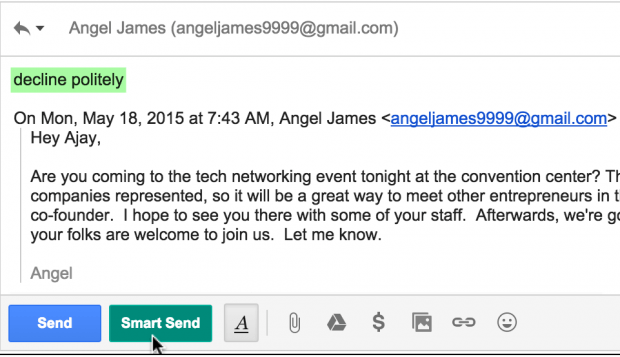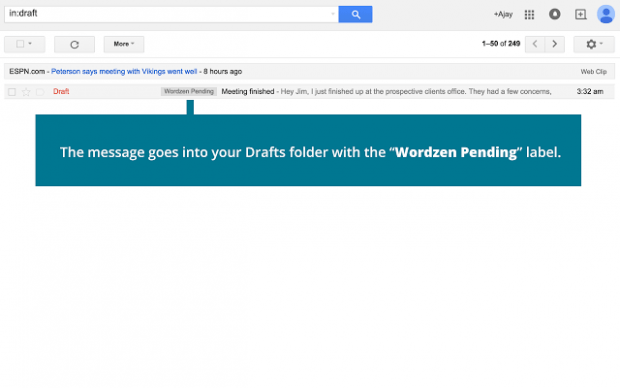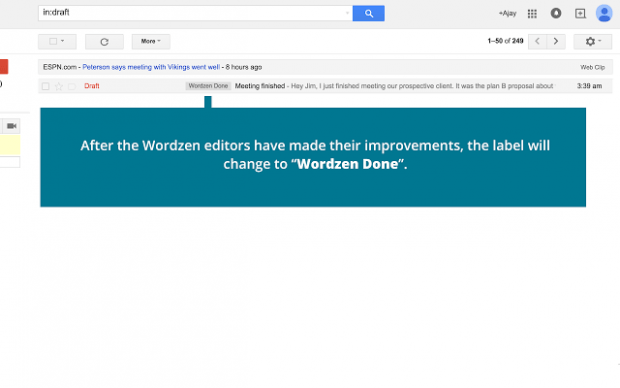Gmail is undoubtedly one of today’s most commonly used email platforms for business and work. One of its main advantages is that it supports third-party plug-ins and add-ons. Speaking of which, there’s a plug-in for Gmail that aims to help you manage your email tasks a lot better than before. You can use it to edit and proofread your emails so that they will look more polished and professional. After all, your goal is to send emails that would please and impress your clients and customers.
How to quickly edit and proofread emails in Gmail
- For this, you will need to go to the “Wordzen” homepage first and then click “Sign Up” to create a Wordzen account and link it to your Gmail.
- After you received the confirmation email, download and install the Wordzen plug-in to your Chrome browser.
- Once installed, simply log in to your Gmail account. If you’re already logged in, just reload your Gmail tab.
- Next, compose a new email. Make sure to include the email subject and recipient.
- Once done, do not click the regular “Send” button. Instead, click the “Smart Send” button.
- After doing so, the email that you just created will be automatically sent to “Drafts” and it will have the “Wordzen Pending” label.
- Wait for at least ten minutes while Wordzen edits and proofreads your email through its human editors.
- After that, check your “Drafts” folder again and see if the label in your email has changed from “Wordzen Pending” to “Wordzen Done”. Once you see the “Wordzen Done” label, check the final and edited message. If you’re satisfied, then that’s the time for you to click the actual “Send” button.
If you’re not using Chrome, you can still use Wordzen by installing its add-on for Firefox.

 Email article
Email article