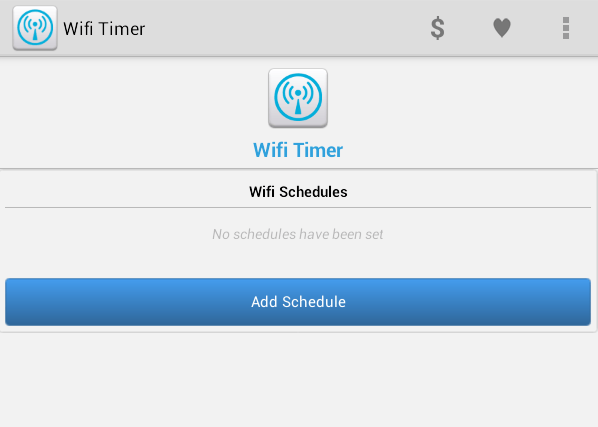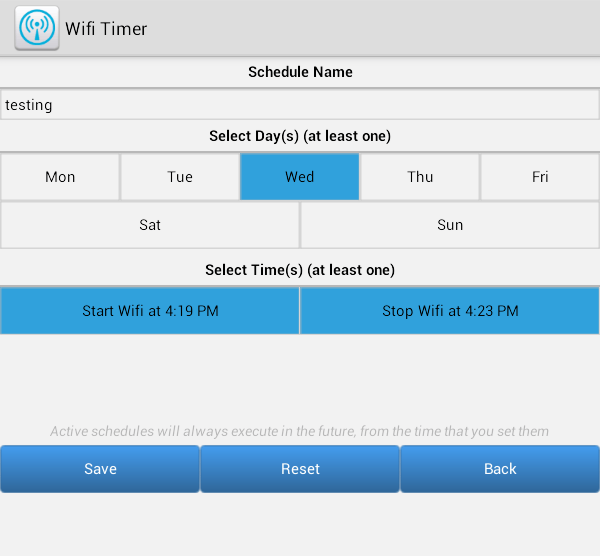Learning how to schedule the Wi-Fi connection on your Android device can be quite handy especially if you’re the forgetful type. The thing is it’s not a feature that you can find on your smartphone or tablet by default. You need to set it up through the use of a third-party Android application. Speaking of which, here’s how you can get it done.
How to schedule Wi-Fi connection in Android
- On your Android smartphone or tablet, download and install the “Wifi Timer” app from the Play Store. With Wifi Timer, you can easily set up or schedule your device Wi-Fi to connect at a certain date and time. It’s also a no-frills app so it’s suitable for many Android users.
- Once successfully installed, open or launch the app from your device app drawer. Make sure that your Wi-Fi is turned off by default.
- On the app’s main menu, press the “Add Schedule” button.
- On the next screen, you will be asked to set a name for your scheduled Wi-Fi timer. Enter the name on the field provided.
- Next, you need to select the days for your scheduled Wi-Fi. You can select just one day or even the entire week.
- After which, set your scheduled Wi-Fi connection’s start time and stop time. So for example, if you set the start time to 3 P.M. and the end time at 5 P.M., then your device will only connect to your Wi-Fi during that specified time.
- So that’s it. With the said app, you are free to set multiple Wi-Fi timers at the same time so go ahead and give it a try.

 Email article
Email article