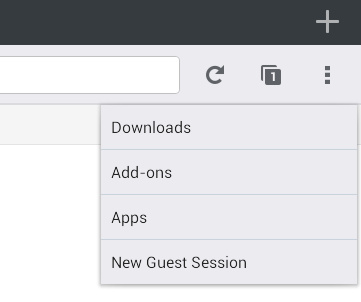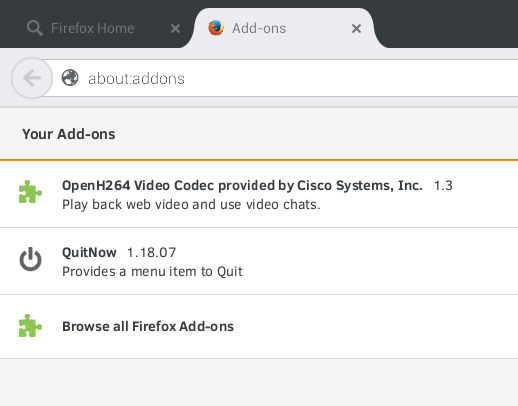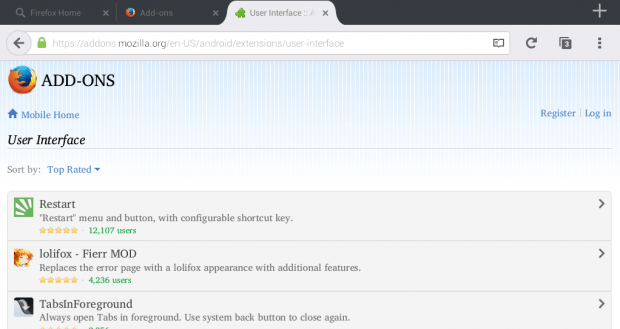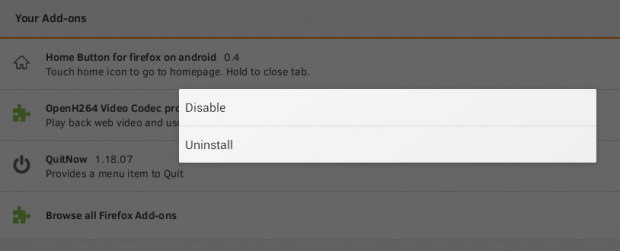In Firefox for desktop, you can install add-ons to do certain things that aren’t available in the browser by default. Of course, you’re also free to uninstall or remove these add-ons whenever you like. Now, what if you’re using Firefox in Android? Is it also possible for you to install and uninstall add-ons? Well, the answer is yes. If you wish to learn more about it, just read on.
How to install and uninstall add-ons in Firefox for Android
- Open or launch Firefox from your Android device. If you don’t have it, you may download and install it from the Play Store.
- Upon launching Firefox, press its Menu button. It’s located at the top-right portion right next to reload and tab count.
- On the menu that appears, select “Tools” then “Add-ons”. Firefox will then open its Add-ons tab.
- On the Add-ons tab, you’ll see a list of all your installed and active add-ons.
- If you want to add a new add-on, simply select “Browse all Firefox Add-ons” from the bottom of the list.
- After which, Firefox will once again open a new tab. In that tab, you can find the add-ons that you can install or add to Firefox for Android.
- Use the search bar to search for add-ons or simply browse by list (ex. featured, categories, highest rated, newest, etc.).
- Select an add-on to view its download page then tap “Add to Firefox” to install the add-on. Tap “Install” when prompted.
- Once added, go back to your “Add-ons” tab and you’ll be able to see your newly installed add-on on the list.
- That’s it. You’re done.
Removing an add-on from Firefox
- To remove or uninstall an add-on from Firefox, just go to your Add-ons tab and long-press the add-on that you wish to uninstall. On the menu that appears, select “Uninstall”.
- If you choose “Disable”, the add-on will be disabled but it won’t be removed from your mobile browser.

 Email article
Email article