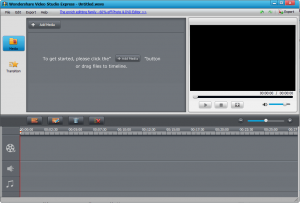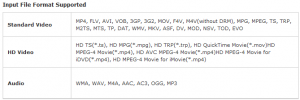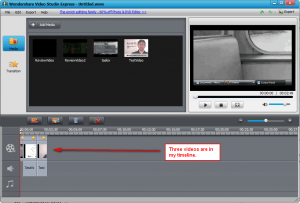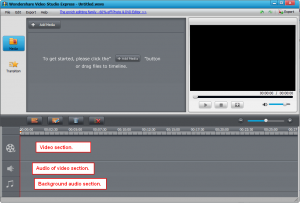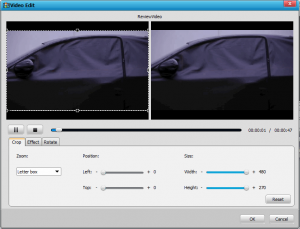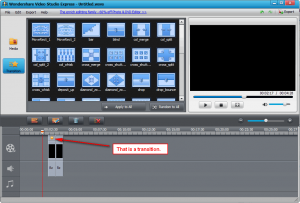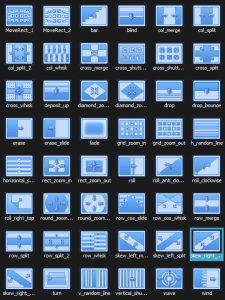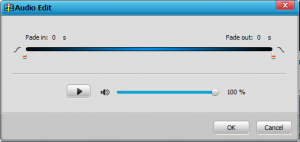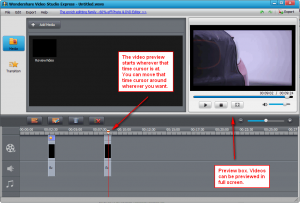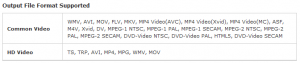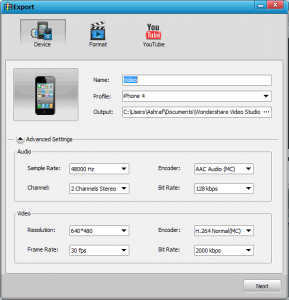{rw_text}Software reviewed in this article:
Version reviewed:
v1.2.0
Software description as per the developer:
Wondershare Video Studio Express is designed for Windows users to edit SD & HD video clips to make Hollywood-quality movies with background audio and transition effects. Even beginners can edit creative videos easily with this video editor software. Also, you can directly upload your video to YouTube for wider share.
Download size:
17 MB
Supported OS:
Windows XP/Vista/Win7
Price:
$35 (USD)
{/rw_text} –>
{rw_good}
- Straightforward and easy to use.
- Supports many input audio/video (HD & SD) formats, output video formats (HD & SD), and a handful of electronic devices.
- Users can add custom background audio (in addition to the audio that comes with input videos).
- Allows users to perform basic edits on input videos.
- Has 48 transition effects users can use.
- Allows users to modify volume level of input audio (the audio that comes with input videos and the audio files imported separately).
- Can upload videos directly to Youtube.
{/rw_good} –>
{rw_bad}
- Lacks the ability to add custom text (such as titles, captions, and credits).
- Lacks the ability to use still images (JPG, PNG, etc.) in videos.
- Has many transitions but lacks on number of effects (only has four).
- Once a transition has been placed on a video, it is impossible to tell what transition it is short of previewing the video.
{/rw_bad} –>
{rw_score}
{for=”Ease of Use” value=”9″}Overall very easy to use. However, its lack of features. The only major annoyance I found was the inability to find out what transitions have been placed on videos – one had to preview the video to find that out.
{/for}
{for=”Performance” value=”7″}Performs fairly well; good conversion quality, good conversion speed, fair computer resource usage (not too high or low). However, lacks a handful of features I consider to be essential, such as the ability to add text, the ability to use images, and really skimps out on effects.
{/for}
{for=”Usefulness” value=”6″}Hit or miss usefulness in my opinion.
{/for}
{for=”Price” value=”3″}Asking $35 for a program that lacks some features that even Windows Movie Maker has is a joke. This program is worth more along the lines of $10-15 in my opinion.
{/for}
{for=”Final Score” value=”6″}
{/for}
{/rw_score} –>
{rw_verdict}[to]
{/rw_verdict} –>
Wondershare Video Studio Express is a program that allows users to create videos. However, it should be thought more of as a video joiner with some editing features rather than a full fledged video creator. You will understand why I say this by the end of this review.
This is what Wondershare Video Studio Express’ main program window looks like:
As you can see, Wondershare Video Studio Express’s user interface is based upon the timeline design found in Windows Movie Maker: Users import files (video and audio), and drag them to the timeline at the bottom. When all is set and done, and the user is ready to export the video, all the video and audio files in the timeline are joined together as they appear in the timeline and created into a video. Now, of course, there is a lot of things that can go on between the initial import of files to the end export of the video, but I think you get the general idea of how WVSE (Wondershare Video Studio Express) works.
Importing files (audio and video) into WVSE is very easy. Users can either use the “Add Media” button to import files, drag + drop files into the media box at the top, or drag + drop files directly into the timeline. The cool thing about WVSE is that it stores files in the media box even after you close the program, so the next time you open WVSE you don’t have to re-import the same files. (You can, of course, remove files from the media box via right-click; multiple files can be removed at once.) These are all the supported import formats as per the developer:
Once files have been imported into WVSE, you can drag + drop them from the media box into the timeline below to start creating your video:
Videos can be as long or as short as you want, so you can add as many or as little files into the timeline. You can even use the same video/audio file multiple times across the timeline.
The timeline has three different sections – video section, audio of video section (the audio that comes with the videos you import), and background audio (audio you must add manually):
You can import files into either of the three sections. Furthermore, if videos that you import come with audio, WVSE allows you to separate out the audio and video portions (right-click -> “Unlink”); on the other hand you are allowed to combine any video with any audio of video (right click -> “Link”).
Once files are in the timeline, you can do the following:
- Click + drag files around and position them wherever in the timeline that you want. Note that any gap between files will be converted into the final video. In other words, if you leave a minute between two videos the minute will appear in the final output video as a blank black screen.
The cool thing about WVSE is that files will “snap” together like grids if placed close to each other, making it easy to fill in the gaps between files to ensure no dead space appears in the output video.
- Videos can be edited:
More specifically, videos can be rotated, cropped, and trimmed; the aspect resolution/zoom can be modified; the brightness, contrast, and saturation can be adjusted; gray, emboss, negative, or film effects can be added; and videos can be deinterlaced. You can also split videos, but that is not done from the Video Edit window. (Video Edit window can be accessed by double clicking on a video or single clicking and pressing the edit button – first one from the left in the row of buttons right above the timeline.) Rather, at the main program window you need to place the time cursor at the place where you want to split a video, and hit the split button (first one from the left in the row of buttons right above the timeline).
Each video file can be edited individually.
- Transitions can be placed between video files:
Transitions are placed by clicking + dragging a transition from the transition box at the top to the part of the video that you want the transition to appear. You can easily apply the same transition to all videos with the “Apply to all” button or you can randomly add transitions to all videos with the “Random to All” button.
In total there are 48 different transitions users can use:
Once a transition has been placed, you can modify its length by right-clicking -> “Edit”, or remove it by right-clicking -> “Delete”.
Do take note that once a transition is placed there is no way to find out exactly transition it is; WVSE has no feature like a popup message box appearing with mouse over informing the user what the transition is. The only way to find out exactly what transition each star is, is to preview the video. On the brightside, you don’t always have to preview the whole video. Rather, you can move the time cursor right before the specific transition you want to inquire about and preview just that section.
- Audio file (audio of video or background audio) volumes can be modified and you are allowed to fade audio files in/out:
Accessing the “Audio Edit” window is as simple as double clicking on an audio file.
- The whole video, or parts of the video, can be previewed:
As I already mentioned you can drag around files as you like, add files as you like, remove files as you like, edit files as you like, etc. When you are happy with your video (be sure to save it), it is time to export it. WVSE allows you to export it into a variety of formats:
In addition to the specific output formats supported, WVSE has support for a handful of electronic devices too (mostly Apple products – curse you Steve!):
Do realize that the support for electronic devices does not add additional output video formats. Rather, the support for electronic devices entails having preconfigured settings for the specific devices, making it easy to create videos for them. WVSE videos will still play on “unsupported” electronic devices… you just need to manually configure the settings for them.
Exporting videos can be done via the “Export” button mildly hidden at the top right of the main program window, or via the “Export” drop down menu from the top menu bar:
As with all Wondershare video converting products, WVSE allows you to manually customize the output settings of output videos (you can even customize the settings that were preconfigured for electronic devices). Also note
- You are allowed to upload directly to Youtube via WVSE.
- WVSE has an “Shutdown computer after conversion” operation (you will find this option at the export video progress window that pops up when the actual exporting begins), allowing you to leave exports to happen overnight if the need be.
In terms of performance Wondershare Video Studio Express performs well: Output quality is good, if not excellent, and conversions are done at a good pace. However, this is a video editing software so it does use up a good amount of CPU and RAM. For example, while WVSE was exporting a video I created it was using 60-70% of my CPU; while editing a video (via the “Video Edit” screen) it was using 40-60% CPU. RAM usage varies highly, from around 60 MB at launch to over 200 MB after I exported the previously mentioned video. When taken out of context, these CPU and RAM usage numbers are high, yes; but, as I just said, this is a video editing program – RAM and CPU usage are expected to be high. Not all types of program can use minimal computer resources; some tasks, like video manipulation, simply require more resources.
The main gripe I have with WVSE is the fact that it lacks some basic features that even Windows Movie Maker has, features such as the ability to add text (titles, captions, credits, subtitles, etc.), and the ability to use still images (JPG, PNG, BMP, etc.) in videos; plus I really dislike how WVSE skimps out on the number of effects, only providing four for users to use. For a commercial program that charges $35, it is fairly pathetic that it doesn’t have basic features found in free programs provided by Microsoft (and I rarely use the word pathetic to describe software, even more rarely do I use the word to describe Wondershare software).
This review was conducted on a laptop running Windows 7 Professional 32-bit. The specs of the laptop are as follows: 3GB of RAM, a Radeon HD 2600 512MB graphics card, and an Intel T8300 2.4GHz Core 2 Duo processor.
{rw_freea}
MAGIX Movie Edit Pro 15 Silver
MAGIX Movie Edit Pro 15 is a production studio for the PC for editing videos, movies, photos, and audio from a wide range of sources. Long movies can be automatically separated into different chapters or scenes, or do the opposite by automatically incorporating short takes into a single movie.
Add audio, theater-quality transitions, text, and selected effects to your own movies with a mouse click. The easy-to-use interface, advanced technology and handy assistants guarantee perfect results at lightning speed!
Once your movie is finished, you can use it again in a number of ways: Transfer it back onto tape or to your camcorder, burn it onto DVD or Blu-ray DiscTM and enjoy it on TV, or put it online for your friends and family in your personal MAGIX Online Album.
-Developer
Windows Movie Maker/Windows Live Movie Maker
Windows Movie Maker is a program that comes with Windows XP (and I believe also Windows 2000). Windows Live Movie Maker is an updated version to Windows Movie Maker and needs to be downloaded; it is only available in Windows Vista and Windows 7.
{/rw_freea} –>
{rw_verdict2}At the beginning of my full review I stated Wondershare Video Studio Express should be thought of as more of a video joiner with video editing capabilities than a video creator; I stand by that statement. The features of WVSE allow users to easily combine videos together but WVSE lacks in the area of allowing users to create videos; there is a subtle difference between combining videos and creating videos but there is a difference nonetheless. To make WVSE more of a creator than a combiner, WVSE needs those features that it lacks namely the ability to add text, and having more effects available for use. Until then, Wondershare Video Studio Express is just an ordinary program in my book, along the lines of Windows Movie Maker; it definitely is not worth $35.
{/rw_verdict2} –>

 Email article
Email article