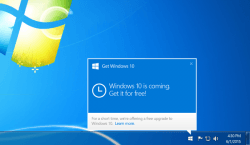 Microsoft did all Windows 7 and Windows 8 users a good deed by offering them a free upgrade to Windows 10. In an effort to make upgrading easier, the Redmond company made the updates readily available from the OS and not the typical disk you’d buy from the shops. However, it wasn’t long before plenty of questions and queries were flying around all over the web about how to reserve a copy, how to create ISO files, how to dual-boot and so on. From there, the upgrading process was looking anything but simple.
Microsoft did all Windows 7 and Windows 8 users a good deed by offering them a free upgrade to Windows 10. In an effort to make upgrading easier, the Redmond company made the updates readily available from the OS and not the typical disk you’d buy from the shops. However, it wasn’t long before plenty of questions and queries were flying around all over the web about how to reserve a copy, how to create ISO files, how to dual-boot and so on. From there, the upgrading process was looking anything but simple.
Thankfully, that’s where the complexities finish. Windows 10 automatically installs on your computers running Windows 7 and Windows 8 so you don’t need to worry about how to get that done. While that system works great for most, it’s an annoyance for others who don’t want to use too much data at the time. Updating to Windows 10 will use up several GB’s worth of data. If you are on a budget, not using your normal WiFi at the time, or just not too keen to say goodbye to your old operating system yet, you can disable the automatic update and stop that from happening.
HOW TO STOP AUTOMATIC DOWNLOADING OF WINDOWS 10 UPDATE ON WINDOWS 8 AND WINDOWS 7
1. Navigate to the Control Panel.
2. Find ‘Programs and Features’.
3. Look for the option to view installed updates from the left side and click it.
4. Search for the following update numbers, depending on your OS version:
- Windows 8: 3035583, 2976978
- Windows 7: 3035583, 2952664, 3021917
5. Right-click the mouse over the corresponding update and click the ‘uninstall’ option.
6. You will be prompted to restart the computer. Before doing that, search through the list and make sure you have all the numbers deleted from the list. Then, on your last uninstall attempt, agree to restart the computer.
You’ve now stopped Windows 10 from automatically downloading to your computer. Note that this trick will stop all Windows 10 updates. So, if you have already updated to Windows 10, or at least have the Windows 10 files on your machine, removing the numbers with the guide above will prevent any future Windows 10 patches only. Those of you without any Windows 10 files on the computer at all will prevent Windows 10 in its entirety from entering the machine.
You may anytime update your computer using Windows Update and the files can be re-downloaded that way. Therefore, if you do wish to update to Windows 10 in the future, simply go through Windows Update. Those of you wanting to forever stay away from Windows 10 will need to stay away from the Windows Update feature.

 Email article
Email article



