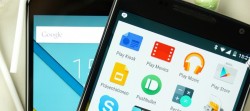 When we talk about a bootloader, we are talking about code that runs on a device before the Android operating system runs. The key to understanding the bootloader is in the name itself. It’s the code loading during the booting process.
When we talk about a bootloader, we are talking about code that runs on a device before the Android operating system runs. The key to understanding the bootloader is in the name itself. It’s the code loading during the booting process.
The Google Nexus 6P has a bootloader just like every other Android device. To unlock bootloader on Nexus 6P is to open up your device so it can flash custom firmware. If you want root access and to install a custom ROM, first you must unlock bootloader on Nexus 6P. Unlocking the bootloader on Google Nexus devices is always similar. First you must enter the Nexus smartphone or tablet in bootloader mode. From there you need to open the command prompt and type some code. You then need to read the instructions on your devices screen and before long you will have unlocked the bootloader on the Google Nexus 6P smartphone.
REQUIREMENTS
- The following is made for the Google Huawei Nexus 6P smartphone and not any of the other Nexus devices. The 6P variant is a successor to the original 6 launched during September of 2015.
BEFORE WE BEGIN
- You must back up the Google Huawei Nexus 6P before starting the guide. You are wiping the data during the guide and cannot restore that data unless you create a backup first.
- Point to the Apps > Settings > About Device and tap over the build number 7 times. You should now have the Developer Options unlocked and available from the Settings.
- Go back to the Settings now and enter that Developer Options we just talked about. Look for a new option in the Developer Options menu, namely Enable OEM unlock and check the box so it’s not empty.
- Stay within the Developer Options menu and make sure the USB Debugging Mode is also enabled by checking that the box is not empty.
HOW TO UNLOCK BOOTLOADER ON GOOGLE NEXUS 6P
- Learn how to set up ADB and fastboot by installing Android SDK, which you can find from this page. Those of you who already have Android SDK set up do not have to do it again. Just make sure you do have fastboot.
- Start with the Google Nexus 6P completely off by holding in the Power button for some seconds.
- Reboot the Nexus 6P in bootloader mode by holding the Volume Down + Volume Up + Power buttons.
- Keep pressing the three button combination until you see some text on the display and the Start screen.
- Connect the Google Nexus 6P to the computer now using the USB cable.
- Have the folder open where you have ADB and Fastboot.
- Hold down the Shift key and right-click anywhere that is an empty space within that folder.
- Doing it correctly should get a new menu on the computer display. Choose to open the command window here from that new menu.
- Type the command: ‘fastboot oem unlock’.
- Your device will now do the rest of the guiding for you if you just look at the display.
- Wait until the device reboots and you’re done. If the device does not reboot, you can manually issue the command by using the command prompt again and this code: ‘fastboot reboot’.

 Email article
Email article



