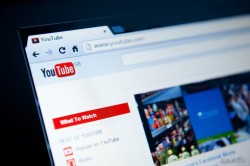 Here on the web, there are many ways to make money. The most popular way is for a website to sign up to an advertising agency and run ads. The website owner doesn’t have to do much work at all; just sit back and watch the highest bidder automatically win an ad block on a page for every page visit. All of that is controlled behind the scenes by the advertising network that usually takes roughly a 40% pay cut from your overall earnings. For advertisers it’s easy too: just sign up to the same ad agencies and the agency works as the middle man joining the advertiser and the publishers to work together.
Here on the web, there are many ways to make money. The most popular way is for a website to sign up to an advertising agency and run ads. The website owner doesn’t have to do much work at all; just sit back and watch the highest bidder automatically win an ad block on a page for every page visit. All of that is controlled behind the scenes by the advertising network that usually takes roughly a 40% pay cut from your overall earnings. For advertisers it’s easy too: just sign up to the same ad agencies and the agency works as the middle man joining the advertiser and the publishers to work together.
Depending on what advertising agency you sign up to will depend on what kind of ads you can show on your website. Often it’s the highest paying advertisements that website subscribers and viewers like yourselves don’t want to see. Two perfect examples of those include the pop-up ads and the video ads.
One of the main problems with the online advertising industry as it stands today is the ads are taking too long to load on a page and that hinders the overall browsing experience. That problem should be fixed in the near future as our hardware and processors become more powerful and can handle the requests far more efficiently. A fair example of that is my small Microsoft Surface tablet handling page loads better than my parents 15 year-old 2 ton desktop computer.
When it comes to the most annoying ads, the pop-up or pop-under would probably have to win that award due to it getting in your way. And the ones that pop under are incredibly cheeky and do a pretty good job at making us feel like they are taking us for a fool. Next on the list would be video ads that automatically start playing when you visit a webpage. It’s not so much the graphic content that’s annoying, but the fact that they are considerably slower to load than a standard banner ad. On top of that, video uses the most bandwidth and data out of all ads. It’s no different from if you were to download a movie torrent in comparison to one of your favorite music albums. The movie’s going to have a larger file because of the additional graphical nature of the way a video works.
Why do people show video ads on their websites you ask? Well, the reason is usually a simple one: they pay out greatly in comparison to many of the other ad units that are available to use. Most of the time you see those ads, the website owners have no idea what it is you are being shown, as it’s a running directly through an online ad network. Circumstances can vary online though, and we shouldn’t always be too quick to judge. If a website owner has been banned from one of the largest ad networks online such as the Google platform, they might have no options but to try to make a living from ads they know are more annoying but do pay better than the only alternate options. On the other hand, sometimes it’s evident that a wealthy website CEO is kicking back on his $10,000 computer and forgetting what a standard browsing experience is like for most of us regular folk out there with lesser equipment. The one exception to that would be Google and YouTube. You find video ads on YouTube not because Google isn’t intelligent enough to know what experience they give you, but rather the video ads on YouTube make for a good compromise between publishers and Google and making revenue.
So, what’s the point of my 600 word ramble on ads? To let you know that we have found a way to stop video ads autoplaying on Internet Explorer, Google Chrome and Firefox. As long as you are browsing the web from one of the three browsers — Chrome, Firefox or internet Explorer — you can follow this guide to stop autoplaying ads and videos.
These are the steps to stop video ads autoplaying when you visit a webpage on Chrome, Internet Explorer and Firefox web browser. The same guide might not work for you unless you are using one of those three browsers.
HOW TO STOP AUTOPLAYING ADS AND VIDEOS
Chrome users:
- Open the Google Chrome web browser and point to this web address: chrome://chrome/settings/content.
- Scroll down the page until you see the Plug-in section.
- Select the option for ‘Let me choose when to run plugin content’.
- You’re done.
Internet Explorer users:
- Open the Internet Explorer browser.
- Navigate to the ‘Tools’.
- Hover over the ‘Safety’ menu and another pop-up menu will open.
- Select the ‘ActiveX Filtering’ option.
Firefox users:
- Open the Firefox web browser.
- Type ‘about:config’ into the address bar.
- Accept the warning notice on the screen.
- Type ‘plugins.click_to_play’ into the address bar.
- Toggle the Settings.
There; now you should all have no trouble learning how to stop video ads autoplaying in Chrome, Internet Explorer and Firefox web browsers.

 Email article
Email article



