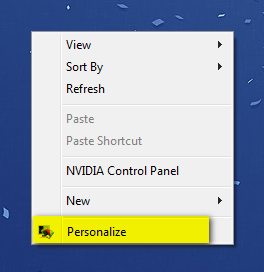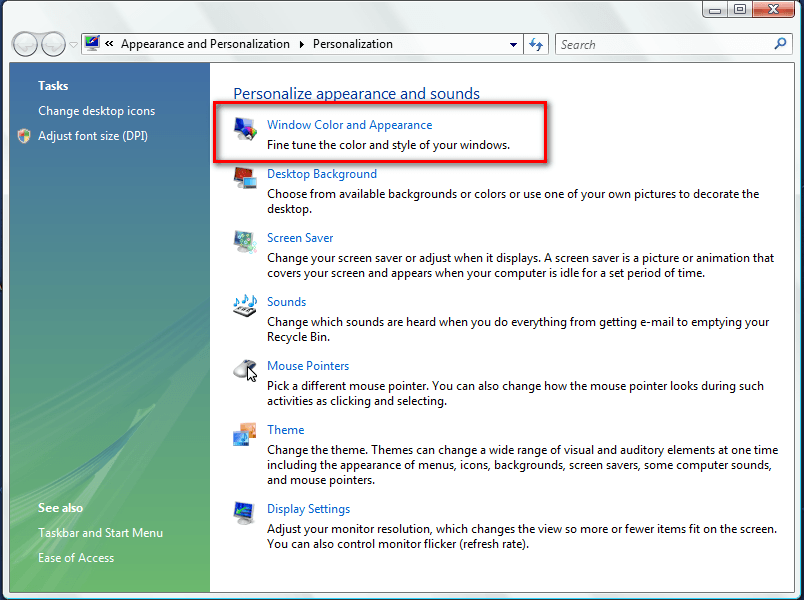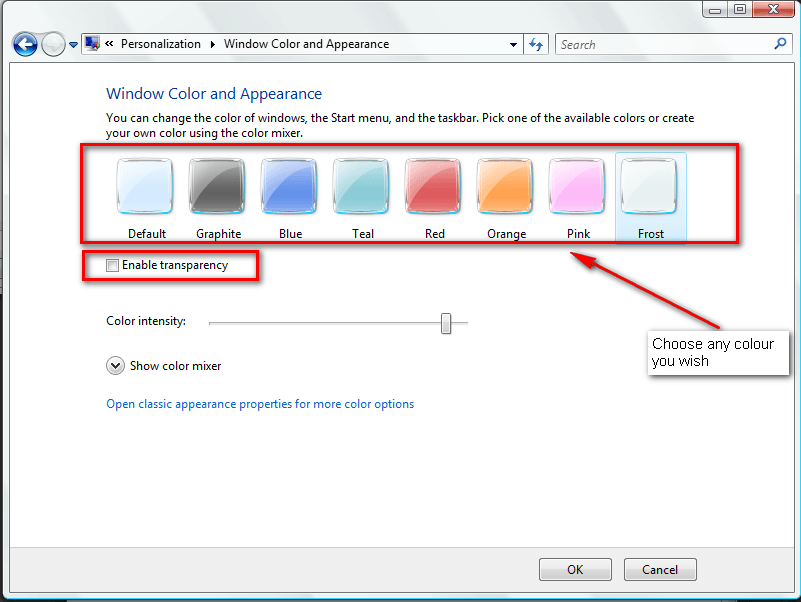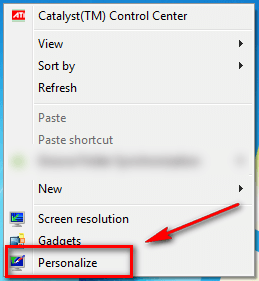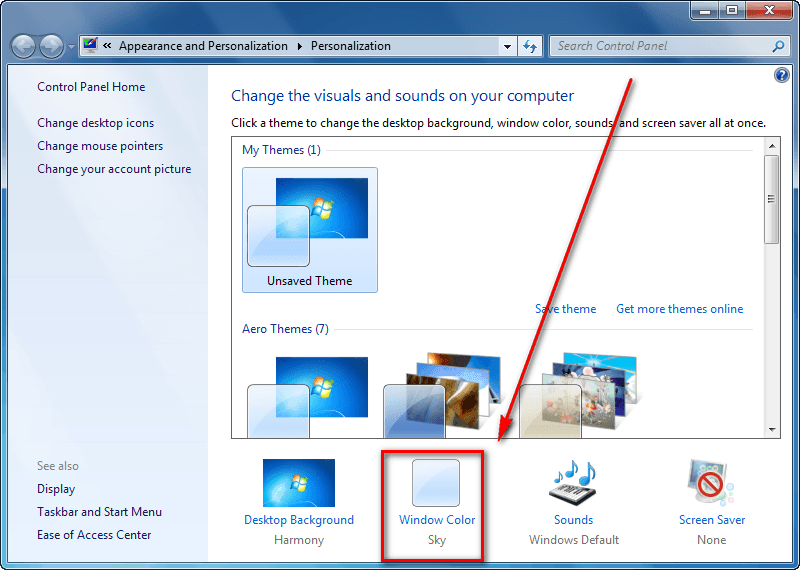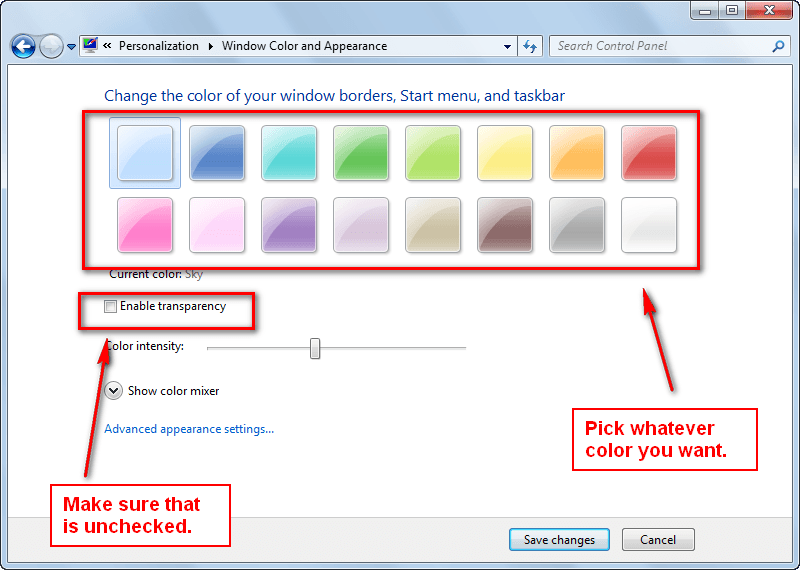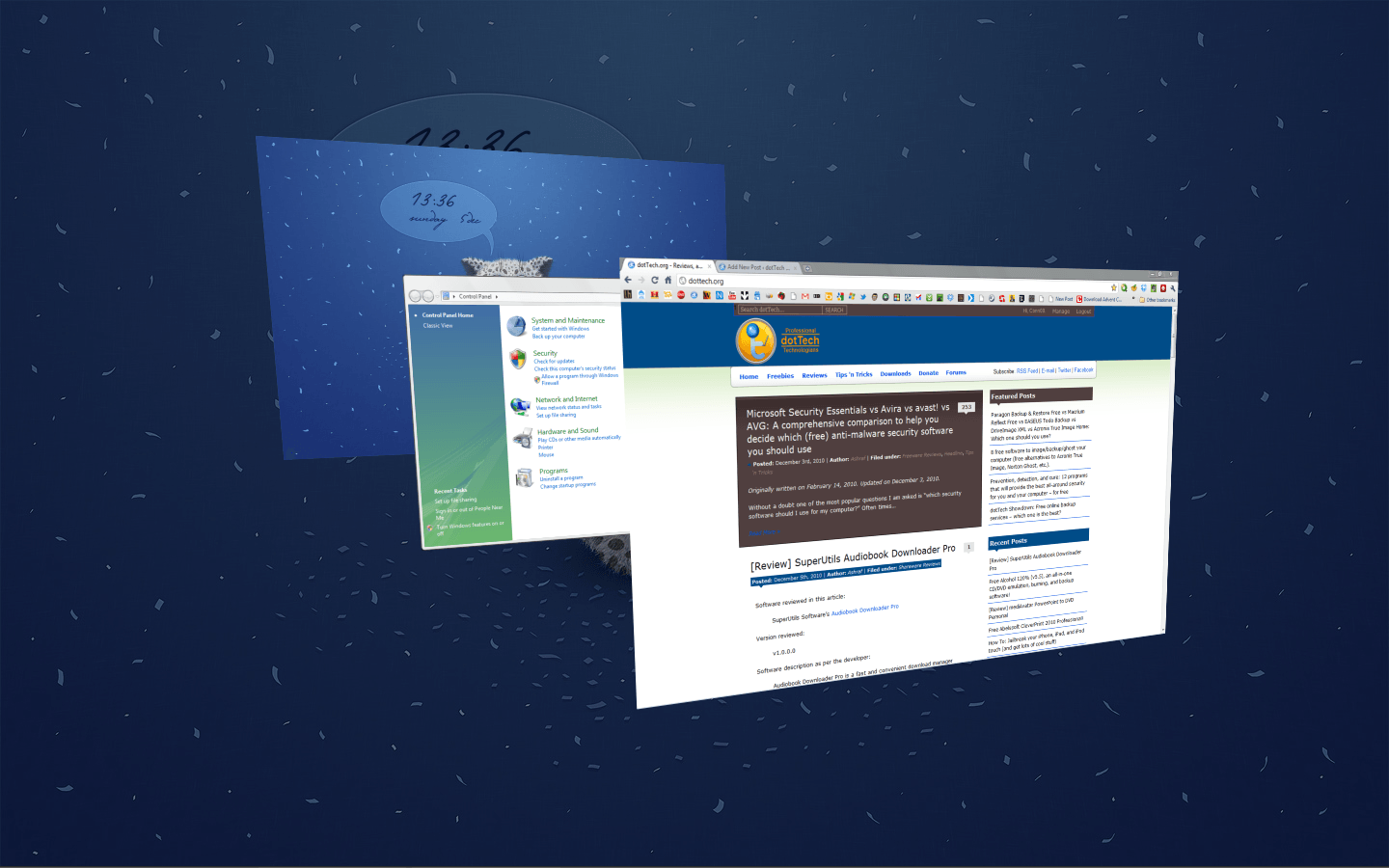 Many of you know by now that the Aero transparency built into the most current versions of Windows is a nice effect but is also a major RAM hog. However, simply turning off Aero is not a desirable option since many people like the Aero Flip in Windows Vista/Windows 7 and some of other effects that come with Windows 7. Which leads me to this quick tip. The actual glass/transparency effect that uses so much memory can be disabled, while the effects such as Aero Flip and Aero Shake can be kept.
Many of you know by now that the Aero transparency built into the most current versions of Windows is a nice effect but is also a major RAM hog. However, simply turning off Aero is not a desirable option since many people like the Aero Flip in Windows Vista/Windows 7 and some of other effects that come with Windows 7. Which leads me to this quick tip. The actual glass/transparency effect that uses so much memory can be disabled, while the effects such as Aero Flip and Aero Shake can be kept.
This tip is actually very simple; so some dotTechies may already know it. Before we proceed, please note that the steps to turn off transparency are slightly different in Windows Vista and Windows 7, so this article will discuss them separately.
Windows Vista
- First go to your desktop, right-click on the desktop wallpaper, and click on “Personalize”:
- Once you click on “Personalize” and you should see the personalization window. At the personalization window you need to click on Windows Color and Appearance:
- Once you click on Windows Color and Appearance you should be presented with a window similar to this:
Select the color that you want your windows and taskbar to be, and then make sure to uncheck the box that says Enable Transparency.
- Once you are done click OK.
Windows 7
- First go to your desktop, right-click on the desktop wallpaper, and click on “Personalize”:
- Once you click on “Personalize” and you should see the personalization window. At the personalization window you need to click on Windows Color:
- Once you click on Windows Color you should be presented with a window similar to this:
Select the color that you want your windows and taskbar to be, and then make sure to uncheck the box that says Enable Transparency.
- Once you are done click Save changes.
Conclusion
Now you will be able to use all the Aero features, minus transparency and the RAM hogging that comes along with it. Enjoy!

 Email article
Email article