There are many different methods for installing the software using the Linux. Linux gives us options that software can be installed using various methods. The software can be installed from Standardized Ubuntu Software Repositories by using Software Center, or it can be installed from outside the of the Software Repositories or it can be done by source code compilation. These all are the methods for the installation of the software program. But, what if someone need to uninstall a program from the Linux?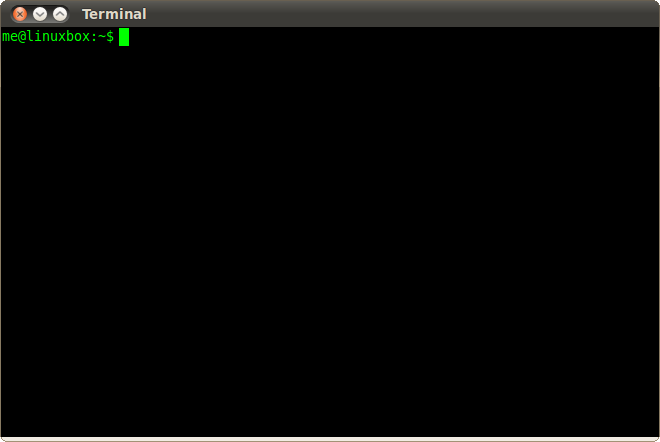
If using the Ubuntu Software Center any of the users has installed the software from Ubuntu software repositories, the same software center can also be used for the uninstallation of the software, as well. But if you feel yourself at ease using the command line interface. There is an easy way to see the things which are installed on your computer and how to uninstall them.
If the packages on your computer are unknown and you want to know about all of the packages which are installed on your system, type ‘dpkg’ as a command and to open the terminal window press ‘Ctrl+Alt+T’. The following command should be typed on the prompt and press ‘Enter’.
dpkg –list (There are two dashes before the word list)
A list of the installed packages will be displayed. Using the terminal window system will display a list of all installed packages through which you can scroll easily and find out the thing which you want to uninstall. Note the full name of the installed package.
For the program uninstallation, use “apt-get” command which is a well-known command for the installation and manipulation of the installed program. For instance, the command which is used to uninstall the gimp and for the deletion of all the configuration files is “–purge” (there must be two dashed before the command ‘purge’).
sudo apt-get –purge remove gimp
Screen will prompt for the password, enter password and press “Enter”.
The password will not be displayed as you typed it, but for convenience you can choose the display to print asterisks as you type password.
The uninstallation of the program will begin and will display summary of all the actions displayed. If the screen display asking, do you want to continue press ‘Y’ or press ‘Enter’.
Installation program will be continued. When its complete type the command ‘Exit’ and press ‘Enter’ again to close the window or on the upper left corner a button is displayed showing ‘x’, press this button.
If you are not required to delete the configuration files, you need to simply remove then use command “–purge ”.
Sudo apt-get remove gimp
For uninstallation of the program, uninstalled program may depend upon the package, which are no longer in use. For the removal of any unused package use the command “autoremove”
sudo apt-get autoremove
removal of the program along with the dependencies can be combined using one command
sudo apt-get purge –auto-remove gimp

 Email article
Email article



