Terminal in Linux is a very useful and large tool which can do almost anything using specific commands. You can download files, manage the network interfaces, diagnose any network problems or see your networks statistics by using the terminal. You can also perform these from using a graphical desktop, Linux users rarely use the terminal mostly they launch for using ping and network diagnostic tools.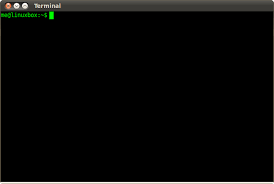
In this article, we are going to show you all time important commands that you must know while you are working with Linux network. Following are the few of many.
Ping command
It is a nominal and an authentic way to see if your computer is able to communicate with a certain Internet or to a specific Internet Protocol address. It may not work with some systems because some systems are designed in a way that they do not respond to the ping.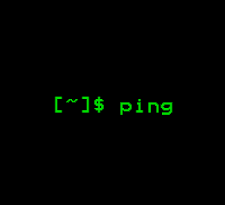
While in windows, the ping command will end after sending few packets. But Unlike the Windows Linux ping command keeps on sending packets until someone terminate it. You can also specify a finite amount of packets to send by using -c switch.
Mtr command
Command named mtr actually add up two commands in a single command for us. Two combined commands are ping and trace path. mtr command continues to broadcast packets reporting ping to each hop. This will simply show you problems certain address is facing.
Use mtr simply typing following command in Linux terminal.
mtr letsshare.com
For stopping the script from running Press q or Ctrl-C when done.
Tracepath & Traceroute
These both command tracepath and traceroute are very similar to each other. And it is installed on Ubuntu by default. While traceroute is not trace path will trace network path to a specific destination you picked and show every hop along its path. For example, if you are facing network problems like slowness tracepath can identify where the network is failing or where the problem is occurring.
For that just type tracepath<space>sites address.
Host
The command name host basically performs DNS lookups for you with few clicks. For that Give this command a domain name and it will give you see it’s associated IP address. And Give it the IP address to get the associated domain name.
For example, type following commands in the terminal:
Type
{host sitesadress}
Similarly to get an IP
host 208.43.115.82
whois
The command named whois will let you know a website’s whois records, so you can get to know more info about who certified and owns a website.
For example to show whois records of any website. Type this in the Terminal.
whois sites address
curl & wget
The curl or wget command is used for downloading file from the Internet without exiting the terminal. If you want to use curl then type curl -O and after that type the path to the file you want to download. While you can also use wget the file will appear in the present directory.

 Email article
Email article



