The spotlight is a kind of selection-based search system which creates an index containing all items and files. The spotlight is Apple’s search feature mostly found in OS X and iOS. You can easily disable it through an easy check box if you have Xcode installed. But if you have uninstalled Xcode then it is difficult for you to disable the spotlight search.
If Xcode is installed
If you have Xcode installed then it’s not a difficult task to disable developer search results in the spotlight on Mac. You just need to follow the given instructions one by one: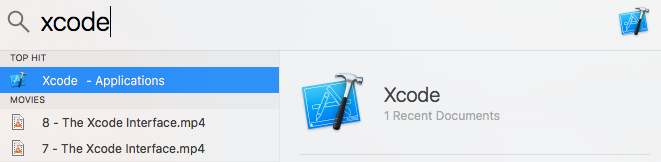
- First of all, click on Apple menu and select system preferences. After doing this system preferences window open.
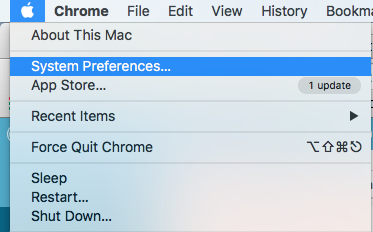
- From system preference window click on spotlight icon.
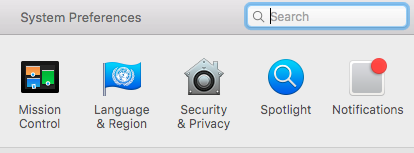
- After selecting spotlight icon you can view many categories there which includes Applications, Bing Web Searches, Bookmarks and History, Calculator, Contacts, Conversion, Definition, Developer, Documents, Events, and Reminders, Folders, Fonts, Images, Mail and messages and some more. All these categories are checked. Uncheck the developer category. By doing this, spotlight won’t show Developer search results anymore.
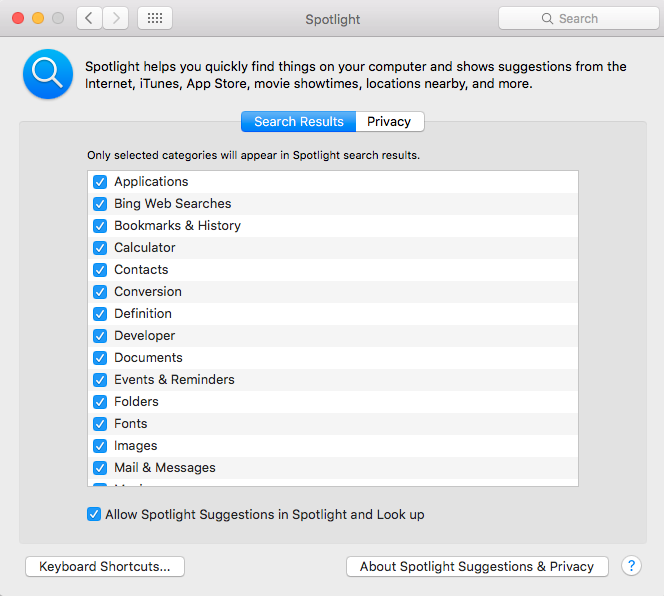
Errors
If you don’t have Xcode installed then it is not possible for you to view developer category in spotlight preferences panel at all. When you try to disable developer search in the spotlight without Xcode then it generates an error in Mac OS X. If you have installed Xcode then the spotlight will assume that you are a developer and show all the categories to you. Hence, it is clear that in order to deal with spotlight you need to install Xcode.
If Xcode not installed
. If Xcode is not installed then you have to be a little clever and play a trick with the spotlight. To do this, you need to follow some simple instructions:
- First of all open a terminal window.
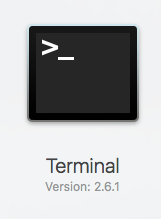
- For opening terminal press command + space, type terminal and then press enter. This command is used to launch a terminal window.
- When the terminal window opens type the following two commands into the terminal window:
cd/ Applications
touch Xcode.app
- By typing the above two commands an empty file named as Xcode.app is created in your application folder.
- After this, you can reopen the spotlight panel in system preferences. As you have created a file named as Xcode.app you are able to uncheck the developer checkbox.
- After the completion of your task do not delete the empty Xcode.app file. If you do so then if you re-open the spotlight preferences panel then it will show you an error.
The above mention methods are used to disable developers search results in the spotlight. If you have Xcode installed in your Mac Os X then this is not a difficult for you to accomplish your task, just follow the simple instructions mention in method 1. But if you don’t have Xcode installed in your Mac Os X then follow the instructions mention in method 2. Just follow the simple steps and accomplish your task.

 Email article
Email article



