Chromebooks are not only browsers. Instead, they are laptops with Linux operating system. Now, you don’t require any reboot on these Chromebooks to switch between Chrome operating system and Linux.
Crouton vs. ChrUbuntu
If you want to install Ubuntu Linux on your Chrome book, then you have to select the project that is specially designed for a Chromebook. You can choose from the two great options:
ChrUbuntu:
This is an Ubuntu system that is built for Chrome books. This is dual boot system, and you can make a choice between Ubuntu and Chrome OS at boot time. It can be installed on the Chrome book’s internal storage on an SD card or a USB device.
Crouton:
“Chroot” is the environment that is used by it to run both systems the Chrome OS and Ubuntu simultaneously. You can switch between them using a shortcut key. You can take advantage of both at the same time.
We are using Crouton for this. Crouton was developed by Google employee Dave Schneider. When you are using Crouton then in reality only one operating system is running on your device.
How to Enable Developers Mode?
Before performing any process, the user has to enable developer’s o their Chrome book. The developer mode in chrome book gives permission to the user to disable all the security features. The user can access the Linux terminal from the Chrome OS after enabling the Developer Mode.
To enable developer mode just hold down the ESC, Refresh keys and tap the Power button. Now you will enter into recovery mode. Now press Ctrl+D keys at the same time, check to the prompt, and then you will be booted into developer’s mode. Whenever the user transits to developer’s mode, the local data of chrome book will be erased.
How to Install Crouton?
The First step is to download Crouton. After downloading it, press Ctrl+Alt+T in Chrome operating system to open up the cash terminal.
Write shell into the terminal and hit Enter to move to the Linux shell mode.
The easy way to install Crouton is to run the command.
The installation procedure will take some time to install on the device.
How to Switch Between Environments?
You can make the use of following keyboard shortcuts to switch between the Linux desktop environment and Chrome OS.
In ARM, you can this to move back and forth in the environments Ctrl+Alt+Shift+Back and Ctrl+Alt+Shift+Forward.
In Intel x86/AMD64, you can this to go back and forth in the environments Ctrl+Alt+Refresh, Ctrl+Alt+Back, and Ctrl+Alt+Forward.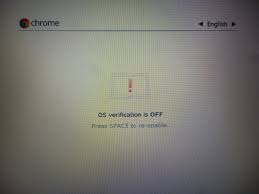
If you want to exit the chroot, then you have to sign out of the Xfce desktop.
How to Remove Crouton and Restore Your Chromebook?
You can easily get rid of boot screen if you have decided to move back to Chromebook, and you want the internal storage space back.
To do this reboot your Chromebook normally and you will be moved back to the warning screen at boot-up. You have to disable Developer Mode and for that follow the prompts that appear on the screen. When the Developer Mode is disabled, then your Chromebook will be restored.

 Email article
Email article



