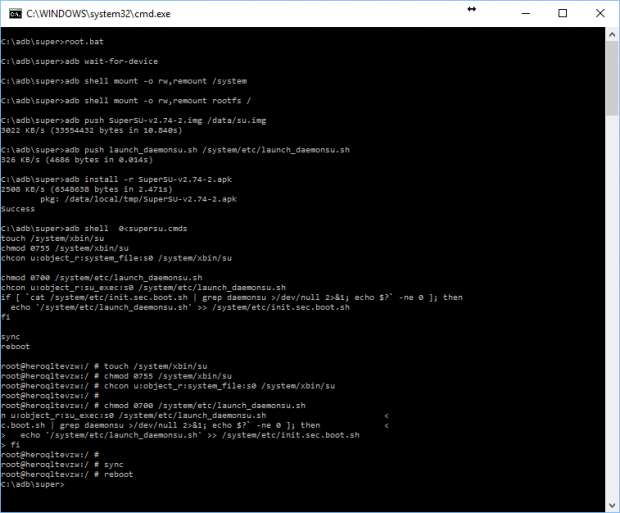The Samsung range of smartphones and tablets are some of the best in the world to get root access to because they have Chainfire looking after them with the one-click CF-Auto-Root tool which is usually flashed with the Odin flashing tool. Now and then though Chainfire has not managed to come up with a CF-Auto-Root tool for some devices. There are a few phone carrier networks in the United States that makes things difficult on purpose because they love to keep people trapped in the environment that they had set up which is one that makes them more money. Note that this handy work by the phone carrier networks is not usually anything to do with Google and Android. About the only thing, you can blame Google and Android for is not making it a rule to allow easy root access once they hand the operating system over to the phone carrier networks.
The Samsung range of smartphones and tablets are some of the best in the world to get root access to because they have Chainfire looking after them with the one-click CF-Auto-Root tool which is usually flashed with the Odin flashing tool. Now and then though Chainfire has not managed to come up with a CF-Auto-Root tool for some devices. There are a few phone carrier networks in the United States that makes things difficult on purpose because they love to keep people trapped in the environment that they had set up which is one that makes them more money. Note that this handy work by the phone carrier networks is not usually anything to do with Google and Android. About the only thing, you can blame Google and Android for is not making it a rule to allow easy root access once they hand the operating system over to the phone carrier networks.
Anyhow, as it turns out, AT&T, this time, have decided to make things difficult for the root user and still to this day there isn’t a CF-Auto-Root tool available. As so often is the case, Chainfire’s excellent SuperSU package can still be installed, and the guide below shows you how it is done.
REQUIREMENTS
- The following guide is made for the AT&T variant of the Samsung Galaxy S7 smartphone that comes with the SM-G930A model number. The same guide also works for the AT&T Samsung Galaxy S7 Edge SM-G935A running on Android 6.0.1 Marshmallow, but not necessary any other devices. There are some reports that the method should work for all Qualcomm variants of the Galaxy S7 range, but we do not recommend try it unless you have confirmation from an expert.
- You will need to have a computer that is running a version of the Windows operating system because the ADB you are installing from us is made for the Windows OS only and will not run from MacOS or Linux distributions.
BEFORE WE BEGIN
- Unlock the Developer Options menu on the Samsung Galaxy S7 smartphone by tapping on the Menu > Settings > About Device > Build Number. Tap your fingers on the build number a minimum of seven times and do not stop until it gives you a message on the display that says you are using the device as a developer now. That is when you know that the Developer Options menu is officially available from the settings.
- Enter the Developer Options menu that you just unlocked on the Samsung Galaxy S7 smartphone by tapping on the Menu > Settings > Developer Options and then check the box that is available next to the USB Debugging Mode if it is empty. Leave the Developer Options menu once you have turned on the USB Debugging Mode and it remembers your preferences.
HOW TO ROOT SAMSUNG GALAXY S7 SM-G930A RUNNING ON ANDROID 6.0.1 MARSHMALLOW
- Start by setting up the ADB on the Windows computer that you need to use the guide below and then come back to continue with this tutorial when you are done.
Download the Modified Odin and Engineering Kernel. - Download the engboot kernel for the S7 Edge smartphone.
- Flash the kernel to your Galaxy S7 SM-G930A smartphone.
- Boot the Samsung Galaxy S7 SM-G930A smartphone into the download mode and then connect it to the computer with the USB cable.
- From the Odin flashing tool user interface, click on the AP button and upload the kernel.
- Click the Start button from the Odin user interface to flash the kernel and then reboot the S7 smartphone once it is complete.
- From the Windows computer you are using, create a “super” folder, so you have the C:\adb\super
- Download the SuperSU 2.74 on the computer.
- Open the ADB folder from when you set up ADB and open a command prompt window by right-clicking and holding down the Shift key within the folder where there are no files.
- Enter the command: “cd super” and SuperSU folder opens.
- Navigate to the Menu > Settings > Developer Options > USB Debugging Mode to make sure you have the USB Debugging Mode turned on.
- Enter the next command: “Root.bat” and you should see the following:
In conclusion, that is how to root Samsung Galaxy S7 SM-G930A smartphones running on Android 6.0.1 Marshmallow software updates. You can wait for the phone to reboot now and then you should see SuperSU is available from the app drawer. The difference here compared with the SuperSU if you just download it from the app store is that all the work you completed has enabled the SuperSU so that when you download apps that require root access to run the SuperSU application will prompt you with a message asking if you would like to grant the rooting permissions to the app. That is how you give your applications the root access they need. It is also how you block anything that looks suspicious by saying no instead of yes on the display.

 Email article
Email article