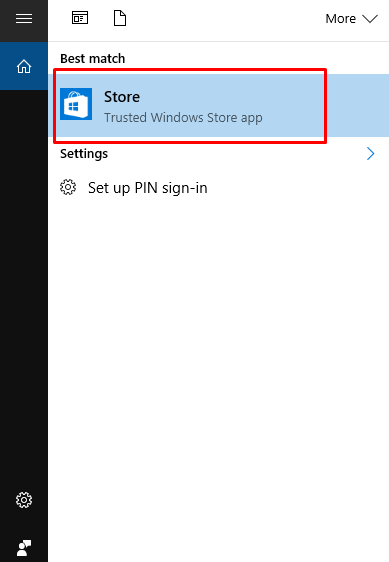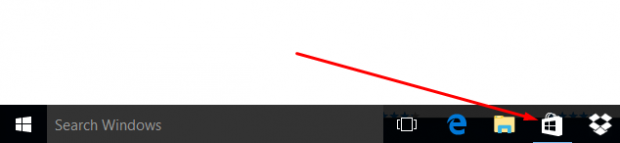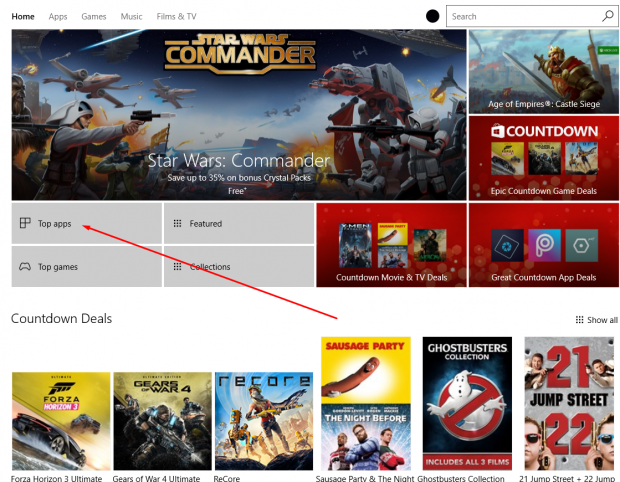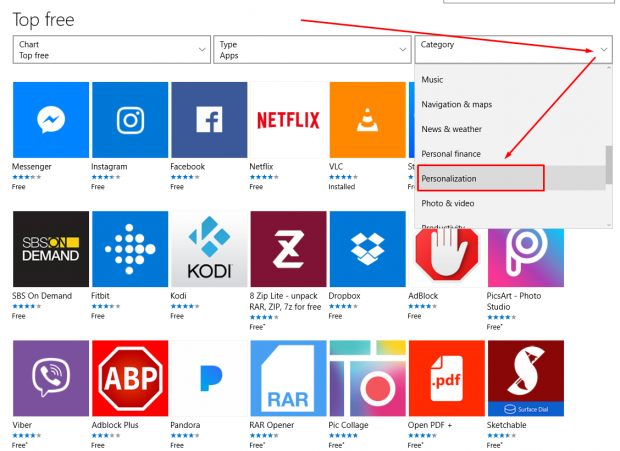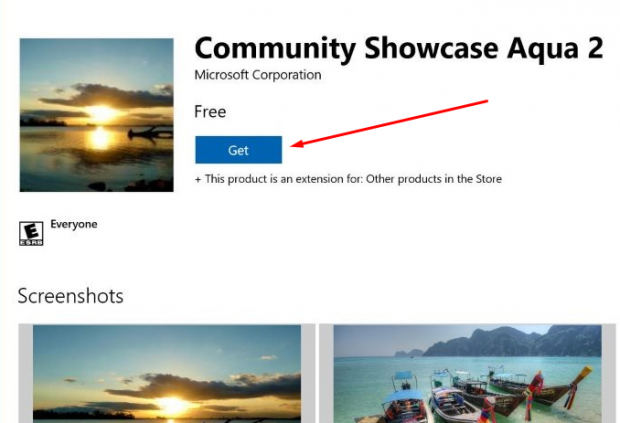One of the new features that Windows 10 versions offer is the chance to see heaps of pictures on the lock screen of various landmarks around the world that were handpicked by Microsoft for you to see. These are called the Spotlight lock screen images—and the Spotlight feature also allows you to pick your personal favorite images to show them instead.
Similarly, Microsoft has offered a bunch of Windows 10 themes for people to use. A Windows theme typically comprises sounds, wallpapers, and Windows colors.
The Windows themes have been around since Windows 7 and are continued to this day in versions of Windows 10 because most people seem to enjoy them since most people tend to think that having more choices is a good thing in life.
If you are one of those individuals who doesn’t mind installing themes over the top of what the developers had originally planned to be your operating system, you might be interested in learning where you can find the Windows 10 themes for your computer that is running on that same version of the Windows operating system.
The following guide shows you how to do that by checking out what’s on offer from the Windows Store:
Installing Windows 10 themes from Microsoft Windows Store
Click in the “Search Windows” field from the taskbar and type “Store” to bring up the Windows Store application. Click on it to open the app.
Alternatively, you can click on the Windows Store icon that is available from the taskbar if your taskbar has the icon.
From the main Windows Store page, click on the “Top Apps” link.
Click on “Category” and then scroll down the list until you get to “Personalization” and click on it also.
Scroll all the way down to the bottom of the applications and the bottom few rows are the Windows 10 themes that are available for you to choose. Once you have decided which theme you want to be installed on the computer, click on the image associated with it to proceed.
You then can see a “Get” button with a blue background that you need to click and the Windows 10 theme then downloads and installs on the computer.
That is everything you need to install the Windows 10 themes from the Windows Store. The process is the same for all themes, and you get to see screenshots of each theme after you click on its title also, so if you don’t know what theme you want to chose, you can always click on it to check out the screenshots before making your decision.

 Email article
Email article