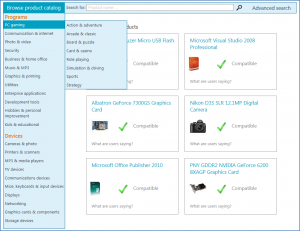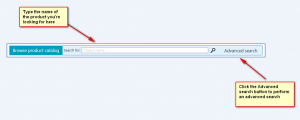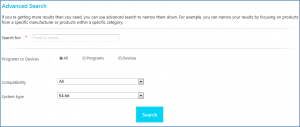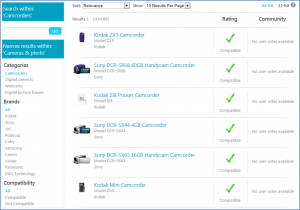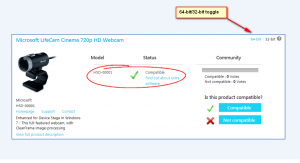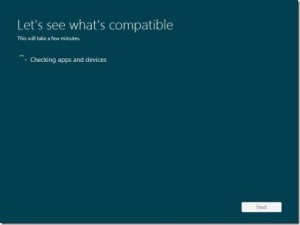 Are you one of those techies who‘s eager to try out the Windows 8? Want to know if your hardware or software works with the Windows 8? Thanks to Microsoft, you can check out your product’s compatibility with the Compatibility Center for Windows 8.
Are you one of those techies who‘s eager to try out the Windows 8? Want to know if your hardware or software works with the Windows 8? Thanks to Microsoft, you can check out your product’s compatibility with the Compatibility Center for Windows 8.
What is it
The Compatibility Center for Windows 8 is a site that enables you to search for devices, hardware, and software to help identify and determine if your products will work with Windows 8. You can also use the site to download drivers, software updates, and leave feedback on how Microsoft can improve Windows 8.
What it does and how it works
With the Compatibility Center for Windows 8, you can determine if your products will work with Windows 8. There are four different ways that this can be done:
Browse
When you visit the site, you can click the Browse product catalog list to see categories and subcategories. Click any category or subcategory to see a list of products.
Search
You can use the search bar located near the top-center of the page to type the name of the product you’re looking for, and then click Search. If you find you’re getting more results listed than you need, you can click the Advanced search button to the right of the search bar.
Advanced search
If you want more refined searches than what regular search provides you, you can click Advanced search to narrow down your results. With the advanced search window, you can search within specific parameters:
- Product name and/or brand name
- Software or hardware
- Category
- Subcategory
- Compatibility status
- System type (64-bit or 32-bit)
Filtering and sorting
Simply browsing will give you a broad list of results in a product subcategory. You can narrow this list by sorting or filtering. With the Results filter, you can narrow your results by category, common brands / publishers, and compatibility. The Sort list box will reorder the list and the Show list box lets you choose how many results are shown on the page at one time.
Once you find the product you are searching for, you will see the name of your item and a box showing whether or not your product is compatible with Windows 8.
If you cannot find the product you are looking for, Microsoft suggests these tips to help you in your search:
- Type shorter variations of a product name or model.
- Include the manufacturer name with the product name.
- Put your search terms between quotation marks ” ” to search for an exact phrase.
- Use Advanced search
Microsoft also suggests that you can request products for Microsoft to consider by using the Feedback link at the top of any page. Microsoft states that although they cannot respond directly to you, they review all suggestions to continually update their information and add new products to the Compatibility Center and to check back often.
What the different compatibility icons mean
Microsoft uses four different icons to help you identify a product’s compatibility status with Windows 8:
 The “Compatible” green check icon means the product is expected to work with Windows 8. For products that have this green check icon, you usually won’t need to do anything to ensure compatibility with Window 8, and you’ll see “No action required” listed below “Compatible” on the product’s detail page. However, if a manufacturer or publisher offers a newer version or extra software is required, you’ll find an additional link to what you need.
The “Compatible” green check icon means the product is expected to work with Windows 8. For products that have this green check icon, you usually won’t need to do anything to ensure compatibility with Window 8, and you’ll see “No action required” listed below “Compatible” on the product’s detail page. However, if a manufacturer or publisher offers a newer version or extra software is required, you’ll find an additional link to what you need.
![]() The “Action recommended” yellow caution icon indicates that you may need a solution to ensure that a product will work properly with Windows 8. Often a free upgrade is available, but some publishers may require a fee-based upgrade to the newest version. In either case, below “Action recommended” you’ll find a link to what you need.
The “Action recommended” yellow caution icon indicates that you may need a solution to ensure that a product will work properly with Windows 8. Often a free upgrade is available, but some publishers may require a fee-based upgrade to the newest version. In either case, below “Action recommended” you’ll find a link to what you need.
![]() The “Not compatible” red cross icon means the product is not compatible or is not expected to work with Windows 8. You can visit the Microsoft Answers forum to get additional help and tips from the community for these products.
The “Not compatible” red cross icon means the product is not compatible or is not expected to work with Windows 8. You can visit the Microsoft Answers forum to get additional help and tips from the community for these products.
 The “No info” blue icon means Microsoft is working to confirm whether or not the specific product works with Windows 8. Microsoft states that they update information frequently, and they advise to check back often for updates. There are other options available including links to troubleshooting tips as well as the “Ask questions and get answers from the Microsoft community”.
The “No info” blue icon means Microsoft is working to confirm whether or not the specific product works with Windows 8. Microsoft states that they update information frequently, and they advise to check back often for updates. There are other options available including links to troubleshooting tips as well as the “Ask questions and get answers from the Microsoft community”.
How product compatibility is determined
Microsoft states:
“Windows 8 Consumer Preview is designed with compatibility in mind. If an app or device ran on Windows 7, our goal is that it should run on Windows 8.
During Windows development, we test most of the popular products and we are providing compatibility statements based on this testing. For products we have not tested, compatibility statements provided are based on the product’s compatibility status for Windows 7.”
Products that are included
According to Microsoft, you can find information on thousands of devices and programs for both home users and businesses on Compatibility Center. They say they frequently add products to the Compatibility Center, and to check back if you don’t see a product listed. They also state that the current Windows Compatibility Center only covers the en-US market but plans are in place to cover additional markets in the future.
Getting downloads for Windows 8 drivers and software updates
When on a results page of a search you can click anywhere on the product listing to bring up a product details page:
At this details page, links under the compatibility status will take you directly to a download page for the driver or software upgrade you need. Additional links on the left side of the page go to the manufacturer’s or publisher’s homepage, support site, and contact page. For compatibility information on 32-bit or 64-bit versions of Windows 8, click the 32-bit/64-bit toggle at the top of the page.
Feedback
Microsoft encourages users to send feedback by clicking the Feedback link at the top of any page. Microsoft states that they want to hear from you because your feedback is extremely helpful. They state that, although they cannot respond directly to submissions, they research all feedback to continually address compatibility concerns and improve their information.
Food for thought
If you are planning on trying or getting Windows 8, you should carefully weigh the pros and cons of doing so. There is always risk involved when trying out a a version of Windows, as some have experienced in the past with Vista.
If after you weigh the pros and cons of trying Windows 8 and decide that it is something you would like to do, I recommend that you install the operating system on a spare computer or a computer that you can use for testing purposes without worrying about the risk of data loss, crashes, etc. Another option is to install the operating system on a separate hard drive partition and use the Windows dual boot system; or installing Windows 8 virtually. Some other things to consider are that if you decide to go back to your previous operating system, you’ll need to reinstall it from the recovery or installation media that came with your PC if you happen to install Windows 8 over your current operating system. This is because after you install Windows 8 on the same partition as your current operating system, you won’t be able to use the recovery partition on your PC to go back to your previous version of Windows.
Conclusion
Compatibility Center for Windows 8 is a great place to research and find out which of your hardware and software will be compatible and work with the Windows 8. Keep in mind while the Compatibility Center is a great tool, not every single product you have will be listed and chances are the drivers for your products that are listed will also be in beta stages. So if you have a spare PC other than your main one, or if you are familiar with partitioning your hard drive and installing/uninstalling operating systems, Windows 8 may be for you; and the Compatibility Center for the Windows 8 page is an excellent place to start.
You can visit the Compatibility Center for Windows 8 from the link below:
Compatibility Center for Windows 8
[Some screenshots and images in this article were provided by Microsoft]

 Email article
Email article