Today’s Apps
- Smart StatusBar [Tool]
- Open Notifications [Tool]
- Notification Toggle [Tool]
Subscribe to our Android section to never miss an article: RSS Feed | E-mail
About Android Apps of the Day
Android has over 450,000 apps. With so many apps out there, app discovery (aka finding new and useful apps) is extremely difficult. With our Android Apps of the Day initiative, dotTech aims to change that. Everyday we post three apps, allowing our readers to discover new apps, daily. Enjoy! [Subscribe to our Android section to never miss an article: RSS Feed | E-mail]
Developers: Click here to get your apps featured here!
dotTechies: Want to see an app on here? Send us a tip!
Apps for April 19, 2012
Smart StatusBar
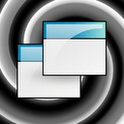 Ever use your Android device in full screen mode (e.g. watching a video or playing a game) and had the need to access the notification bar or pull-down menu? Smart StatusBar is a simple app that allows users to access the status/notification bar and pull-down menu while in full screen mode. Once you have Smart StatusBar downloaded and installed, all you have to do is tap + slide your finger at the top of the screen when in full screen mode and the status/notification bar will appear, after which you can open the pull-down menu if you wish. It is as simple as that. Just keep in mind, however, that sometimes in full screen mode your device may be in landscape mode – not portrait mode – so you have to tap accordingly.
Ever use your Android device in full screen mode (e.g. watching a video or playing a game) and had the need to access the notification bar or pull-down menu? Smart StatusBar is a simple app that allows users to access the status/notification bar and pull-down menu while in full screen mode. Once you have Smart StatusBar downloaded and installed, all you have to do is tap + slide your finger at the top of the screen when in full screen mode and the status/notification bar will appear, after which you can open the pull-down menu if you wish. It is as simple as that. Just keep in mind, however, that sometimes in full screen mode your device may be in landscape mode – not portrait mode – so you have to tap accordingly.
Smart StatusBar (the free version) does all that is mentioned above. If you like Smart StatusBar, you can purchase Smart StatusBar+ which has more features such as a secondary notification bar.
Take note Smart StatusBar does not work with tablets running Honeycomb and Ice Cream Sandwich. It works with all other phones and tablets. Also note some users have complained of ‘lag’ after installing Smart StatusBar (the complaints seem to be from Galaxy Nexus owners). Personally speaking, I noticed no lag after installing Smart StatusBar on my Nexus S. However, if you notice any unusual ‘lag’ then try uninstalling Smart StatusBar and see if it goes away.
Version discovered: v1.0
Requires: Android 2.0 and up
Download size: 121 KB
Smart StatusBar on Play Store | Smart StatusBar+ on Play Store
Open Notifications
 Are you ever in a situation where it is hard for you to open the pull-down menu on your Android device? Maybe your case makes it hard to swipe your finger at the top or maybe you use your device one-handed often (making it difficult to swipe). Whatever the case may be, there are situations in which it would be easier to tap an icon to open the pull-down menu rather than swiping your finger at the top of the screen. For situations like these you should have Open Notifications installed. Open Notifications is a very simple app that allows users to open the pull-down menu by tapping an icon. Just install Open Notifications and put its app icon (or 1×1 widget) on your homescreen. Then whenever you want to open the pull-down menu, tap Open Notifications’ icon and the pull-down menu will open.
Are you ever in a situation where it is hard for you to open the pull-down menu on your Android device? Maybe your case makes it hard to swipe your finger at the top or maybe you use your device one-handed often (making it difficult to swipe). Whatever the case may be, there are situations in which it would be easier to tap an icon to open the pull-down menu rather than swiping your finger at the top of the screen. For situations like these you should have Open Notifications installed. Open Notifications is a very simple app that allows users to open the pull-down menu by tapping an icon. Just install Open Notifications and put its app icon (or 1×1 widget) on your homescreen. Then whenever you want to open the pull-down menu, tap Open Notifications’ icon and the pull-down menu will open.
Version discovered: v1.2.0
Requires: Android 1.6 and up
Download size: 15 KB
Open Notifications on Play Store
Notification Toggle
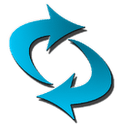 The Power Control Android widget is extremely useful, providing users with quick-access to often-used toggles and switches like WiFi, Bluetooth, and GPS. However, the widget takes up 4×1 room on your homescreen and you always have to go back to the homescreen to use it — you can’t use it while in other parts of your phone such as on a different screen, in settings, in an app, etc. Putting the toggles and switches in the pull-down menu (e.g. what Samsung does for their Galaxy S devices) would allow users the joy of Power Control with the added bonus of not wasting homescreen space and being able to access the toggles and switches from anywhere the notification bar is available (i.e. everywhere). And this is exactly what Notification Toggle allows users to do. With Notification Toggle users can put Power Control-like toggles and switches in the pull-down menu of Android devices. Notification Toggle allows users to put any of the following toggles/switches in the pull-down menu:
The Power Control Android widget is extremely useful, providing users with quick-access to often-used toggles and switches like WiFi, Bluetooth, and GPS. However, the widget takes up 4×1 room on your homescreen and you always have to go back to the homescreen to use it — you can’t use it while in other parts of your phone such as on a different screen, in settings, in an app, etc. Putting the toggles and switches in the pull-down menu (e.g. what Samsung does for their Galaxy S devices) would allow users the joy of Power Control with the added bonus of not wasting homescreen space and being able to access the toggles and switches from anywhere the notification bar is available (i.e. everywhere). And this is exactly what Notification Toggle allows users to do. With Notification Toggle users can put Power Control-like toggles and switches in the pull-down menu of Android devices. Notification Toggle allows users to put any of the following toggles/switches in the pull-down menu:
- WiFi
- Bluetooth
- Sound / Vibration, Sound / Silent, Sound menu
- Brightness mode / menu / 4 predefined stages
- Screen timeout dialog
- Wake lock
- Rotation
- Flight mode
- Mobile data
- Flashlight (might require TeslaLED)
- Sync
- WiFi- & USB-Tethering
- Music: previous / next / pause
- WiFi settings / advanced settings
- Bluetooth settings
- GPS
- Mobile data settings
- Data usage
- Battery
- Camera
- Apps
- Shortcuts
Once the toggles and switches are in the pull-down menu, all you have to do is open the menu and toggle whatever you want to toggle with one tap. It is extremely useful.
Notification Toggle is free; you can use all the features list above except the ‘shortcuts’ feature without paying a dime. The ‘shortcuts’ feature (e.g. a shortcut to make a call to person X), however, is a ‘Premium’ feature which you must make an in-app purchase to use.
Take note because of the way Google has secured Android, Notification Toggle may not work on some devices. However, it works perfectly on my Nexus S and based on the comments on Notification Toggle’s Play Store page, Notification Toggle seems to work with most all devices.
Version discovered: v2.1.1
Requires: Android 2.1 and up
Download size: 163 KB
Notification Toggle on Play Store
dotTechies: We have tested all the apps listed above. However, Android Apps of the Day articles are not intended as “reviews” but rather as “heads-up” to help you discover new apps. Always use your best judgement when downloading apps, such as trying trial/free versions before purchasing paid apps, if applicable.

 Email article
Email article






