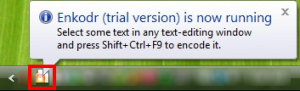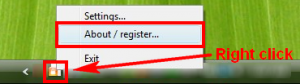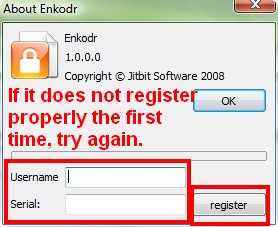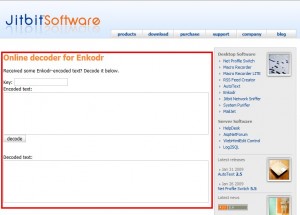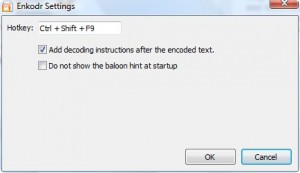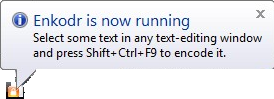{rw_text}Giveaway of the day for February 1, 2009 is Jibbit Enkodr v1.0.0.0.
[rssless]————————-{/rw_text} –>
{rw_good}
- Simple, easy to use.
- Works via hotkey.
- Has an online decoder thus people are not forced to buy this program if they want to read your encoded text.
- Will encode text anywhere there is a textbox/area to type in text (i.e. it is browser and program independent).
{/rw_good} –>
{rw_bad}
- Uses RC4 – questionable security.
- You can ‘Undo’ (Ctrl+z) to view text before encryption.
- Works only via hotkeys – no entry in right-click context menu.
- Had to input registration information twice to get it to register.
- No native method to start automatically at windows boot.
- If developer’s website is down (like it was during this review writing), someone without the program can’t decode.
{/rw_bad} –>
{rw_score}
{for=”Features as Described” value=”10″}They claim to encode/decode text. It encodes/decodes text.
{/for}
{for=”Ease of Use” value=”7″}I give this a 7 because you can only encode text hotkeys.
{/for}
{for=”Usefulness” value=”7″}The concept of this program is not bad, but the method of encryption may not make this very useful.
{/for}
{/rw_score} –>
{rw_verdict}[tup]
{/rw_verdict} –>
Registration and installation was pretty easy. However, I had to input the registration information twice in order to register properly. It is also worth noting that when you start this program, it does not open up any program window. It opens up in your system tray. If you want to register this program, right click on the icon in the system tray -> register and copy + paste the registration information in the window that pops up:
The purpose of this program is simple – ‘encrypt’ selected text using RC4 method. That being said, program is pretty simple. All you do is highlight the text that you want to encrypt (the text must be ‘typeable’ text, meaning you can’t highlight the title of a blog post and try to encrypt it – you must actually be able to edit the text), and press the hot keys Ctrl + Shift + F9. A little box will pop up that looks like the following:
You enter the ‘password’ or ‘key’ that you desire (in the text box where you see my cursor in the above screen shot – the one next to “Encryption key:”) and click ‘encode’. The program will turn your text into a string of numbers and letters. The string will replace the text you had highlighted. Then you copy + paste that string and send it to whoever you want – be sure to tell them your ‘password’ or ‘key’. Or you can even store that string on your own computer in case you have some specific text you would like to keep hidden. It is worth noting that you can encode text from any source where the text is ‘typeable’, meaning that you are able to type in text, like Hotmail, Gmail, FireFox, Word, NotePad, Internet Explorer, etc.
Then whenever the string needs to be decoded, it can be done in two different ways.
- If the person decoding the string, whether that is you or someone you sent the string to, has Jitbit Enkodr, all they have to do is highlight the string and press Ctrl + Shift + F9 and the same box you see above will pop up. They type in the ‘password’ or ‘key’ that was used when encoding the string and hit ‘decode’. The highlighted string will now be replaced with the original text that is not decoded.
- If the person decoding the string does not have Jitbit Enkodr, they can decode the text by visiting the developer’s website. The website has a special page devoted to decoding text that you can visit by clicking here. All you do is type in the ‘password’ or ‘key’, copy + paste the encoded string of text, hit ‘decode’ and the decoded message will appear:
One thing to note when you are decoding: the program replaces your highlighted encoded text with decoded text. Therefore, make sure that you copy + paste the highlighted text into a program/textbox where the text is editable otherwise you will not be able to decode properly. What I mean is if you get a encoded message in an email, if you try to highlight the string directly from that email and try to decode, it will not work. You have to copy + paste that string into something like Word or Notepad then decode it.
The following is a video showing what happens when you encode/decode using this software. In the video, you will see the line “The text above was encrypted with Enkodr. To decode it please visit http://www.enkodr.com/” appear after I encode some text. You can turn off that line and stop it from displaying. I will explain how later on.
Besides the encoding/decoding, the only other thing you can do is go to “Settings” (right click on the system tray icon -> Settings). From “Settings” there are only a few things you can mess with:
As you can see, you can change the hotkey, you can make the program not display “The text above was encrypted with Enkodr. To decode it please visit http://www.enkodr.com/” at the end of every decoded message (uncheck the “Add decoding…”) and you can make the program not display the following ballon message everytime you run the program (check “Do not show…”):
That is it. That is how simple the program is. There is one thing to note: this program uses RC4 method to encode the text. RC4 method is not considered very secure in today’s world, so don’t use this program for something that is of very high stakes. You can read up more on RC4 at wikipedia.
Also, another possible security risk is the fact that if you press Ctrl + Z after encoding text, you will be able to ‘undo’ the encode and the original text will be displayed. On the forefront this is not bad, but still this is a security risk that further discourages this program from being used in a high stakes game. Especially if the computer is used by more then one person.
Overall, I give this program a thumbs up simply because it does what it claims to do and it has no bugs. However, I was tempted to give it a thumbs down for the following reasons:
- You can only ‘use’ this program by using hotkeys. While using hotkeys is a nice way to improve productivity, not everyone likes using hotkeys. At the least the developer should add a little entry in the right click context menu. Now I understand that for this entry in right click context menu, the developer would need to create plugins for FireFox, IE, and other programs that it desires to add the entry in. But that is the kind of effort that makes programs shine over others.
- There is no native way to start this program at Windows boot. Yes you can use windows task scheduler however.
- For people who don’t have this program, you can only decode the text from the developer’s website. This does not help if the developer’s website is down, like it is was for some time while I was writing this review.
{rw_freea}
Encryption And Decryption is easy-to-use text encryption freeware. Encryption And Decryption provides solution for both individuals and corporations. Using this encryption freeware you can easily encrypt and decrypt text (messages), so you can send emails from home or office in a safe way.
—-
Encryption and Decryption does not have any hotkeys to use. To encrypt with this program, you just copy + paste into the program.
A website where you can encode/decode messages directly from online. Works in a similar fashion to today’s program.
AxCrypt + Notepad/Word/OO Writer/Any other document editor
This combination provides an alternative method to sending text/information encrypted. Instead of encoding/decoding like all the programs mentioned above, you type your information into notepad (or Word, or whatever program you decided to use), save the file, encrypt that file with AxCrypt then email it/send it to whoever you want. I find this method more desirable because it is more secure – AxCrypt encryption > RC4.
{/rw_freea} –>
{rw_verdict2}
While, JitBit Enkodr is a simple and easy to use program that works, the developer still should add a few ‘finishing’ touches, like the ones I mentioned above. The biggest con with this program, in my opinion, is that if you don’t have the program, you are dependent on the developer’s website to decode text. And the developer’s website may be down, such as it was for some duration while writing this review. Lastly, this program should not be used for high stakes information because RC4 encoding is not the most secure. While this program can be entertaining and useful for passing secret messages to friends or lovers, if you really need to send important information via email or any other medium, throw the information into Notepad, or Word, or any other text/document editor, save it, and encrypt that file with AxCrypt before sending it off. That is my recommendation.
As a side note, if the person you want to communicate in secret with (friend, lover, etc.) is not able to download this software today, you guys can use DinoFilias.com (link above) to pass encoded messages to each other in the same manner as with Jitbit Enkodr.
{/rw_verdict2} –>
[/rssless]

 Email article
Email article