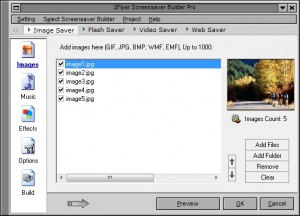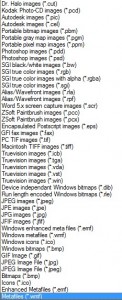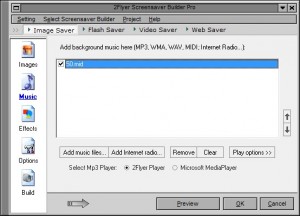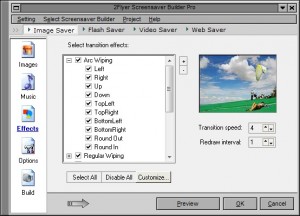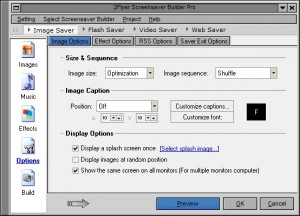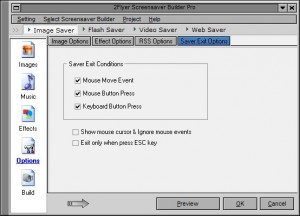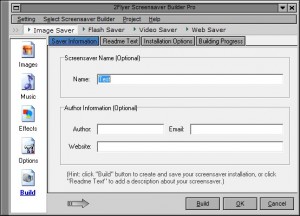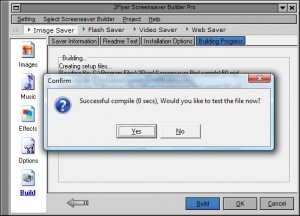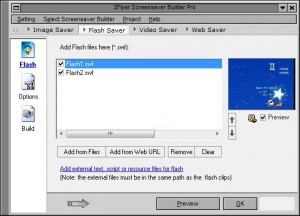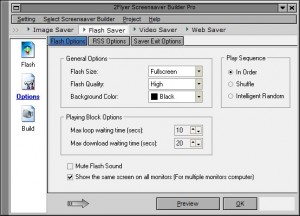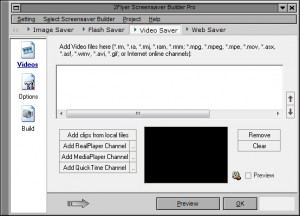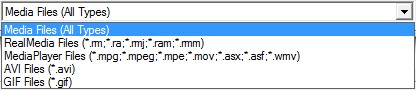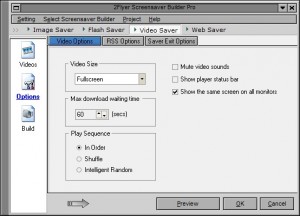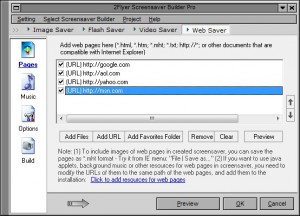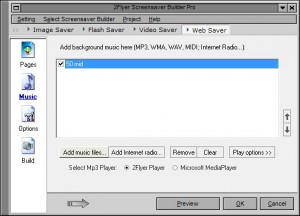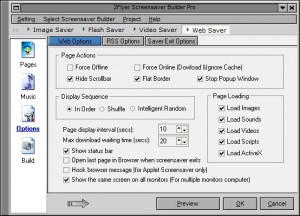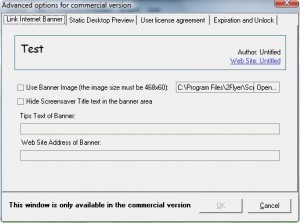{rw_text}Giveaway of the day for February 7, 2009 is:
Version:
8.0
Software description as per GOTD:
2Flyer Screensaver Builder is a powerful tool which lets you create high-quality screensavers and share them with others. 2Flyer’s ease of use and robust features make it perfect for both beginning and expert computer users.
You can collect up to 1000 images, optionally add MP3, WMA, MIDI sound, and choose from 290 different transition effects. In the pro version, you can also play Flash files or online flash resources in screensavers, or play movie clips that are compatible with RealPlayer, MediaPlayer, or QuickTime; the supported formats include RM, RA, RMJ, RAM, RMM, MPG, MPEG, MPE, MOV, ASX, ASF, WMV, and AVI. More novel features include that you can make screensavers even with live websites, java appletes, or RSS feeds.
————————-{/rw_text} –>
{rw_good}
- You can create screensavers from images (supports many formats), videos (flash, avi, wmv, etc), webpages, streaming online videos, or static html/text files.
- Your screensavers can display RSS feeds.
- You can add custom sound to images/webpages screensaver or stream an online radio.
- Lots of customization options.
- Pretty easy to use despite having a lot of options.
- You can save screensavers into multiple formats.
- You can add proper accreditation (author, email, webpage) to each screensaver.
- You can add upto 10,000 images to one screensaver.
- Multiple monitor support.
- Building screensavers does not take too long (~350 images in less then a minute)
{/rw_good} –>
{rw_bad}
- There is a bug if you leave mouse movements on (which is on by default).
- Some commercial features are disabled (nothing to effect home users tho).
- Lame/very generic/what the hell? application icon.
- Sometimes (rarely) screensaver does not build properly.
- .FLV flash format is not supported (only .SWF flash).
- You can’t add custom sound for video screensavers.
{/rw_bad} –>
{rw_score}
{for=”Features as Described” value=”8″}I give this a 8 instead of a ten because of two bugs i encountered.
{/for}
{for=”Ease of Use” value=”9″}All features can be overwhelming but overall this program is pretty easy to use.
{/for}
{for=”Usefulness” value=”5″}While this program can create a screensaver out of almost anything, I don’t see this being very useful to too many people.
{/for}
{/rw_score} –>
{rw_verdict}[tupr]
{/rw_verdict} –>
Registration and installation of this program went fine. As always I am running on Vista Home Premium 32bit.
Sticking true to its name, this program allows you to build screensavers out of images, video files, streaming video, webpages, and static html/text files. You can add in custom music to the images and webpages scrensavers, or even stream an online radio. As an added bonus, you can display RSS feeds on any type of screensaver you decide to build. This program has lots of features and allows you a fair amount of customization.
This is what the program looks like:
With all the menus and buttons and text that is displayed in that one small program window, it is easy to be overwhelmed initially by this program – I was. However, once you start to break it down, this program really is quite easy. The screenshot above shows the “Image Saver” tab from where you can add build a screen saver from images. But as I mentioned about, this program can also create screensavers from videos and webpages. You can chose what you want to create a screensaver out of via the ‘button menu’ at the top:
As you can see there are two different tabs for flash video, and all other video (.avi, .wmv, etc.). Also, the webpages and static html/text files that I mentioned above can be added via the “Web Saver” tab.
No matter what you chose to make your screensaver out of, it is all pretty self explanatory. You click on a tab, then add the content you want. Then you navigate via the buttons on the left hand side of your screen to other things such as options. After you are done with everything you build the screensaver and either save it into .exe or .scr format.
As you can see by my screenshot above, you can add individual images at a time or you can add all the images in one folder. If you do add images via the folder method note that in the image list, all the images from that folder will not be listed. The actual folder will be listed in that image list but all the images will show in your screensaver. You can add upto 10,000 images in one screensaver. The following are all the image formats that are supported by this program:
After you have added your images, you can add custom music and/or stream live radio from the internet. MP3, WAV, MID and WMA music files are supported.
One thing to keep in mind is that at any stage of your screensaver creation, you can hit the “Preview” button, which is located at the bottom, to preview your screensaver. This you can do with Image Saver, Flash Saver, Video Saver and Web Saver alike.
Anyway, Via the “Effects” button you can pick and chose from many different transition effects. By default they are to be used randomly (the ones you chose) but if you click on “Customize” you can specify specific transitions for specific images. Also at the effects screen you get to set how long you want each image to appear. “Transition speed” is how many seconds should the transition take to fully animate and “Redraw Interval” is how many seconds should the image be fully displayed before the next image is shown.
Via the “Options” button you can do things like add RSS feeds to your screensaver, set the images to shuffle, display in order, or display randomly, and chose how the screensaver should be allowed to exit (mouse movement, keyboard, mouse button, etc).
The one important thing I would like to point out here is that by default, these are the screensaver exit options:
The reason I was singling out these options is that 1) these options/settings (along with RSS Options) exist for all the different type of screensavers you can create and 2) I ran into a huge bug that concerns these options. You see when I first tried to create a screensaver and play it/install it, it just would not work. All that would happen is that my screen would flash for about half a second then it would go back to the desktop (or whatever window I had up) – it was just not one screensaver either. It was happening everytime I made one. I was baffled at this and narrowed down the problem to the Saver Exit Condition “Mouse Move Event”. Mouse Move Event is a fancy way of saying “if you move your mouse your screen saver would exit”. That is a classic screensaver exit method so nothing surprising there. However, what is surprising is that I was not even touching my mouse, much less moving it whenever I tried to play/use these screensavers. But when I unchecked this saver exit condition, the screensavers would work perfectly. This bug/problem occurred with all the screensavers that you can create with this program. So keep in mind that if you face the same problem as we (which you may or may not experience), trying disabling these options.
Lastly, after you are done adding your images, done messing with all your settings, you can go to the “Build” button. From this button there are a handful of things you can do, but the main features that I consider important are the ability to add accreditation to the screensaver, such as author name, email and homepage, and obviously the ability to build your screensavers.
When you click “Build” you will be prompted to chose what format you want to save your screensaver in:
Obviously .EXE is an executable while .SCR is a screensaver file, but honestly, I don’t know what is practical difference between the formats. At first I thought you would only be able to install the screensaver if you saved it in .EXE file while .SCR format was just for previewing it, but you can install a screensaver from a .SCR just by right clicking on it -> install. The only reason I can think of why these is .EXE and .SCR is that this program can be used to make commercial screensavers that can be sold. Companies may want to distribute their screensavers in .EXE format so it can include installation stuff like license agreements.
When your screensaver is done being built, you will be prompted with a message window telling you so, and asking you if you want to ‘test’ the screensaver (aka view it):
I ran into one problem. After a few times of building a screensaver out of the default images that are loaded into this program, now whenever I build a screensaver with those images, it does not build properly. I don’t know why, and so far it has only happened with those images.
Making screensavers for videos or webpages is done in a similar fashion as to images – just the options change.
Here is the Flash Video tab:
The interesting feature here is that you can add a flash video from the internet (“Add form Web URL”). Yes it will actually stream the video when the screensaver is turned on. After you add your videos, you just have “Options” to visit before building your screensaver.
The RSS Options and Saver Exit Options are the same as from Image Saver. After you are all done, you build your screensaver (and have the same ability to add accreditation to your screensave) in the same way as with Image Saver.
Here is the Video (all besides flash) tab:
As you can see not only can you add videos from your own computer, but you can also stream RealPlayer, MediaPlayer and QuickTime videos from the internet. Again, just like with flash, the videos will actually bs streamed when the screensaver is on. Rest of everything is done in almost the same way as with Flash videos except Video Saver supports more then just .SWF files:
Here are the options for Video Saver:
Lastly there is the ability to make screensavers out of webpages, static HTML or text files:
As you can see, you just either add the URL of the website you desire to make a screensaver out of, or you add a file. You can add multiple webpages or files. This may seem odd for a screensaver but yes, when your screensaver is on, the actual webpages are loaded. Like if you include google.com, when it is google.com’s turn to appear (depending on what shuffling settings you have set it to), the screensaver will load google.com and display it for you. The extra “Preview” button you see here is to preview the webpage/file you have selected and not the screensaver.
Just like Image Saver, you have the ability to add music to your screensaver:
Again, the program supports MP3, WAV, MID and WMA sound files. You can also stream from an online radio.
These are the options for Web Saver:
Again notice that you have RSS Options and Saver Exit Options – just as you had with all the others. Building the screensaver here also works in the same way.
Overall, while I am not much of a screensaver fan, I must give this program a thumbs up. It has lots of features, is pretty easy to use, and mostly works (the only two bugs are not ground breaking). There are only four things I can find an excuse to complain about:
- There are some features that are disabled. These features are ‘commercial’ features, so nothing too big, but still:
You can find this window from Build -> Installation Options -> “More advanced options for commercial version…”
- You can’t add custom sound/music to the video screensavers. Yes I know there most likely is already sound that comes with the video screensavers, but the developer added the ability to mute these sounds, so why not add the ability to add in custom sounds.
- Unless you stream it from online, you can’t use FLV flash videos in your screen savers. This is no big deal since if you really have a FLV video you want to use, you can use FormatFactory to convert it to a usable format. But it is still a con since it is not native support.
- The application icon for this program is just…wtfbbq:
- To make this program even more awesome then it is now, the developer should add the ability to directly turn PowerPoint files into screensavers.
{rw_freea}
Google Pack Image Screensaver maker
Google Photos Screensaver turns your computer into a digital picture frame that lets you:
Display photos from your PC and photo sharing sites Stay connected to friends and family with photo feeds Watch cinematic slideshows with the new Pan & Zoom transition Flip through photos with easy on-screen controls
-Developer
{/rw_freea} –>
{rw_verdict2}I never really liked screensavers. I rarely use them, and think they are a waste of energy. However, I have to give 2Flyer Screensaver Builder Pro a thumbs up. This program boasts the ability to create a screensaver out of almost anything, gives you customization options, and is pretty easy to use at the same time. Highly recommended for those people who like to use screensavers and desire to make their own.
{/rw_verdict2} –>

 Email article
Email article