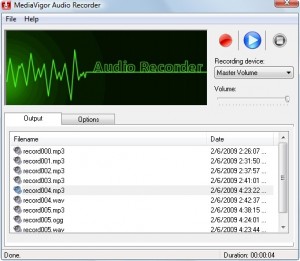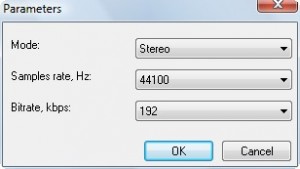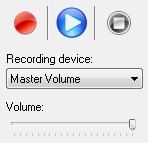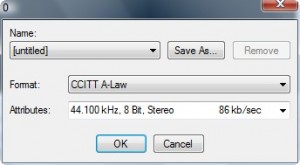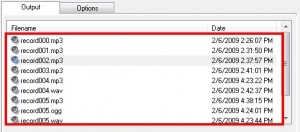{rw_text}Giveaway of the day for February 6, 2009 is:
Version:
Program gives no information on the version.
Software description as per GOTD:
Audio Recorder is a small and easy-to-use program that allows you to record any sound on your computer. Using Audio Recorder, you can record sound from microphone, line-in, streaming audio from the Internet or music played by Windows Media Player, WinAmp, Games, Skype, etc. The program has a simple and intuitive interface and you will need no special skills to be able to work with it. You can save recorded sound in the MP3, OGG, WMA or WAV format.
- Fast and simple to use
- Record any sound on your computer
- Record sound directly to MP3, OGG, WAV, WMA
- Play recorded sounds
- Compatible with Windows 95/98/2000/Me/XP/Vista
- Flexibility for power users
————————-{/rw_text} –>
{rw_good}
- Easy to use – click and go.
- Can record in MP3, WAV or OGG formats.
{/rw_good} –>
{rw_bad}
- There is no WMA format support…?
- Can’t edit the sound after you are done recording it.
- Buggy.
- Can’t name end sound file.
- No pause button.
{/rw_bad} –>
{rw_score}
{for=”Features as Described” value=”6″}Bugs + there does not seem to be the ability to record into WMA.
{/for}
{for=”Ease of Use” value=”10″}It is very easy to use.
{/for}
{for=”Usefulness” value=”7″}Um, not every will need to rip audio off a video/record sound.
{/for}
{/rw_score} –>
{rw_verdict}[tdown]
{/rw_verdict} –>
Registration and installation was no problem at all.
Audio Recorder…records sound, duh =P. Whatever you hear through your speakers basically this program will record.
The program is very simple. Literally you just chose what format you want to save your sound in, and you hit “Record” and it records. When you hit “Stop” it stops and the file is automatically saved. This is what the program looks like:
As you can see, there are only two tabs, “Output” which you see above, and “Options”:
Before you start recording, first visit the Options tab. Chose where you want your files to be saved at (Output folder):
You can also leave it at the default location – just be sure to remember where that is exactly. After you have chosen your output folder chose your output format. You can chose from OGG, MP3 and WAV (AMC Wave):
The description of the program claims to be able to record WMA but so far I have not been able to figure out how to record into WMA. Even in the help file it says “MediaVigor Audio Recorder – record sounds in the MP3, OGG or WAV format” – there is no mention of WMA. So I don’t know what that is about. After you have chosen your output location and output format, you can change the settings of your output file by clicking “Settings” but this part is optional and most regular users will have no need to mess with it:
After all of that, you are ready to being recording. All the recording is control from the three buttons located at the top right of the window:
If you want to record streaming data “Recording device” will have to say something like “Sound Mixer”. I was not able to record streaming audio but that was my computer’s fault and not this program’s. The “Volume” is not the volume control of your computer but rather the volume level of the sound file that you will record. So if you lower the volume to the lowest setting (move the cursor to the very left), nothing will record.
To actually start recording hit the big red button. If your output format is MP3 or OGG, the program will automatically start recording. If you had set your output format as AMC Wave, a window will pop up asking you to specify the settings. These settings are mainly just dealing with quality:
“Name” is not what you want to name the actual sound file that you will save. Whatever is listed under “Name” refers to a ‘quality profile’ that you can chose. Whatever “Name” you chose, the quality of the .WAV output file will differ. By default there are “CD Quality”, “Telephone Quality” and “Radio Quality”. You also don’t have to chose any. Just hit “OK” when you are done and the program will start recording.
Note that regardless of what format you chose to record in, you will not be able to chose the output file name. All the output files are named “recordXXX”.mp3/.ogg/.wav. XXX is a number that the program pre-calculates, like 000, 001, 002, depending on which number recording it is. You can however go in and change the name of the file after you name it by opening that folder and renaming.
After you are done recording, just hit the “Stop” button. There is no need to “Save” the file after you are done – it is saved automatically. Also there is no “Pause” button so after you hit “Stop” the only way to start recording again is to create a new file. Every time you record a new file, it will be listed under the “Output” tab:
There is one bug that I ran into. Sometimes when recording in AMC Wave format, the file did not save/record at all. I don’t know what that is about but it happened a lot. Never happened with MP3 or OGG though.
After recording many things, your list will get really long. So to remove a file from the list, you have to select it and go to File -> Remove. The program will remove the file from the list. However, there is a bug that the next time you record a file, all the files that you have recorded previously and removed from the last reappear.
And that is about it. That is the whole program in a jiffy.
Overall, I really have to give this program a thumbs down. Whoever recommends this software and/or gets very excited when they see it, like Justin C and Big Phil and others, either have not spend a lot of time actually using this software or have never used sound recording software before because this program sucks compared to other alternatives. Besides the bugs that need fixing, that I mentioned above, the developer of this program needs to add a “Pause” button, the ability to custom name your files, and actually add in claimed WMA support. Also, instructions on how to enable live audio streaming would be nice.
{rw_freea}
This program is superior to Audio Recorder in every shape form or fashion. Not only can it record sounds, but it can also edit and splice the sounds. The only problem with Audacity is that if you want to save in MP3 format you have to download a .dll file first; you can learn how to do this from Audacity’s website.
Wavosaur is a program that is very similar to Audacity. However Wavosaur is portable, meaning you don’t have to install anything – just run the program. Streamosaur is also portable but it lacks the audio editing features of Wavosaur and Audacity. Streamosaur is a very light weight program that is only for recording sound in WAV or MP3 format.
Free Sound Recorder does exactly as it sounds–it is an easy-to-use software program that lets you record any sounds from your sound card and save the recording directly into MP3, WMA or WAV files. Free Sound Recorder is a perfect audio recorder to record your own voice, music or any other sound by working directly with your sound card. It supports the record input/source from a microphone, streaming audio from the Internet, external input devices (CDs, LP, music cassettes, phone line) as well as other applications like Winamp, Media Player. With built-in advanced audio record engine, the recorder produces high quality recordings.
-Download.com
Another simple sound recording program.
While this combination is not a ‘sound recording’ combination like the other programs here, FormatFactory has the ability to rip audio from video files. So if you just want the audio from a certain video file, all you have to do is go to “All to MP3” (or whatever format audio you want) and rip it using FormatFactory. I like this method of FormatFactory because I find actual recording annoying and cumbersome. However you are not able to specify what parts of audio to record so if you don’t want to record all the audio in a video, you need one of the other recorders I mention or a program that lets you split up audio files.
I put RealPlayer because it allows you to easily download videos on places like YouTube but you can really use any YouTube ripper.
{/rw_freea} –>
{rw_verdict2}In a world with many free sound recording programs, a program needs to have something special to make it shine. Audio Recorder is nothing special and in fact lacks some features you would expect to be the norm (not to mention the bugs). Big thumbs down for this program – I feel sorry for whoever actually pays for this program. For ripping sound off video files, I personally like the combination of FormatFactory and RealPlayer. However as a true alternative to Audio Recorder (meaning programs that do actual recording), any and all of the free alternatives I mentioned are better then Audio Recorder, but my suggestion today would have to be Audacity. Not only can you record sound files but you can also edit them in program. Ashraf’s first line of offense for attaining audio from sources that you are not supposed to be able to get them from is Format Factory, RealPlayer and Audacity. If Audacity is too complicated, like some people say, you can try Free Sound Recorder or Free MP3 Recorder, both programs that are just as simple to use as Audio Recorder.
{/rw_verdict2} –>

 Email article
Email article