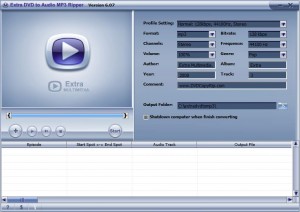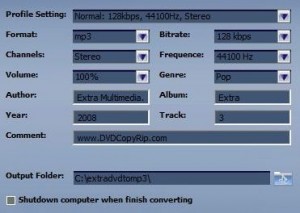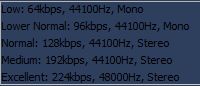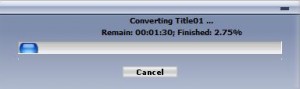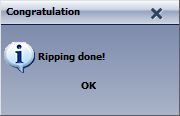{rw_text}Giveaway of the day for May 11, 2009 is:
Version reviewed:
v6.07
Software description as per GOTD:
Extra DVD to Audio MP3 Ripper is a DVD movie soundtrack ripper and DVD to MP3 ripper that can extract audio from a DVD and rip DVD audio to MP3, WMA, WAV formats.
As a DVD audio extractor, DVD Audio Ripper has fast ripping speed, exceeding all expectations. It is a real time saver. The concise interface ensures that you can use the DVD to MP3 ripper with ease even the first time. It helps you extract music from DVD and provides you luxuriant sound effects.What can Extra DVD to Audio MP3 Ripper do for you:
- Extracts DVD movie audio to iPod MP3 format.
- Extracts DVD movie audio to WMA format.
- Extracts DVD movie audio to WAV format.
- Specify the start and end positions of DVD Audio Track and Rip it to MP3 file.
- Converts each chapter to an individual file.
- Quick setting panel lets you easily choose Format, Audio Bit-rate, Channels, Genre, Author, Album, and Comments for each task in the list.
- Allows for automatic shutdown of your computer after a long batch conversion.
————————-{/rw_text} –>
{rw_good}
- Simple and straightforward.
- Can output as MP3, WMA and WAV.
- You can rip audio from whole DVD or specific tracks/chapters.
- You can control bitrate, volume, channel, and frequency of output file.
- You can change the author, genre, album, etc.
- Conversion speed not too bad.
- Not too bad on resource usage either.
- Good output quality.
- Has an option to “shutdown computer after conversions”.
{/rw_good} –>
{rw_bad}
- You can’t choose the name of output file.
- No option to “open output folder” after conversion is done.
- How to “specify the start and end positions of DVD Audio Track”?
- You are not prompted/warned if there is a file with the same name and format already present in the output folder – it is automatically overwritten.
- During installation your IE homepage is changed to Extra DVD to Audio MP3 Ripper’s developer’s website.
- Dark text on a medium-to-dark theme = bad.
{/rw_bad} –>
{rw_score}
{for=”Features as Described” value=”8″}I don’t see how to “specify the start and end positions of DVD Audio Track”
{/for}
{for=”Ease of Use” value=”10″}Point and click.
{/for}
{for=”Performance” value=”10″}Not too slow in converting, not too heavy on computer resources and good output quality.
{/for}
{for=”Usefulness” value=”8″}I am sure many people would like to rip the sound off DVDs.
{/for}
{for=”Arbitrary Equalizer” value=”8″}This category reflects an arbitrary number that does not specifically stand for anything. Rather this number is used to reflect my overall rating/verdict of the program in which I considered all the features and free alternatives.
{/for}
{/rw_score} –>
{rw_verdict}[tupr]
{/rw_verdict} –>
Registration and installation went fine. Note that during installation the program will change your IE homepage to the developer’s website; I know because WinPatrol informed me.
Extra DVD to Audio MP3 Ripper is very straightforward program. You load your DVD, choose your audio output format and settings, hit convert, wait, and huzzah – you are done.
This is what Extra DVD to Audio MP3 Ripper looks like:
Just hit ![]() to load your DVD (you can either load from a CD or from a local folder on your computer). After you load your DVD choose if you want to get the sound from the whole DVD or just select tracks/chapters:
to load your DVD (you can either load from a CD or from a local folder on your computer). After you load your DVD choose if you want to get the sound from the whole DVD or just select tracks/chapters:
After that choose what output format you want and change its settings accordingly:
The output formats you can choose from are MP3, WAV, and WMA.
The “profiles” you can choose from are:
However once you choose a profile you can fully customize it and change any of the other settings (bitrate, channel, etc.) as you please.
Take note of the fact that by default in “Author”, “Album” and “Comment” the developer has put reference to him/herself. You can easily erase that or replace it before creating your output file.
Once you have all your settings set, just hit ![]() and wait for your conversion to finish. You can track the progress via a popup window that comes up:
and wait for your conversion to finish. You can track the progress via a popup window that comes up:
Conversions are done at a good speed so you shouldn’t be waiting long. When the conversion is done you will be informed of it:
That is basically the whole program. As for the actual performance:
- Sitting idle the program used ~2 MB of RAM. While ripping/converting it used ~50% CPU and ~20 MB of RAM. Not too shabby if I do say so myself.
- Converting a 4:51 mins long sound from a 167 MB DVD took ~1:10 mins. I had it at “Normal” profile.
- The end file size was 2.22 MB.
Overall Extra DVD to Audio MP3 Ripper is a good program for what it does. You can rip the audio track by track, chapter by track if you wish, you get to control the settings of your output file, conversions are done at a good speed, it is not too resource intensive. I give Extra DVD to Audio MP3 Ripper a thumbs up. There are, however, multiple cons with this program:
- First off the bat I noticed that in the description the developer said “specify the start and end positions of DVD Audio Track and Rip it to MP3 file”. Well I am unable to figure out how exactly to do this. I tried clicking on the “Start spot <-> End spot” any way I can think of (right click, left click, double click, shift click, etc.) but I was unable to change the times. Maybe by “specify the start and end positions of DVD Audio Track and Rip it to MP3 file” the developer meant being able to pick and choose tracks/chapters; I don’t know.
- You can’t choose the name of your output file. Again I tried clicking on “Output file” hoping that maybe I could change the name but to no avail.
- There is no option to automatically open the output folder after conversions are finished. I find this mildly annoying.
- If you have a file in the output folder of the same name and format as the output file you are going to create, the older already existing file will be overwritten without any prompt/warning to you.
- During installation your homepage in IE is changed (as I already mentioned above).
- The color scheme for Extra DVD to Audio MP3 Ripper is medium-to-dark. On top of that medium-to-dark color scheme, the developer used black font (for the settings). The black font is kind of hard to see.
This review was conducted on a laptop running Windows Vista Home Premium 32-bit. The specs of the laptop are as follows: 3GB of RAM, a Radeon HD 2600 512MB graphics card, and an Intel T8300 2.4GHz Core 2 Duo processor.
{rw_freea}
FormatFactory will allow you to rip audio from DVDs but it is a two step process as opposed to the one step process offered by Extra DVD to Audio MP3 Ripper.
With FF you have to:
- Rip the DVD to a video file.
- Rip the audio from the video file.
However the advantage of using FormatFactory is that you will have a larger choice of audio output formats.
{/rw_freea} –>
{rw_verdict2}For what it does, Extra DVD to Audio MP3 Ripper is a good program. You can rip the audio from the whole DVD or track by track or chapter by chapter if you wish, you get to control the settings of your output file, conversions are done at a good speed, it is not too resource intensive. I give Extra DVD to Audio MP3 Ripper a thumbs up and recommend it. Lastly if you need your audio in more formats than MP3, WAV and WMA, you can use FormatFactory to convert the audio after you have ripped it using Extra DVD to Audio MP3 Ripper.
{/rw_verdict2} –>

 Email article
Email article