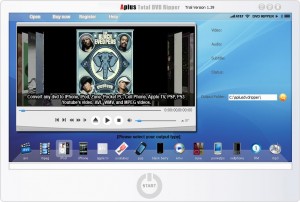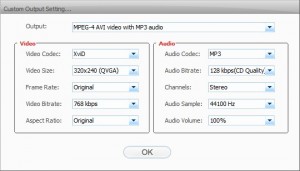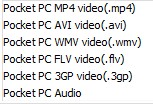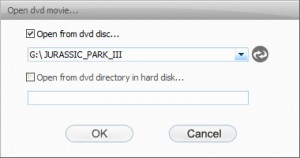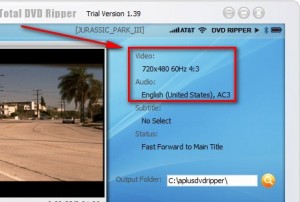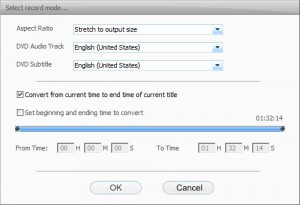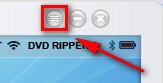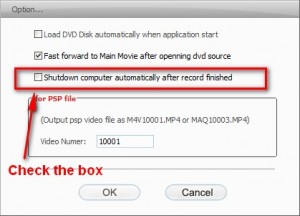{rw_text}Giveaway of the day for August 14, 2009 is:
Version reviewed:
v1.39
System Requirements:
Windows Vista/ NT/ XP/ 2003/ 2000/ 98/ 95
Software description as per GOTD:
Aplus Total DVD Ripper is an all-in-one DVD Ripper program which helps to rip your DVD movies to avi, divx, xvid, mpeg, wmv, wmv8, wmv9, rm, rmvb, mp4, 3GP, 3GP2, flv format video and mp3, ac3, aac, wma, wav, m4a audio files.With Aplus Total DVD Ripper, you will be able to rip and enjoy your DVDs movies on Apple iPod, iPhone, Apple TV, Sony PSP, PS3, BlackBerry, Microsoft Zune, Windows Mobile Pocket PC, Archos Media Player, Creative Zen Visoin (and Vision M), Disney Mix Max Player, xBox360, HP iPAQ Pocket PC, Windows Smartphone, Cell/ mobile Phone, Windows CE handheld device and any portable media player.
Ashraf’s Note:
Web of Trust and SiteAdvisor give red and orange (respectively) rating to the website of the developer of Aplus Total DVD Ripper. I checked out the ratings and I found that the WOT rating was the result of very few ratings. In other words the WOT rating was not very convincing so I am going to say that rating may of been by a competitor and does not necessarily have to be true.
As for the SiteAdvisor orange rating: that is not because the developer’s website is phishing or dangerous. That is because some of the programs by Aplus change your homepage upon install and SiteAdvisor does not like that. However I checked out the rating for DVD ripper and SiteAdvisor gave it a green, i.e. DVD Ripper does not change your homepage.
Further more, please note this review is for informative and educational purposes only. I am in no way encouraging piracy or any other sort of illegal action. Please only use Aplus Total DVD Ripper within the laws of your country. As far as I know, in the USA we are legally allows to only make backups of DVDs we own. I am not responsible for any illegal activities done by Aplus Total DVD Ripper.
————————-{/rw_text} –>
{rw_good}
- Fairly straightforward and simple to use.
- Allows you to rip a DVD or convert DVD video files already on your computer.
- Allows you to rip/convert to many output video formats.
- Has “profiles” for iPhone, PSP, Blackberry, etc.
- Works fairly fast.
- Gives you a fair bit of control over your output video in terms of settings (resolution, aspect ratio, audio bitrate, etc.)
- Can bypass most (if not all) kinds of DRM protection and region locks.
- Detects and skips the commercials at the beginning of DVDs and “fast forwards” to the actual DVD video.
- Supports the high quality H.264 codec for .MP4s.
- Can rip just the audio.
- Good output quality.
{/rw_good} –>
{rw_bad}
- Very computer resource intensive.
- Lacking a “keep original resolution” option.
- Update: For some reason output is always only 320×240
{/rw_bad} –>
{rw_score}
{for=”Ease of Use” value=”9″}A little technical knowledge of videos helps one better set the settings for their output videos but otherwise extremely easy to use – Literally point and click.
{/for}
{for=”Performance” value=”6″}Output quality is good Rips/converts DVDs at a fairly fast speed; however the program is extremely computer resource intensive and output resolution seems to be buggy.
{/for}
{for=”Usefulness” value=”9″}Allowing you to bypass DRM and region locks, and supporting many output formats, this program is useful for many people. The only people this won’t be useful for are people who use VCDs more than DVDs (mostly in Asia).
{/for}
{for=”Arbitrary Equalizer” value=”5″}This category reflects an arbitrary number that does not specifically stand for anything. Rather this number is used to reflect my overall rating/verdict of the program in which I considered all the features and free alternatives.
{/for}
{/rw_score} –>
{rw_verdict}[tdown]
{/rw_verdict} –>
Aplus Total DVD Ripper is a software that allows you to rip/convert your DVDs easily.
This is what Aplus Total DVD Ripper looks like:
The interface is clean and aesthetically pleasing. It allows for simple point and click usage of this program. To rip/convert a DVD first select the output video format you want your DVD to be ripped/converted to:
As you can see there are plenty of formats to choose from. In addition to the video formats there are also “profiles” for hand-held devices such as an iPhone, PSP, Blackberries, etc. There is even one for YouTube. Just click on the one you want and the settings for it will open:
The output settings you see in the above screenshot are for AVI but it is basically the same thing for all of them. The only difference is that for some of the other output selections, you may have different “Output” (see the very top drop down menu in the above screenshot) to select from. For example, for “pocketpc” these are all the “Output” options you have:
These “Output” options set the output format, codecs, and predefined some settings for you. However you may be able to change the codec (if applicable) and can always change the predefined settings after selecting an “Output”. One thing to keep in mind, though, is that your video and audio settings may be limited by the output format and “Output” you choose.
While on the topic of video output settings I would like to point out that while there are many options for the “resolution” of output video (for example for AVI you can choose anywhere from 128×96 to 2048×1536 and even HD resolutions) there is no option to “keep original resolution”. Now this lack of “keep original resolution” is not really a deal breaker because, as I will show you later on, ATDR (Aplus Total DVD Ripper) does give you information on what your original DVD resolution is so you can manually select it. However this is a real big pet peeve of mine when it comes to video converters.
Update: I can’t believe I missed this earlier. I must have forgotten what resolution I set my rips at and not noticed it was a different resolution but… thanks to Queeble for pointing out that for some reason no matter what resolution you set your output video to be, ATDR only rips to 320×240! I went back to double check and my outputs are in fact only 320×240 even when I set them to be something else.
Anyway, after you have selected your desired video output format and set the settings as desired, you simply click on “Open” from the top and select the disk drive that has your DVD in it; you are also allowed to convert DVD video files which you may already have on your computer as opposed to on an actual disk:
As you can see in my above screenshot, for the purposes of this review I will be using my newly acquired Jurassic Park III DVD. Since I didn’t own any DVDs I just ran down to Wal-Mart to buy it =P.
Once you have selected your DVD source, clicking “OK” loads the DVD into Aplus Total DVD Ripper. Once you load the DVD ATDR starts to “fast forward” the DVD past the beginning commercials and legal warnings. This “fast forward” is a neat feature because it allows you to skip the commercials when ripping your DVD.
While I am on the topic of “fast forward” let me explain to you how ATDR works. As I already mentioned ATDR can bypass DRM protection and region locks. The reason ATDR can do this is because ATDR rips/converts DVDs in a unique way (I say unique but I have seen this method used by other DVD rippers given out by GOTD). It literally “plays” your DVD and “records” it (audio and video) while it plays. Of course it does not “play” the DVD in real time, it plays it at an accelerated pace while “recording”, so you won’t have to wait the full length of the DVD to rip it. However this is a fairly genius way to work around those corporate locks on DVDs.
So anyway, in addition to the “fast forward” after you input the DVD into the program, ATDR gives you some nifty quick information on the audio and video of your DVD:
I say this is “nifty” because since ATDR lacks the “keep original resolution” option, knowing exactly what resolution your DVD is at is handy. Of course if you are trained in the DVD-arts you may already know beforehand but most of us are not.
After your DVD is down being fast forwarded you should get a popup like the following:
If you don’t see that window just click on “Start” at the bottom of the main program window and it will appear. Now as you know once you load your DVD, after it is done being fast forward past the commercials, the DVD will be played (in real time) in ATDR. So if you select “Convert from current time to end time of current title” your DVD may not be ripped in totality – it will will be ripped from the current time that is playing to the end of the title. I suggest choosing “Set beginning and ending time to convert” if you want the whole DVD. Of course if you choose the latter option, make sure the “From Time” is “00:00:00” (the “To Time” should already be the end of the movie) if you want the whole DVD.
One more thing to take note is the “Aspect Ratio” option at the top. By default it is set to “Stretch to output size”. I find this annoying because this can ruin the picture of the movie (depending on your DVD aspect ratio and your selected output resolution). I prefer, and suggest, to use “Keep original aspect ratio” option; you can get it by clicking on the drop down menu. You may also select “Crop original pic to meet output aspect ratio” if you like.
Once everything is set and done just click “OK” and your DVD will start to be ripped. The DVD ripping does not take very long in my opinion. Of course since I was using a trial version to evaluate this software I was only allowed to rip 15 minutes of my 92 minutes and 14 seconds movie. However it took 4 minutes to rip those 15 minutes so doing some simple math, I estimate it would have taken me around 24 minutes to rip the whole DVD. 24 minutes to rip a 92 minutes DVD is not bad at all. The output quality was also good (of course can’t be the original “DVD quality” but it was good).
What is bad, however, is how resource intensive this program is. While it was ripping my DVD, it used up 65-90% CPU (CPU usage stayed in the high 70s for the most part) and 150 MB of RAM! That is extremely heavy on computer resource usage. So because it is so resource intensive, I highly suggest when you want to rip a DVD you do not use your computer for other purposes. Since ATDR works fairly fast just take a short 30 minute to an hour break from your computer while you rip your DVD. Or you can also leave your DVD to rip overnight: ATDR has an option to automatically shutdown your computer after the DVD is being ripped. To enable this option click on the three lined button at the top…
…and select “Option…”. At the option screen check “Shutdown computer automatically…”:
Okay that is it for my full review on Aplus Total DVD Ripper. Now the question of the day: what do I give this software? I give it a thumbs down. I give it a thumbs up. It is excellent in my opinion. It bypasses many (if not all) DRM protection and region locks, supports many output video formats, and works fairly quickly. However since there is a bug where it can only create 320×240 videos… what is the point of using it? Plus it is very resource intensive.
This review was conducted on a laptop running Windows Vista Home Premium 32-bit. The specs of the laptop are as follows: 3GB of RAM, a Radeon HD 2600 512MB graphics card, and an Intel T8300 2.4GHz Core 2 Duo processor.
{rw_freea}
Now freeware this DVD Ripper pretty much does what ATDR does (can even bypass DRM/region locks) with these differences: WinX is a lot slower but much more light on computer resources
This handy tool can rip DVDs but cannot bypass DRM/region locks.
{/rw_freea} –>
{rw_verdict2}Aplus Total DVD Ripper is an excellent DVD ripped in my book; thumbs up from me. However do I recommend it? Well yes, yes I do. As I already mentioned multiple times it bypasses many (if not all) DRM protection and region locks, supports many output video formats, and works fairly quickly making it well worth the download. I give Aplus Total DVD Ripper a thumbs down. Sure it can bypasses many (if not all) DRM protection and region locks, supports many output video formats, and works fairly quickly but what is the point if your end video is only 320×240 in size? My recommendation is to go for WinX DVD Ripper. WinX is a lot slower but a lot more light on computer resources and it actually properly rips DVDs to the right resolutions.
Update: As I already mentioned, I failed at this review because I did not bloody notice that my output resolution was 320×240 when I did not set it to that. Seems there is a bug where the output resolution can only be 320×240. I really should have noticed that. Thanks Queeble for pointing it out. This new information has changed my perspective of this program. Sorry to everyone I accidentally mislead on this one.
{/rw_verdict2} –>

 Email article
Email article