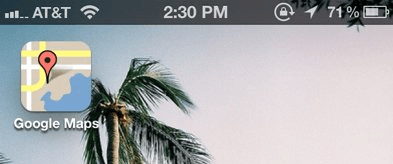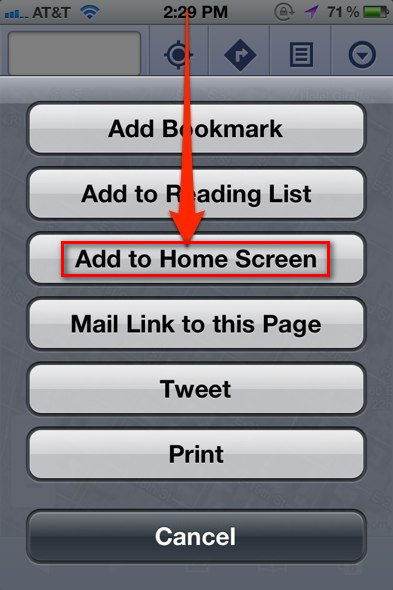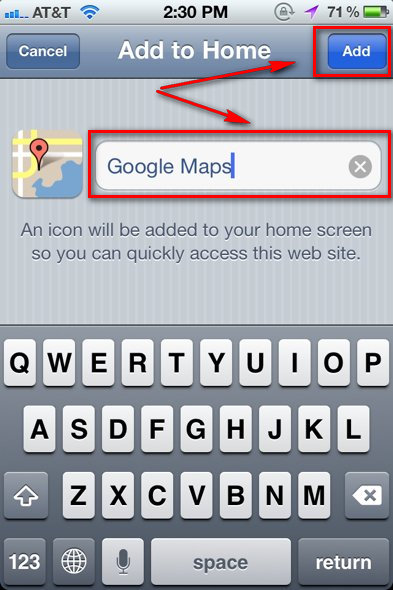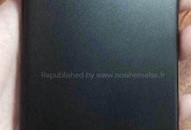iOS 6 sees Google Maps replaced with iOS Maps. Not happy with iOS Maps? Want Google Maps back? Unfortunately there doesn’t appear to be a standalone Google Maps app on Apple App Store… but there is still a way to get Google Maps back on your iDevice.
You see Safari on iOS has this cool feature called ‘Web Apps’. This Web Apps feature allows websites to, more or less, turn themselves into a standalone app on an iPhone, iPad, or iPod Touch. This Web Apps feature is how you can get Google Maps back on your iOS 6 device; it won’t be the exact same thing as the Google Maps app on iOS 5 but it is good enough to allow you to utilize Google’s mapping service.
How To “Install” Google Maps on iOS 6
To get Google Maps back on your iPhone, iPad, or iPod Touch, do the following:
- Open Safari and go to http://maps.google.com.
- Next allow Google Maps to access your location:
- Once you let Google Maps access your location, the website will load. After the website loads, hit the arrow button at the button of your screen:
- Now tap “Add to Home Screen”:
- Finally, type whatever name you want the icon to have on your home screen (“Google Maps” is suggested but you can name it whatever you want) and hit “Add”:
- Done! You should now have a “Google Maps” (or whatever name you selected) icon on your home screen. Tap this icon whenever you want to access Google Maps.
Conclusion
Until Google Maps appears as a standalone app in Apple App Store, this is the best way to utilize the service on your iOS 6 device. Enjoy!
[via BusinessInsider]

 Email article
Email article