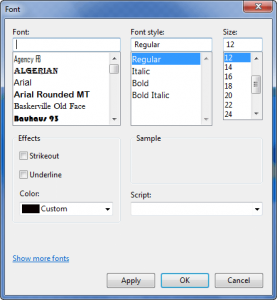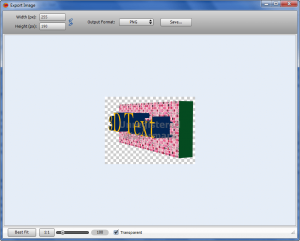{rw_text}Software reviewed in this article:
3D Text by Binerus
Version reviewed:
v1.00
Supported OS:
Windows 2000 and higher, Mac OS X 10.4 and higher, and Linux
Price:
$29.95 (USD) but you can get it for free for a limited time at Giveawayoftheday.com!
Software description as per the developer:
A perfect tool for fast and hassle-free creation of 3D logos and headers.
{/rw_text} –>
{rw_good}
- Allows users to easily create 3D text and export it as JPG, PNG, GIF, or BMP images.
- Allows users to customize the color, size, “depth”, and font of the 3D text.
- Allows users to customize the color, size, “depth”, and shape of the “frame”.
- Comes with dozens of patterns users can apply to text or frame.
{/rw_good} –>
{rw_bad}
- Is a bit simplistic.
- “Strikeout” and “underline” effects don’t work for text customization.
- Users are only allowed to use a transparent or solid color background – no ability to import an image or use a pattern for the background.
- Uses horizontal scrolling for feature selection, as opposed to using more user-friendly tabs, menus, or vertical scrolling.
- No proper documentation.
{/rw_bad} –>
{rw_score}
{for=”Ease of Use” value=”9″}Fairly easy to use except for the fact that the program makes use of horizontal scrolling, which is unconventional and will be irksome to many users (including me).
{/for}
{for=”Performance” value=”7″}Creates 3D text just fine (with only one bug in regards to being unable to properly use the “strikeout” and “underline” effects for text), so performs well in that regard. However, the program itself is a bit simplistic offering only basic customization options to users, so lacks in terms of features.
{/for}
{for=”Usefulness” value=”2″}This program is aimed at graphical artists or webmasters, so most people won’t find it useful. Even among the artists and webmasters, many won’t find this program useful because the age of 3D text for websites/logos has passed; 3D text for websites/logos is a thing of the 90s and early 2000s, not of 2010.
{/for}
{for=”Price” value=”4″}The program is much too overpriced, especially considering that it isn’t very feature filled nor does it come with very good documentation-support. At best, as it stands, I would say Binerus 3D Text is worth $10, maybe $15.
{/for}
{for=”Final Score” value=”7″}
{/for}
{/rw_score} –>
{rw_verdict}[tup]
{/rw_verdict} –>
Binerus 3D Text is a software that allows you to create 3D text (duh! =P). This is what the main program window looks like:
The text created by 3D Text consists of three main components – the text, a “frame”, and the background:
- Text
In regards to the text, aside from changing what the text is, you are allowed to
- Customize the color (front, back, and sides) of the text. You may also import images (.BMP, .JPG/.JPEG, .PNG, .TIF/.TIFF, .GIF, and .ICO) for the front, back, or sides (click on the boxes), or used patterns that come with the program (click + drag the patterns into the boxes).
- Note: The program states “Left” but in actually that setting determines the color/image for all sides of the text – top, bottom, left, and right.
- Customize the font type, size, and depth:
(Customization of the font size and depth can be done via the two sliders located under “Font Options”.)
Note that although there are “strikeout” and “underline” effects listed when changing the font type, those effects are not applied to the 3D text – they don’t work.
- “Frame”
The “frame” is the block you see behind the text in the very first screenshot above. Using the frame is optional – you can turn it off altogether if you wish. In regards to this frame you are allowed you to
- Change the width of the frame.
- Change the height of the frame.
- Change the depth of the frame.
- Control how the corners of the frame look (you have four options, and you can select which corners you want to apply the corner-effect to).
- Control the “radius” of the frame (this basically makes the frame smaller from the corners that you have the corner-effects applied to).
- Customize the color (front, back, and sides) of the frame You may also import images (.BMP, .JPG/.JPEG, .PNG, .TIF/.TIFF, .GIF, and .ICO) for the front, back, or sides (click on the boxes), or used patterns that come with the program (click + drag the patterns into the boxes).
- Note: The program states “Left” but in actually that setting determines the color/image for all sides of the frame – top, bottom, left, and right.
- Background
“Background” refers to the actual background of the image. You allowed to either make it transparent or a solid color – you cannot import and image, or use a pattern. (Keep in mind that only .PNG images can be transparent, so if you decide to export the 3D Text as a format other than PNG, a solid color will automatically be applied for you.)
If you click on star button located at the very top (third button from the left) you can access the patterns I have been referring to:
There are 24 available patterns as per my count; you can use them by clicking and dragging the pattern you want to use onto the white box next for “Front”, “Left”, or “Back” for either text or the frame.
Last but not least, you have the ability to select from which angle you want to view the 3D text (since this is 3D text, the angle that you view it is one of the critical aspects of how the final product turns out). To change the angle at which you view the 3D text, simply click + drag the 3D text until it appears like you want it to look. You can view the 3D text from any angle, 360 degrees horizontally and vertically and everything in between.
When you are happy with your text, you can save it (so you have access to it in the future) or you can hit the “Render” button to export the 3D text as an image:
The options at the bottom allow you change the zoom of the text (the zoom has no effect on the final product, but rather just changes how you view it while at this program window), enable/disable the transparency of the background. The options at the top allow you to select the resolution (width and height) of the output image (you can either type in a custom size for width and/or height or you can click + drag to change the values respectively), and select what image format you want to output the image as (.BMP, .JPG, .PNG, and .GIF are available). Take note that the blue chain link by the width/height options make it so the width and height maintain the same aspect ratio as they originally were if you happen to change either the width or height; clicking on the blue chain will disable this and as you change the width or height, the same aspect ratio will not be preserved.
When all is ready, hit “Save”, and select where you want to save the image, select the name you want to name it, and save the image.
That said, aside from the ones I already mentioned, there are a few caveats to Binerus 3D Text:
- First and foremost I find it really annoying that the developer decided to use horizontal scrolling as the mechanism to scroll between options. It is not that horizontal scrolling is “bad”, but rather it is unconventional; with tabs, menus, and vertical scrolling being so prevalent nowadays, it becomes cumbersome to use a program with horizontal scrolling. I do hope the developer considers changing this in future updates to the program.
- Secondly, Binerus 3D Text is a bit simplistic – it doesn’t offer that many ways to customize the 3D text. Take a look at Insofta Developement’s 3D Image Commander; 3D Image Commander offers many more ways to customize the look of the 3D text than Binerus 3D Text provides (rotation, light modifications, shadow, reflection, etc.) However, admittedly, 3D Image Commander doesn’t provide the “frame” that Binerus 3D Text has.
- There is no proper documentation for Binerus 3D Text. True, the program itself is fairly self explanatory, but still there should be some documentation to backup the program. The weird thing is that there is a “Manual” link on Binerus 3D Text’s homepage, but that link just redirects to Binerus’ homepage – it doesn’t show any manual or documentation.
This review was conducted on a laptop running Windows 7 Professional 32-bit. The specs of the laptop are as follows: 3GB of RAM, a Radeon HD 2600 512MB graphics card, and an Intel T8300 2.4GHz Core 2 Duo processor.
{rw_freea}
A nice service for being free. Not better than 3D Text Commander but still nice. However it is worth noting that 3DTextMaker.com can make animated text while 3D Text Commander cannot.
{/rw_freea} –>
{rw_verdict2}Binerus 3D Text is a new program, and it still needs a bit of work. However, it isn’t “bad”, per se, so I give it a thumbs up. If you need it, feel free to get it, but I honestly think there are better alternatives (3D Image Commander being just one of them) available in the market right now.
{/rw_verdict2} –>

 Email article
Email article