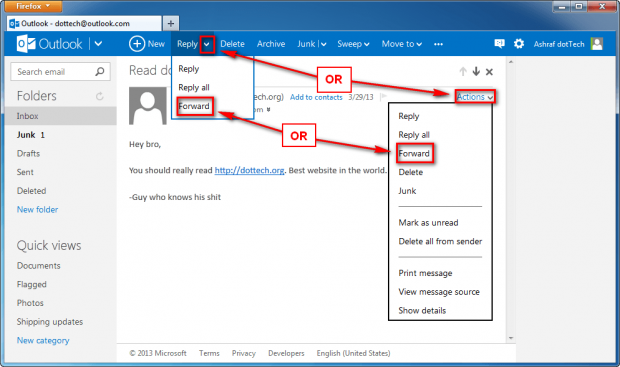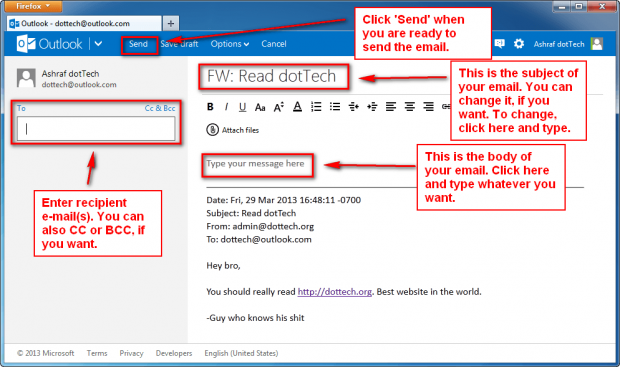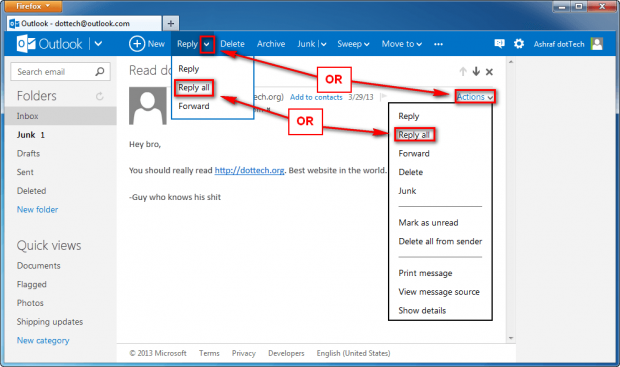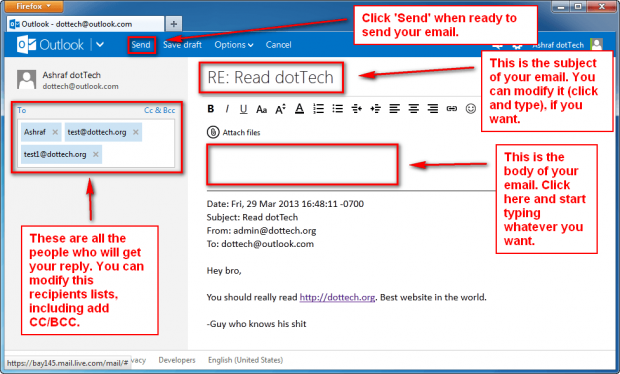We have a very popular post on Outlook.com in which dotTechies have been expressing their rage about Microsoft forcing users to move from Hotmail to Outlook.com. While reading the comments, I learned some people are confused about how to forward an email in Outlook.com and how to reply-all in Outlook.com. So I’ve put together this quick guide that shows you how to do that. Enjoy!
HOW TO FORWARD EMAILS IN OUTLOOK.COM
To forward an email in Outlook.com, do the following:
- Login to http://outlook.com
- Open the email you want to forward
- Click the down-arrow next to ‘Reply’ or ‘Actions’ and click ‘Forward’:
- Now, at the next screen, simply: enter the e-mail or e-mails you want to forward, including CC and BCC, if desired (if you are sending to multiple recipients at a time, enter their e-mail addresses with a comma in between, e.g. xx@dottech.org, xx1@dottech.org, xx2@dottech.org); add your message; optionally modify the subject (if you want — you don’t have to); and then click ‘Send’:
- Done!
Repeat this same process for any e-mail you want to forward.
HOW TO REPLY-ALL IN OUTLOOK.COM
To reply to all to e-mails on Outlook.com, do the following:
- Login to http://outlook.com
- Open the email you want to forward
- Click the down-arrow next to ‘Reply’ or ‘Actions’ and click ‘Reply all’:
- Now, at the next screen, simply: modify the e-mail or e-mails you want to reply to including CC and BCC, if desired; add your message; optionally modify the subject (if you want — you don’t have to); and then click ‘Send’:
- Done!
Repeat this same process for all e-mails to which you want to reply-all.
CONCLUSION
Easy but difficult for people used to Hotmail. I hope this guide helps!

 Email article
Email article