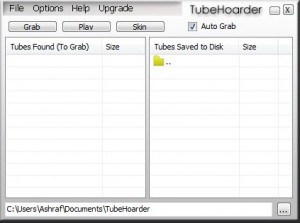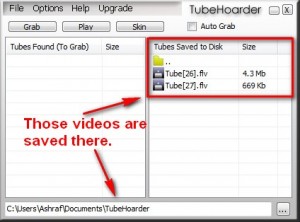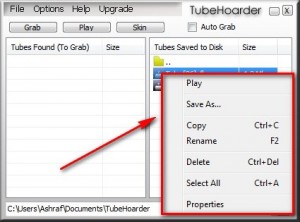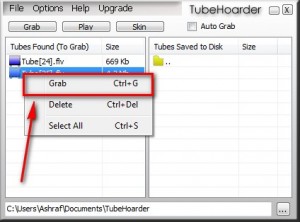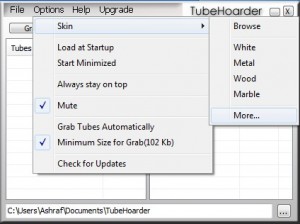{rw_text}Giveaway of the day for October 3, 2009 is:
Version reviewed:
v1.6.1
System Requirements:
Windows XP, Vista, NT, 2000 with IE 6 or Higher; Processor: 1GHz and above; Graphics: Minimum resolution of 1024 x 768; Memory: 256Mb
Software description as per GOTD:
TubeHoarder captures video content from your web browser so you can re-watch it without having to download it repeatedly from websites like YouTube, Google Video and more. No copy or pasting required, just grab what your watching with TubeHoarder running silently in the background.Features:
- Runs in system tray automatically grabbing video files as they are watched in your browser (Auto Grab);
- Manual control. With Auto Grab turned off you can manually select which files to store;
- Launch and play video files directly from TubeHoarder using your favorite player;
- System Balloons let you know when video files have been saved to disk;
- Video files automatically captured to a folder location of your choice;
- Rename and organize your video files in the TubeHoarder file list;
- Easily download updates with the click of your mouse;
- and more..
Ashraf’s note:
Win7 and Windows Vista users should install and run TubeHoarder as Administrator at all times.
***Update***
It seems, for some reason, TubeHoarder does not appear in Add/Remove Programs if you want to uninstall the program. To uninstall the program, run “uninstall.exe” from the folder where you installed TubeHoarder (should be C:/Program Files/TubeHoarder by default). After that just delete the TubeHoarder folder and whatever is left in it.
————————-{/rw_text} –>
{rw_good}
- Straightforward and easy to use.
- Ability to automatically or manually “grab” the videos.
- Takes videos from browser cache so no need to download videos twice.
- Ability to set a “file size limit” so you avoid downloading some the really small useless ad videos.
- Has an automatic naming scheme for videos so you can avoid looking at ugly name-strings.
- Allows you to rename and play videos from within the program.
{/rw_good} –>
{rw_bad}
- Is browser dependent; only works with Internet Explorer (and/or Internet Explorer forks) right now.
- Set to “always be on top” by default.
{/rw_bad} –>
{rw_score}
{for=”Ease of Use” value=”10″}Point and click.
{/for}
{for=”Performance” value=”10″}Works well for what it does.
{/for}
{for=”Usefulness” value=”3″}Not everyone uses Internet Explorer (and/or Internet Explorer forks). Since this program only works with Internet Explorer (and/or Internet Explorer forks) this program won’t be very useful for many people.
{/for}
{for=”Arbitrary Equalizer” value=”6″}This category reflects an arbitrary number that does not specifically stand for anything. Rather this number is used to reflect my overall rating/verdict of the program in which I considered all the features and free alternatives.
{/for}
{/rw_score} –>
{rw_verdict}[tdown]
{/rw_verdict} –>
TubeHoarder is a software that allows you to “download” streaming (FLV) video to your computer. I put “downloads” in quotes because it really doesn’t download anything; rather it just grabs videos from your browser cache (for those that don’t know, whenever you stream a video, for example from YouTube, it is temporarily stored in your browser’s cache). This approach is handy because you are not forced to download videos twice. However the downside of this approach is it makes TubeHoarder browser dependent. In other words, the developer has to specifically add in support for each individual browser inorder to make it work with that browser. So far, the developer of TubeHoarder has only added in support for Internet Explorer. Anyone that does not run Internet Explorer (or an Internet Explorer fork) will find TubeHoarder useless because it will not work with Firefox, Chrome, Opera, etc.
That being said, TubeHoarder itself is pretty easy to use. This is what the program window looks like:
Out of the box TubeHoarder is pretty automatic; there is little to no interaction need from the user. Simply run TubeHoarder in the background and watch a streaming video (from YouTube for example). TubeHoarder will automatically detect the video once it is downloaded into the browser cache and “grab” it for you ( “grabbing” is just saving/storing the video in a permanent location on your computer so you can access it later; by default this location is C:\Users\Ashraf\Documents\TubeHoarder but you can change it). Once a video is “grabbed” by TubeHoarder, it will be shown under the “Tubes Saved to Disk” list:
Once a video has been saved, you can do a few things with it such as rename or play it:
There is a “Save As…” options but if the video is listed under the “Tubes Saved to Disk” list the video has already been saved. The “Save A…” option is if you want to save it to a location other than the folder it is already saved it.
Take note if you “Delete” any videos from the “Tubes Saved to Disk” list, they are literally deleted from your hard drive – not just the list.
One problem with automatically grabbing videos is, considering FLV videos are so widely used on the internet, you may start to eat up your hard drive space; you may fill up your hard drive with useless FLV videos. So, if you prefer to manually “grab” videos, just uncheck “Auto Grab”. This way instead of TubeHoarder automatically storing all detected FLVs for you, you must do it manually:
Other than that, there is not much more to TubeHoarder besides the meager options:
Take note by default TubeHoarder is set to “always stay on top”. This means that until you minimize the TubeHoarder, the program window will always be visible to you… even if your active window is a different program. If you find that annoying, like I do, just turn it off from “Options”.
Overall TubeHoarder is a good program for “downloading” streaming (FLV) videos. However the lack of multi-browser support is a huge con and the reason why I give it a thumbs down; not everyone uses Internet Explorer (and/or an Internet Explorer fork)! It is worth noting, though, the developer does plan on adding support for browsers other than Internet Explorer in the future. When he/she does that, I will be more than happy to give this a thumbs up.
This review was conducted on a laptop running Windows 7 Professional 32-bit. The specs of the laptop are as follows: 3GB of RAM, a Radeon HD 2600 512MB graphics card, and an Intel T8300 2.4GHz Core 2 Duo processor.
{rw_freea}
VideoCacheView does just about the exact thing as TubeHoarder: it looks into your browser cache and allows you to “grab” the (FLV) videos stored there. The major differences between VideoCacheView and TubeHoarder, besides the fact one is freeware and other is shareware, are the following:
- VideoCacheView supports Firefox, Internet Explorer, Chrome and Opera while TubeHoarder only supports Internet Explorer.
- VideoCacheView supports more than just FLV videos: it works with images, audio files, and SWF videos also.
- TubeHoarder can automatically “grab” videos while you must manually grab them with VideoCacheView.
WebVideoCap takes a different approach to download streaming videos than TubeHoarder. WebVideoCap monitors and sniffs your network traffic looking for Flash (FLV, MP4, and SWF) and WMV video traffic and RTSP/MMS streams. When it finds such traffic/stream it automatically saves the video onto your computer.
The major differences between this network traffic monitoring and browser cache approach are the following:
- The network traffic monitoring approach allows WebVideoCap to be browser independent.
- With the network traffic monitoring approach, you need to download the video again as opposed to just grabbing it from a browser cache where you need not download it twice.
- With the network traffic monitoring approach, you can grab RM and WMV videos also.
Very similar program to WebVideoCap with minor differences.
RealPlayer has a plugin that allows you to download streaming video. Very easy to use and handy; however you must install RealPlayer to use it.
{/rw_freea} –>
{rw_verdict2}For what it does, TubeHoarder works well; it really does allow you to easily store streaming (FLV) videos. However the problem is currently TubeHoarder only supports Internet Explorer and that is a huge con; many, many people do not use IE. Therefore I give TubeHoarder a thumbs down. My recommendation for today is to grab VideoCacheView. It basically does the same thing as TubeHoarder but it supports more than just IE.
{/rw_verdict2} –>

 Email article
Email article