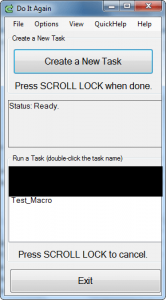I am sure you have all heard of Easy Macro Recorder, a commercial macro recording software. Now I am going to tell you about a freeware macro recording software which is more simple than Easy Macro Recorder (doesn’t have any “macro editing” features) but more easier to use. dotTechies meet Do It Again:
Do It Again is an extremely easy-to-use macro recorder which records all keyboard and mouse clicks. You simply click on “Create a New Task”, do whatever you want to record, then hit the Scroll Lock key on your keyboard to end the recording. You pick a name for the macro, and done – you can play it back at will by clicking on the macro from the Do It Again program window or you can associate .DIA files with Do It Again and double click on the macro files (one .DIA file is created for each macro you created and placed in Do It Again’s program folder) to run the macros.
One interesting thing about Do It Again is the fact that it doesn’t record mouse movements or motions – it records mouse clicks. Now this does have its down side (i.e. if you depend on hovering your mouse over something Do It Again will be unable to replicate that) but the upside to doing things this way is it minimizes the computer resources Do It Again uses. Other good things about this method is you can play back macros at faster speeds than you recorded them because you can set Do It Again to minimize the time delays between each keypress or mouse click to .01 seconds. In fact, in terms of mouse clicks you can tell Do It Again to go from mouse click to mouse click without any delay at all. Inversely, this method also Do It Again to give the user an option where he/she can “delay” the playback inserting arbitrary “pauses” between each keypress or mouse click.
Other features of Do It Again are:
- Allowing a user to repeat a macro up to 99,999 times and placing X second pauses between each reputation (0-9999 seconds).
- Allowing the user to set a hotkey to the user must press to “progress” macros when they are playing back. Think of how PowerPoint works and how you can set each animation/slide to only go forward if you press a key or mouse button.
If you are ever stuck and don’t understand what a feature is, Do It Again has a really helpful “QuickHelp” drop down menu which thoroughly explains what each feature under “Options” does.
One thing I suspect, but can’t confirm at the moment because I can’t find my flash drive, is Do It Again can be used as a portable application. Looking in its Program Files folder, it has nothing there which can’t be moved to and run off a USB/flash drive. Update: Thanks to Peter K for confirming Do It Again works from a USB/flash drive just fine! So if you want to use it on a USB/flash drive, either install it to the drive or copy the contents of C:/Program Files/Do It Again to your USB/flash drive.
Now, Do It Again is just a simple macro recorder – it records macros by recording the positioning of your mouse relative to your monitor and does not do intelligent macro recording (i.e. recording macros by what programs are the subject of the actions instead of recording by position) nor does it account for screen resolution changes. However, as it stands, Do It Again is my macro recorder of choice because of how simple it is. If you feel you can make good use of Do It Again, download it from the following links:
Version reviewed: v1.6
Supported OS: Windows Vista/Windows XP SP2+/2000 – It also works on Win7 just fine
Note: .NET Framework 2.0 is needed

 Email article
Email article