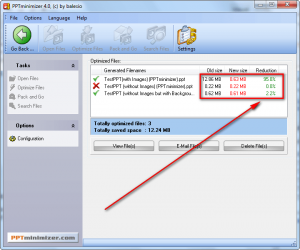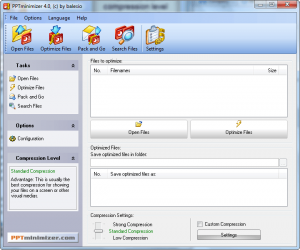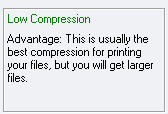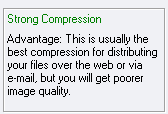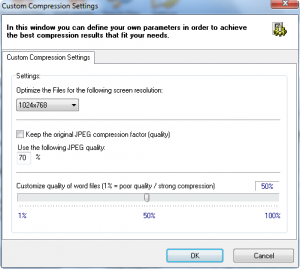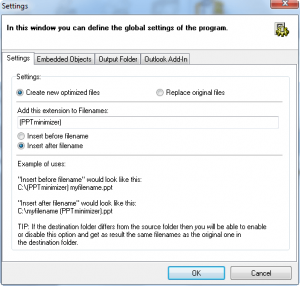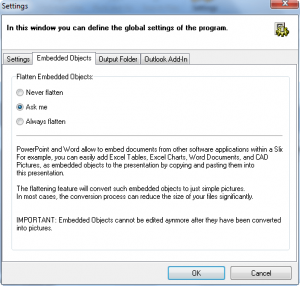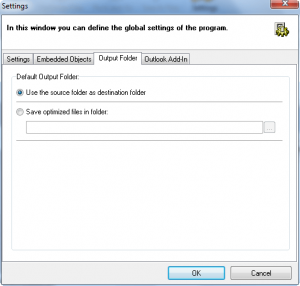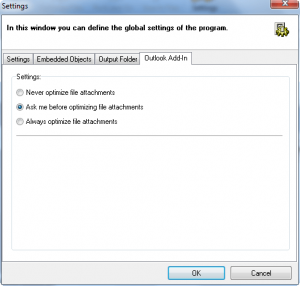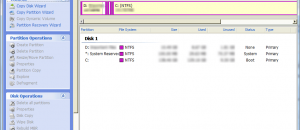{rw_text}Software reviewed in this article:
PPTminimizer
Note: PPTminimizer is no longer sold; it has been replaced by FILEminimizer Office.
Version reviewed:
v4.0
Supported OS:
Windows 98, ME, NT, 2000, XP, Vista
NOTE: Seems to work just fine on Windows 7 also.
Price:
PPTminimizer is no longer sold; it has been superseded by FILEminimizer Office which can be bought for $44.95 (USD). You can, however, get PPTminimizer for free for a limited time at Giveawayoftheday.com!
Software description as per GOTD:
PPTminimizer compresses presentations and documents by up to 98% without changing the original file format. Therefore, a special program to decompress or “unzip” files is not needed anymore. This program is compatible with Vista and can be fully integrated into Outlook, PowerPoint and Windows Explorer. PPTminimizer comes in English, French, German, Italian, Japanese and Spanish.
————————-{/rw_text} –>
{rw_good}
- Straightforward and easy to use.
- Works with .PPT and .DOC files.
- Is not tied to Microsoft Office; users don’t need to have Microsoft Office installed to use.
- Adds an (optional) entry in right click Explorer context menu for easy access.
- Supports batch processing.
- Works fairly quickly without being too strenuous on computer performance.
{/rw_good} –>
{rw_bad}
- Does not support .PPTX or .DOCX (you need the latest v5.0 for that).
- Overwrites existing files of the same name in the same output directory without warning.
{/rw_bad} –>
{rw_score}
{for=”Ease of Use” value=”10″}Pretty much point and click.
{/for}
{for=”Performance” value=”10″}Performance, i.e. how much it compresses your .PPT or .DOC file, will vary depending on what you have in the .PPT or .DOC (images, embedded objects, etc.) but when given a .PPT or .DOC that is compressible, PPTminimizer compresses it to the max. Also it works fairly quickly and uses an acceptable amount of computer resources.
{/for}
{for=”Usefulness” value=”7″}This software will be mainly useful for those people who tend to have large presentations or documents because they use lots of images or embedded objects. For people who tend ot have smaller, simpler presentations or documents this software won’t be that great because it won’t do very great compression on simple presentations or documents. So, essentially, usefulness is a hit or a miss (again). However, since it doesn’t support .PPTX and .DOCX, usefulness is hurt a tiny bit (only a tiny bit because .PPT and .DOC are still more commonly used than .PPTX and .DOCX).
{/for}
{for=”Arbitrary Equalizer” value=”9″}This category reflects an arbitrary number that does not specifically stand for anything. Rather this number is used to reflect my overall rating/verdict of the program in which I considered all the features and free alternatives.
{/for}
{/rw_score} –>
{rw_verdict}[tupr]
{/rw_verdict} –>
PPTminimizer is a software that aims to reduce the file sizes of PowerPoint Presentations (.PPT) and Word Documents (.DOC). v4.0 does not support .PPTX and .DOCX; the latest version, v5.0 (which has been renamed to FILEminimizer Office), supports .PPTX and .DOCX and adds in support for .XLS/.XLSX.
The great thing about PPTminimizer is it is not tied to Microsoft Office. Although you have a choice of installing optional plugins for Microsoft PowerPoint, Microsoft Word, and Microsoft Outlook, PPTminimizer is a standalone program that does not require Microsoft Office to be installed in order to do its job. In other words, people who don’t have or use Microsoft Office can still use PPTminimizer to compress .PPT and .DOC files. (Check out Ashampoo Office if you don’t have Microsoft Office and don’t want OpenOffice.)
Balesio, the developer of PPTminimizer, claims PPTminimizer can compress .PPT and .DOC files by “up to 98%”. Well, that 98% is an upper limit – don’t expect to always reduce your .PPT or .DOC file size by 98%. How much PPTminimizer is able to reduce will vary greatly on what your .PPT or .DOC is made up of. For example, if you have a simple .PPT that contains just text on a white background, don’t expect PPTminimizer to do any compression because it won’t be able to. You can’t compress text. However, if you have the same .PPT with the same text, but you decide you want to use one of the templates that comes with PowerPoint to have have a more colorful background/presentation, PPTminimizer will be able to compress the .PPT this time but only by very, very minimal percentage. Now lets say you have the same text with the white background, but you decide to add in images this time. Depending on if the images are JPEG or other format and how large (in height x width) of the images are outside of the PowerPoint vs how large (in height x width) of the images once placed in PowerPoint, PPTminimizer will be able to greatly reduce this third .PPT (in terms of percentage). Lets take this one step further and say to that once simple-text-on-white-background, you not only add images but also embed other objects just an Excel table. When running PPTminimizer on this fourth .PPT, you will be given an option to “flatten” the embedded objects. If you decide to “flatten” the embedded objects (make them simple images – you won’t be able to edit them later if you do this), this third .PPT will be compressed (in terms of percentage) more than all the previous three mentioned presentations. The same rules apply for .DOCs. Of course I am sure there are other factors, factors I have not mentioned (Balesio keeps that trade secret close to home so I can’t know all of them), PPTminimizer takes into account when trying to compress a presentation or document but the point I am trying to get across is this: the more complex the .PPT or .DOC is, the better PPTminimizer will be able to compress it. Here is an example:
In the screenshot the “TestPPT (without images)” is a presentation with just text on a simple white background, the “TestPPT (with images)” is the same presentation with images added (these images were not compressed or reduced in resolution prior to being put into the presentation), and the “TestPPT (without images but with Background)” is the presentation with just text but using one of PowerPoint’s templates.
That being said, this is what PPTminimizer looks like:
Using PPTminimizer is point and click. You simply click on “Open Files” and select the files you want to compress (you may also drag + drop); PPTminimizer supports batch processing so you can select multiple files at once. Once you have added in the files you want, select the location you want to save them to (by default they will be placed in the same folder as the original file but this can be changed if you wish), and select the type of compression you want to do, and hit “Optimize Files”. Note when selecting where to place the compressed version of the file: PPTminimizer overwrites existing files of the same name in the same output directory without warning. However, don’t worry about PPTminimizer overwriting your original .PPT or .DOC – it adds a “(PPTminimizer)” suffix to the file name at the end so it will never overwrite your original (unless you tell it to via “Configuration”).
For types of compression, you can do “Low”…
…”Standard”…
…and “Strong”:
You may also do “Custom Compression” in which you get to set your own settings (I recommend this for experts only):
How long it takes to compress your files will depend on how large the files are, how much compression can be done, and what compression type you chose. Generally speaking, however, PPTminimizer works very fast. Computer resource usage during compression is not too bad either: ~50% CPU and ~30 MB RAM.
Lastly, here are the general settings (“Configuration”) you can mess around with for PPTminimizer:
This review was conducted on a laptop running Windows 7 Professional 32-bit. The specs of the laptop are as follows: 3GB of RAM, a Radeon HD 2600 512MB graphics card, and an Intel T8300 2.4GHz Core 2 Duo processor.
{rw_freea}I don’t know of any free alternatives – share with us in the comments below if you do.{/rw_freea} –>
{rw_verdict2}While the results of PPTminimizer will vary on a case-to-case basis, PPTminimizer is a very nice program for what it does. It does what it claims and is very easy to use. I give it a thumbs up and recommend it to anyone that needs it.
{/rw_verdict2} –>

 Email article
Email article