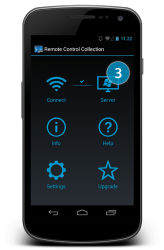 Ever wondered if it is possible to control your PC or laptop using your Android tablet or smartphone? Well, it is very possible. You just need to find a reliable remote control application and of course – a stable internet connection. In this case, you might want to check out this app called Remote Control Collection.
Ever wondered if it is possible to control your PC or laptop using your Android tablet or smartphone? Well, it is very possible. You just need to find a reliable remote control application and of course – a stable internet connection. In this case, you might want to check out this app called Remote Control Collection.
What Is It and What Does It Do
Main Functionality
Remote Control Collection is a collection of remote controls that you can use to wirelessly control your Windows computer. This app is created and developed by Stephan Schultz and it features a total of eight useful remote controls – mouse, keyboard, voice input or speech recognition, media remote, slideshow remote, scroll remote, shortcuts and live screen remote. It is also important to note that this app won’t work unless you have its remote control server installed on your computer. You should also keep in mind that your PC as well as your Android device must be connected on the same Wi-Fi, 3G or 4G network.
Pros
- User-friendly, very responsive, neat and well-designed UI
- Features a total of eight remote controls – mouse, keyboard, voice input or speech recognition, media remote, slideshow remote, scroll remote, shortcuts and live screen remote
- Provides general user settings such as disabling the server’s tray notifications, etc.
- You can adjust the mouse remote’s speed and acceleration
- You can use the speech recognition remote to initiate various voice commands – “volume up, volume down, volume mute, etc.“
- Offers a 14-day free trial code for users who wish to try out the app’s Pro version
- Has a complete and easy-to-follow guide for setting up a connection (Android device – computer)
Cons
- Out of the eight remote controls, only five of which are available on the free version – the media remote, slideshow remote as well as the live screen remote can only be used if you choose to purchase the app’s Pro version for $2.99.
- There are occasional lags and forced closed errors
- You need to download a program on your Windows XP or higher machine to use, and it requires .NET Framework 2.0
- Only works with Windows computers — no Mac or Linux support
Discussion
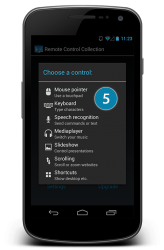 The initial set-up for the Remote Control Collection app isn’t that tricky for as long as you know how to follow instructions. As a matter of fact, it has a step-by-step guide that will teach you how to properly establish a connection. Just don’t forget that in order for this app to work, you need to download and install its server first on your computer. You should also remember that both of your devices must be connected on the same network. Otherwise, your devices won’t be able to communicate with each other. I strongly suggest that you read the app’s set-up guide first before you start using it on your smartphone or tablet.
The initial set-up for the Remote Control Collection app isn’t that tricky for as long as you know how to follow instructions. As a matter of fact, it has a step-by-step guide that will teach you how to properly establish a connection. Just don’t forget that in order for this app to work, you need to download and install its server first on your computer. You should also remember that both of your devices must be connected on the same network. Otherwise, your devices won’t be able to communicate with each other. I strongly suggest that you read the app’s set-up guide first before you start using it on your smartphone or tablet.
Functionality wise, this app works really well and it is very responsive. It is also very easy to use. When you open the app, you’ll see its neat user interface and all you need to do is to select the appropriate command thru its main menu. You can also set your preferred settings and once you’re all set, just select the “Connect” button. This will allow you to access the app’s list of available remote controls. You can only use one remote control at a time but you can easily switch from one remote to another. Anyways, here’s an overview of the functions of each remote:
- Mouse – the app will convert your smartphone’s touchscreen into a touchpad. The commands are also the same.
- Keyboard – this remote will let you type on your PC using your phone’s virtual keyboard
- Voice input or speech recognition – say whatever you want may it be a voice command or a search term and the app will do the rest of the work
- Media remote – control your PC’s media player (Winamp, Windows Media Player, etc.) from afar
- Slideshow remote – control your photo or PowerPoint presentations without using your PC’s keyboard or mouse
- Scroll – scroll various websites or web pages using various gesture controls
- Shortcuts – this remote lets you turn off your PC, close or switch apps, etc. from afar
- Live screen remote – you can view your PC’s screen straight off your Android device
Apparently, the Remote Control Collection app allows its users to conveniently control their computers within a certain range or distance. It is a very efficient tool that you can use to remotely control whatever you want to control on your PC. Plus, it also supports a wide range of simple voice commands so if you’re too lazy to type, you can always make use of its speech recognition remote.
The only downside to this app is that you’re not allowed to use its media, slideshow and live screen remotes unless you upgrade to its Pro version. So if you want to get free access to these features, you have to like the app’s Facebook page to get your 14-day free trial code. While there’s no big issue regarding this app’s usability, it does have those occasional lags and forced closed errors. These issues usually happen when you’re playing a high-quality video on full screen mode.
Conclusion and Download Link
The Remote Control Collection app may have some limitations but all-in-all, it’s a pretty reliable app that comes in handy especially in instances wherein you need to control your PC from afar. What I like most about this app is that it is very responsive and very convenient to use. So if you are currently searching for a good remote control tool, better download and install this app on your Android smartphone.
Price: Free – upgradeable to Pro ($2.99)
Version reviewed: 1.6.0.1
Requires: Varies per device
Download size: Varies per device
Remote Control Collection on Play Store

 Email article
Email article



